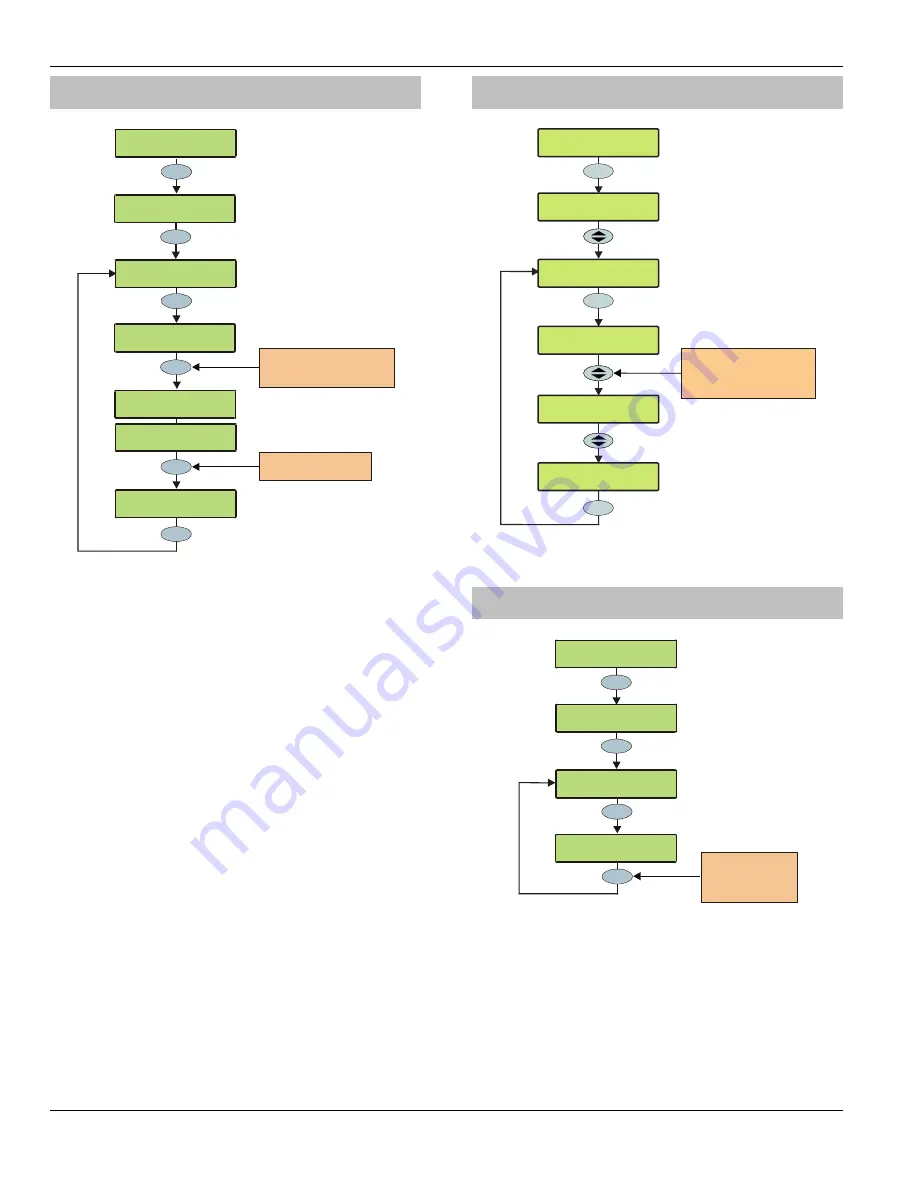
Programming the Control Panel
Premier 24
Installation Manual
80
INS248
View Zone Status
H73!:0!3$-$6:TU
78958$$)!V:5-<
Yes
3
def
Use keys 0 - 9 to enter the
required zone number or
use the SCROLL key to search
???
X08$!%+!3$6#)$
2)08:!B00)
Menu
X08$!%b!3$6#)$
C5:6L$8!KZ;
Yes
78958$$)!V:5-<
R5$F!74$8:!G09
78958$$)!V:5-<
R5$F!X08$!3:(:#<
X08$!%b!.6:54$
C5:6L$8!KZ;
Chime
To make the zone Chime,
Press CHIME
X08$\%b!.6:54$
C5:6L$8!KZ;
This option can be used to view the status of any zone on the
system to see whether it is ‘Active’, ‘Secure’, ‘Tampered’ or
‘Shorted’. The selected zone can also be temporarily
disabled (zone and tamper) to allow the zone to be worked
on or made to chime every time it is activated.
!
When leaving the View Zone Status menu, all zones
will be automatically reinstated and cleared of
Chime.
View System Status
Engineer Utils
View Sys.Status
YES to Select:-
Engineer Utils
Yes
Engineer Utils
View Event Log
Yes
Press Up / Down:
Premier 24 V8.00
Sys Voltage:13.6
Sys Current:0390
Bat Voltage:13.6
Battery Charged
Menu
Use SCROLL key to switch
between Panel Type & Version,
System Voltage & Current
and Battery Condition
This option allows the control panel software version and
some system parameters to be viewed.
Confirm Devices
Yes
78958$$)!V:5-<
,08A5)/!B$456$<
5
jkl
C$=D(E<!TU!+*11
7PD(8E$)TU!+1
Yes
Press YES to confirm
the devices fitted
(a confirmation tone
will be heard)
Yes
H73!:0!3$-$6:TU
78958$$)!V:5-<
78958$$)!V:5-<
R5$F!74$8:!G09
This option allows the networks to be viewed to see what
devices are connected and whether there are any problems.
Whenever new devices are added to the system, the
networks must be checked and confirmed.
!
If any devices are removed from the system, the
networks must be rechecked and reconfirmed.













































