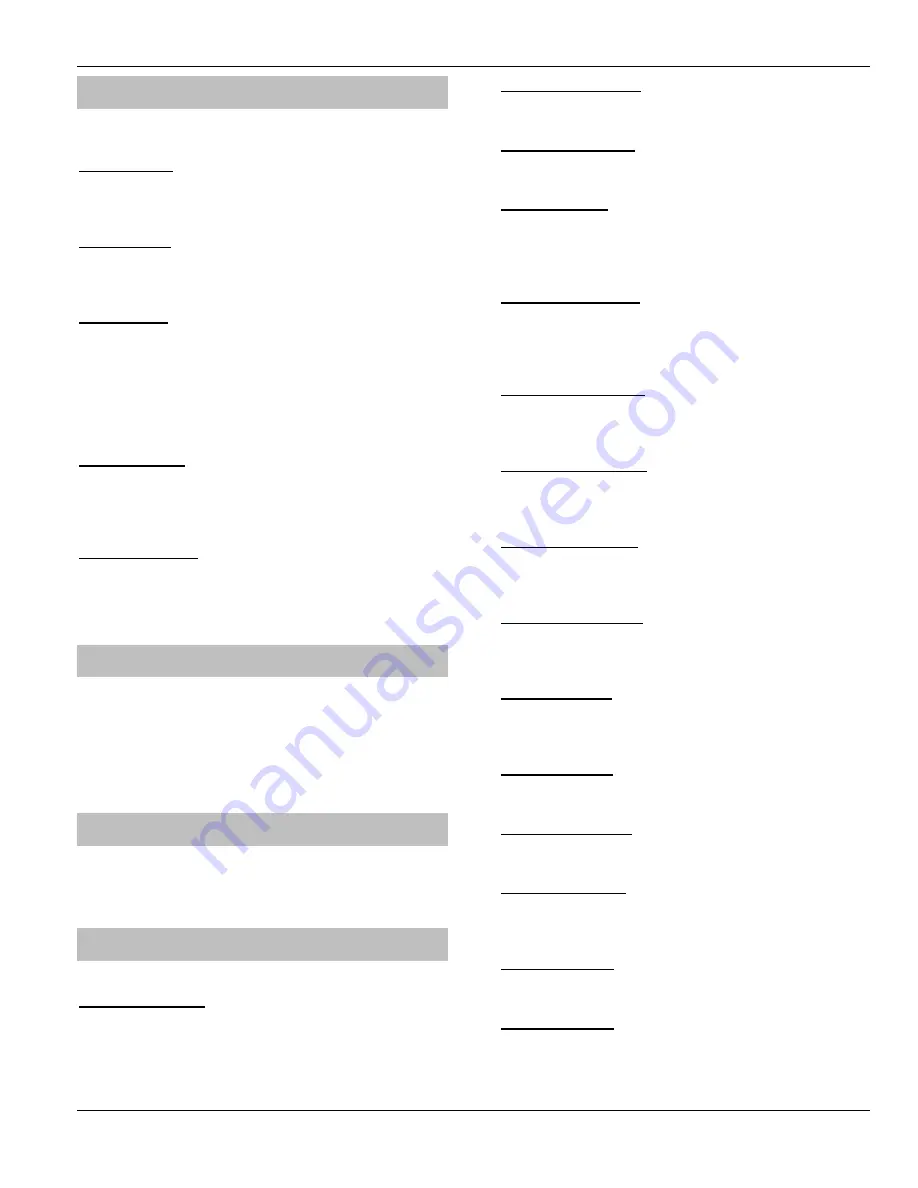
Premier 24
Installation Manual
Programming the Control Panel
INS248
55
Available Outputs
Various sets of programmable outputs can be found on the
control panel, keypads, expanders and output modules.
Panel Outputs
Panel outputs 1 - 6 are located on the top right hand side
of the control panel and can be programmed to any of the
output types listed (see page 24 for wiring details).
Digi Channels
Digi channels 1 - 8 are for the
Com300,
Com2400
and
ComISDN
plug-on digimodems and can be programmed
to any of the output types listed.
PGM Outputs
PGM output 1 is located along the bottom edge of the
control Panel. PGM outputs 2-8 are NOT physical outputs
they are ‘Software’ outputs that can be configured to
operate under certain conditions (see page 59 for details).
Once configured these outputs can then be assigned to a
physical output (see system output 25) or used to restrict
code access (see page 75 for details).
Keypad Outputs
Keypad outputs are for the outputs on the remote keypads
(see page 15 for details) and can be programmed to any
of the output types listed. Wire as per Panel Outputs
shown on page 24.
Expander Outputs
Expander outputs are for the outputs on the zone/output
expanders (see page 18 for details) and can be
programmed to any of the output types listed. Wire as per
Panel Outputs shown on page 24.
Programming Outputs
When programming outputs, select an output group and
an output type from that group’s list (each output group
has its own output types) then select attributes (if
required).
!
Output Group + Output Type + Output Attributes
= Output Programmed.
Output Group - Not Used
Only the following output type is available:
Not Used (off)
This output type never activates.
Output Group - System
Select an output type from the following options:
00 - ATS Path Fault
This output type activates when a fault is detected with the
Alarm Transmission System and deactivates when the fault is
cleared (Previously ‘Phone Line Fault’).
01 – Mains Power Off
This output type activates when no AC Mains is detected on
the control panel and deactivates when mains is detected
02 - Aux Fuse Blown
This output type activates when the Auxiliary PTC fails and
deactivates when the system is reset.
03 - Bell Tamper
This output type activates when the control panel Bell
tamper or an expander input (programmed as Bell tamper)
is activated, causing a Tamper alarm on the system, and
deactivates when the Tamper alarm is reset.
04 - Auxiliary Tamper
This output type activates when the control panel Aux
tamper or an expander input (programmed as Auxiliary
tamper) is activated, causing a Tamper alarm on the
system, and deactivates when the Tamper alarm is reset.
05 - Panel Lid Tamper
This output type activates whenever the panel cover is
removed, causing a Tamper alarm on the system, and
deactivates when the Tamper alarm is reset.
06 - Engineer Working
This output type activates whenever an Engineer code is
entered to access the programming menu and deactivates
when the engineer logs off.
07 - Confirm Devices
This output type activates when the control panel requires
devices to be confirmed and deactivates when the devices
are confirmed (see page 80 for details).
08 - Service Required
This output type activates when the ‘Service Interval’ timer
expires and deactivates when an Engineer code is entered
(see page 43 for details).
09 - Shunt Active
This output type activates whenever zones with the ‘Shunt’
attribute are isolated using either a ‘Shunt’ code or a ‘Shunt’
key. And deactivates when the zones are reinstated.
10 - Battery Fault
This output type activates when the system detects a fault with
the stand-by battery, and deactivates when the fault clears.
11 - Battery Test On
This output type activates when the ‘Battery Test’ starts, and
deactivates when the test expires (see page 43 for details).
12 - Courtesy Light
This output type activates when the ‘Courtesy’ timer starts,
and deactivates when the timer expires (see page 43 for
details).
13 - PC Control 1
This output can be activated and deactivated using the
Wintex UDL
software or the
ComGSM
text facility.
14 - PC Control 2
This output can be activated and deactivated using the
Wintex UDL
software or the
ComGSM
text facility.
















































