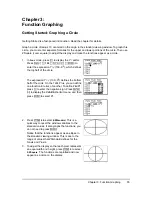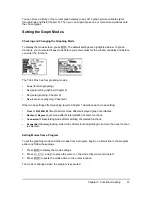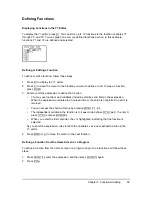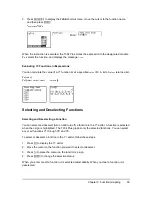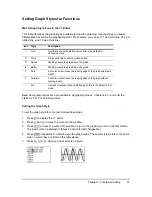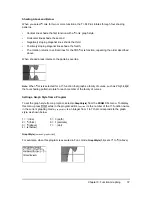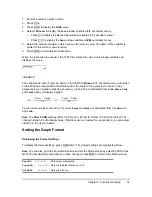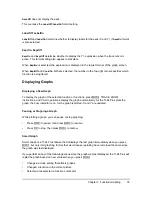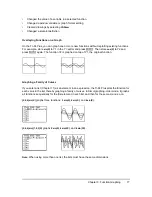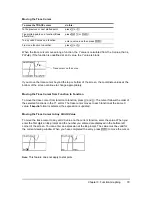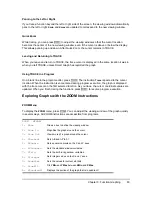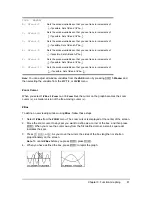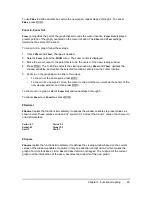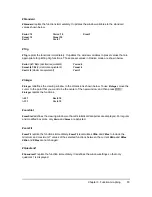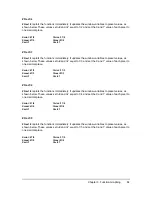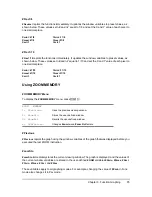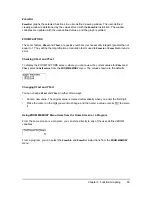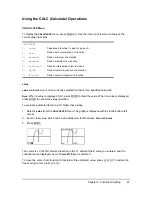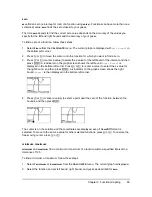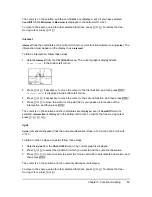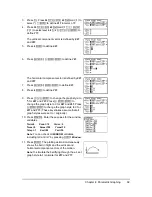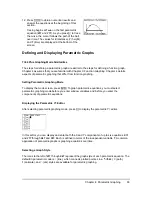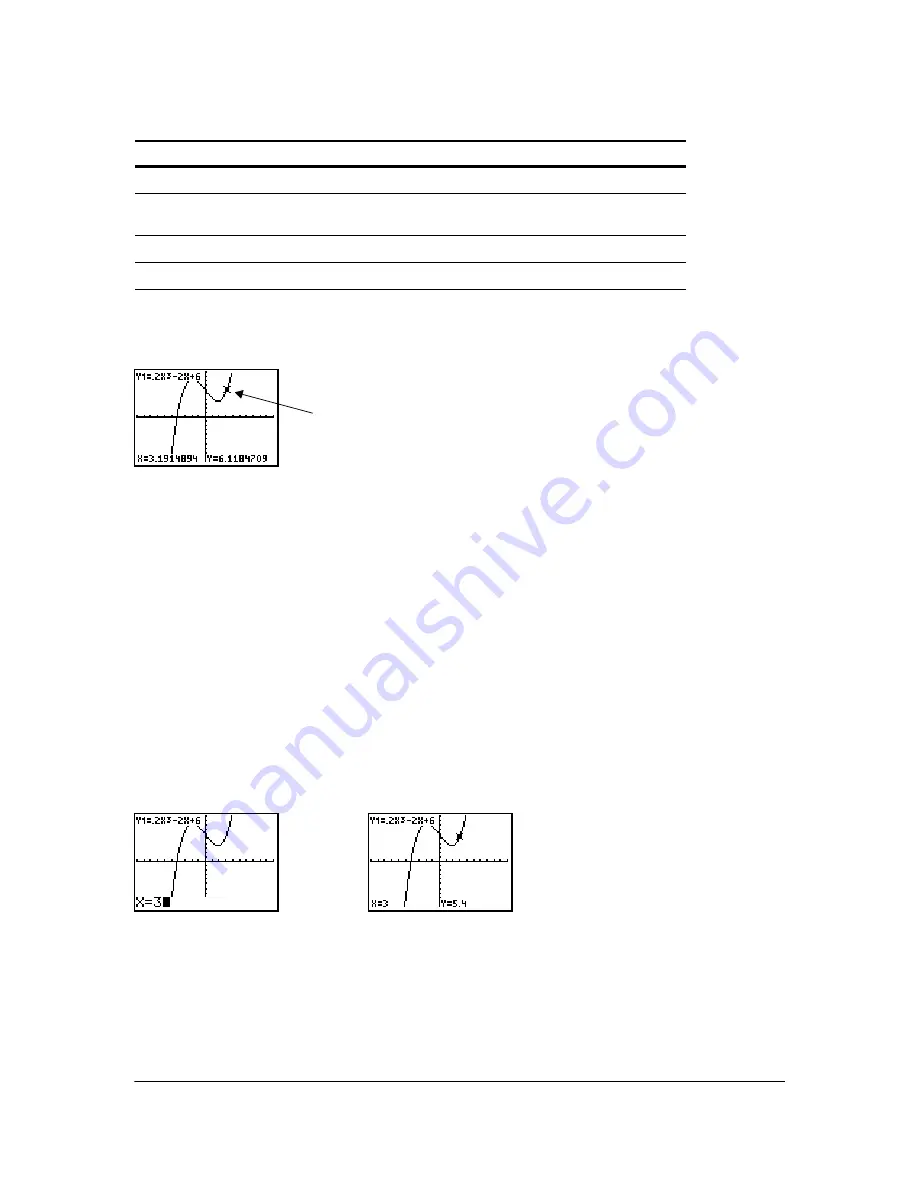
Chapter 3: Function Graphing
79
Moving the Trace Cursor
To move the TRACE cursor
do this:
To the previous or next plotted point,
press
|
or
~
.
Five plotted points on a function (
Xres
affects this),
press
y
|
or
y
~
.
To any valid X value on a function,
enter a value, and then press
Í
.
From one function to another,
press
}
or
†
.
When the trace cursor moves along a function, the Y value is calculated from the X value; that is,
Y=Y
n
(X)
. If the function is undefined at an X value, the Y value is blank.
Trace cursor on the curve
If you move the trace cursor beyond the top or bottom of the screen, the coordinate values at the
bottom of the screen continue to change appropriately.
Moving the Trace Cursor from Function to Function
To move the trace cursor from function to function, press
†
and
}
. The cursor follows the order of
the selected functions in the Y= editor. The trace cursor moves to each function at the same X
value. If
ExprOn
format is selected, the expression is updated.
Moving the Trace Cursor to Any Valid X Value
To move the trace cursor to any valid X value on the current function, enter the value. When you
enter the first digit, an
X=
prompt and the number you entered are displayed in the bottom-left
corner of the screen. You can enter an expression at the
X=
prompt. The value must be valid for
the current viewing window. When you have completed the entry, press
Í
to move the cursor.
Note:
This feature does not apply to stat plots.