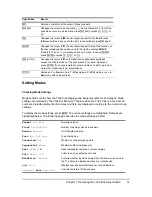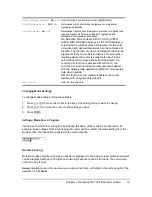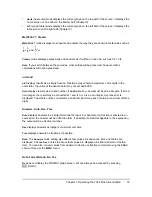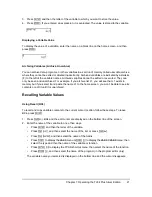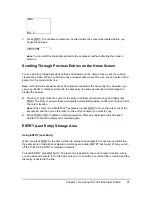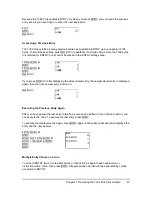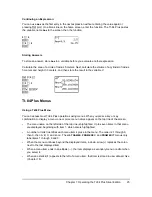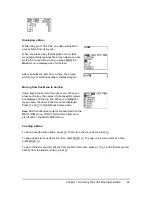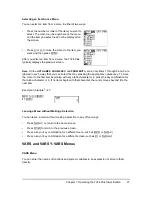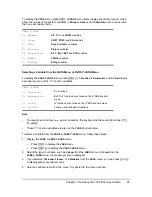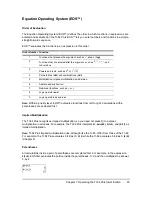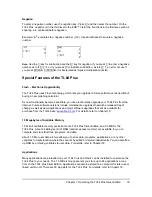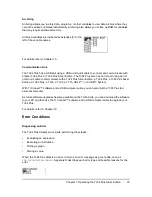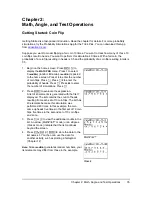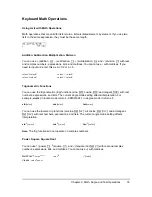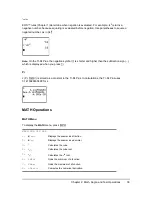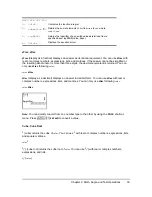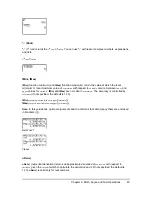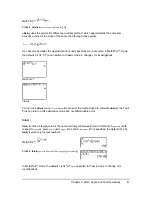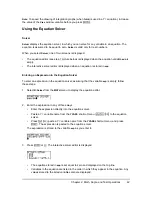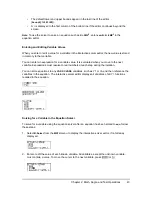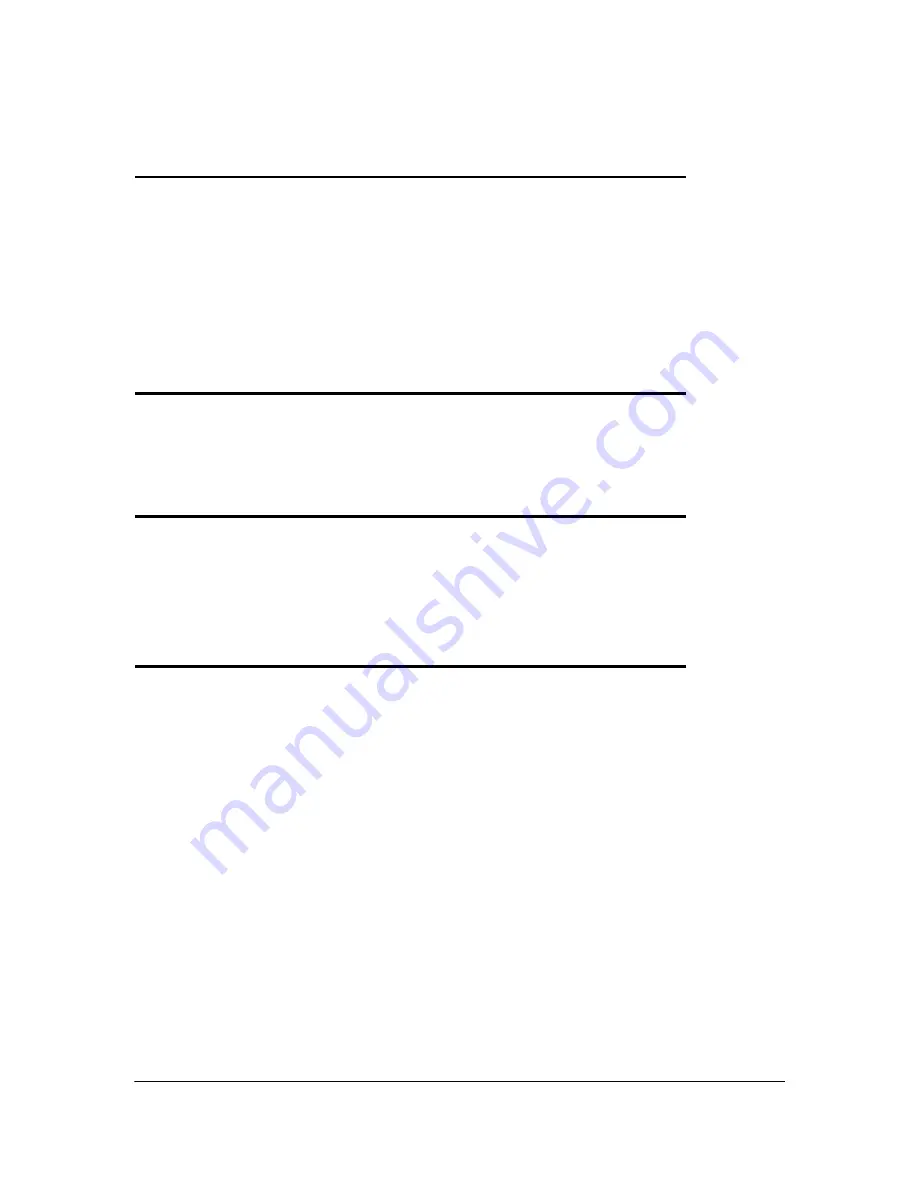
Chapter 1: Operating the TI-84 Plus Silver Edition
28
To display the
VARS
menu, press
. All
VARS
menu items display secondary menus, which
show the names of the system variables.
1:Window
,
2:Zoom
, and
5:Statistics
each access more
than one secondary menu.
Selecting a Variable from the VARS Menu or VARS Y-VARS Menu
To display the
VARS Y-VARS
menu, press
~
.
1:Function
,
2:Parametric
, and
3:Polar
display
secondary menus of the Y= function variables.
Note:
•
The sequence variables (
u
,
v
,
w
) are located on the keyboard as the second functions of
¬
,
−
, and
®
.
•
These Y= function variables are also on the
YVAR
shortcut menu.
To select a variable from the
VARS
or
VARS Y-VARS
menu, follow these steps.
1. Display the
VARS
or
VARS Y-VARS
menu.
•
Press
to display the
VARS
menu.
•
Press
~
to display the
VARS Y-VARS
menu.
2. Select the type of variable, such as
2:Zoom
from the
VARS
menu or
3:Polar
from the
VARS Y-VARS
menu. A secondary menu is displayed.
3. If you selected
1:Window
,
2:Zoom
, or
5:Statistics
from the
VARS
menu, you can press
~
or
|
to display other secondary menus.
4. Select a variable name from the menu. It is pasted to the cursor location.
VARS Y-VARS
1: Window
...
X/Y
,
T/
q
, and
U/V/W
variables
2: Zoom
...
ZX/ZY
,
ZT/Z
q
, and
ZU
variables
3: GDB
...
Graph
database variables
4: Picture
...
Picture
variables
5: Statistics
...
XY
,
G
,
EQ
,
TEST
, and
PTS
variables
6: Table
...
TABLE
variables
7: String
...
String
variables
VARS Y-VARS
1: Function
...
Y
n
functions
2: Parametric
...
X
n
T
,
Y
n
T
functions, also found on the YVARS shortcut
menu
3: Polar
...
r
n
functions, also found on the YVARS shortcut menu
4: On/Off
...
Lets you select/deselect functions