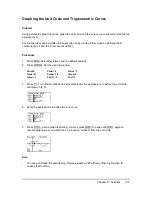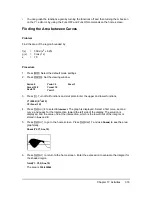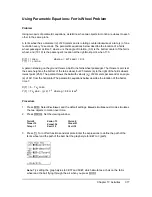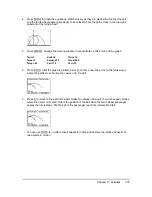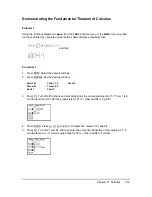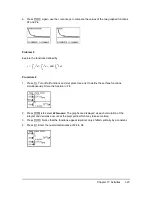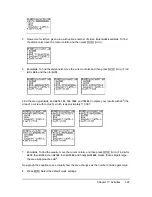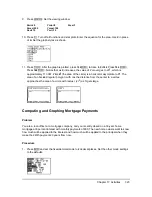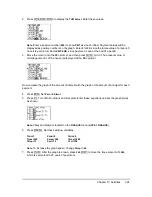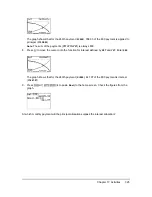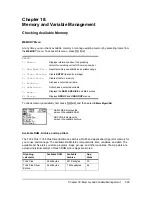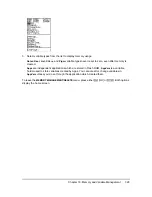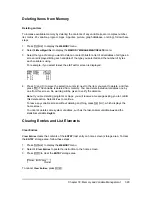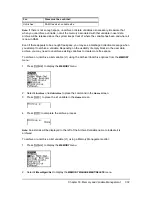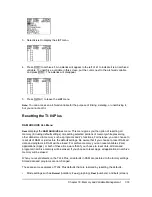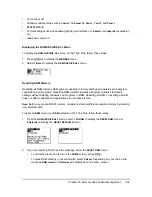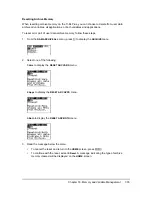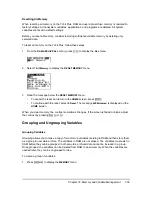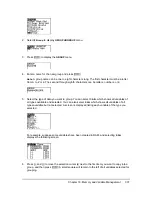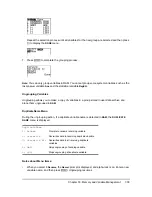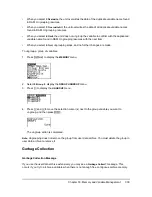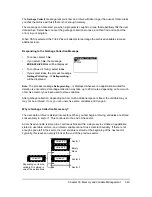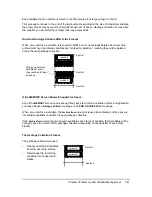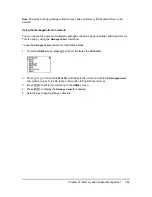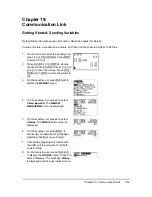Chapter 18: Memory and Variable Management
329
Deleting Items from Memory
Deleting an Item
To increase available memory by deleting the contents of any variable (real or complex number,
list, matrix,
Y=
variable, program, Apps, AppVars, picture, graph database, or string), follow these
steps.
1. Press
y L
to display the
MEMORY
menu.
2. Select
2:Mem Mgmt/Del
to display the
MEMORY MANAGEMENT/DELETE
menu.
3. Select the type of data you want to delete, or select
1:All
for a list of all variables of all types. A
screen is displayed listing each variable of the type you selected and the number of bytes
each variable is using.
For example, if you select
4:List
, the
LIST
editor screen is displayed.
4. Press
}
and
†
to move the selection cursor (
4
) next to the item you want to delete, and then
press
{
. The variable is deleted from memory. You can delete individual variables one by
one from this screen. No warning will be given to verify the deletion.
Note:
If you are deleting programs or Apps, you will receive a message asking you to confirm
this delete action. Select
2:Yes
to continue.
To leave any variable screen without deleting anything, press
y 5
, which displays the
home screen.
You cannot delete some system variables, such as the last-answer variable
Ans
and the
statistical variable
RegEQ
.
Clearing Entries and List Elements
Clear Entries
Clear Entries
clears the contents of the
ENTRY
(last entry on home screen) storage area. To clear
the
ENTRY
storage area, follow these steps.
1. Press
y L
to display the
MEMORY
menu.
2. Select
3:Clear Entries
to paste the instruction to the home screen.
3. Press
Í
to clear the
ENTRY
storage area.
To cancel
Clear Entries
, press
‘
.