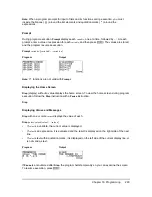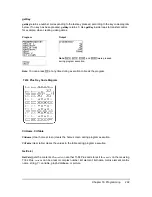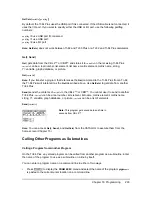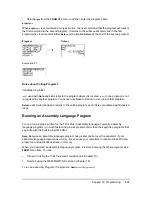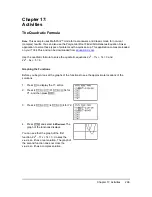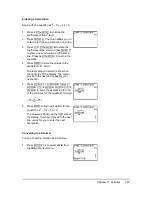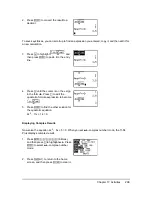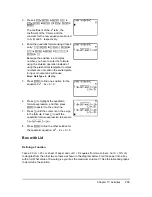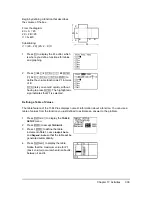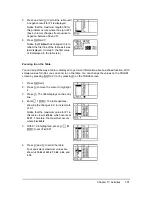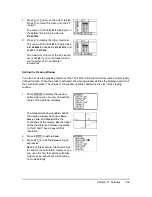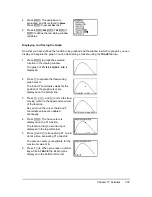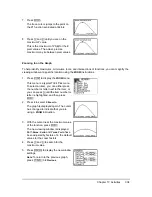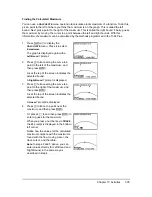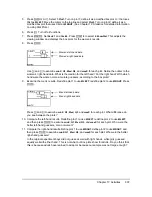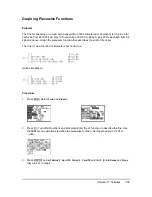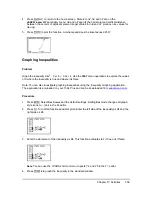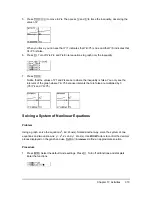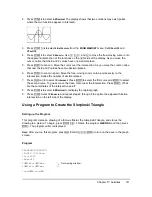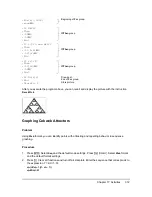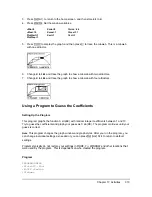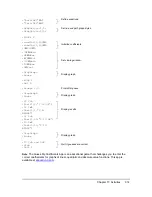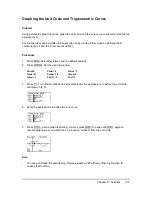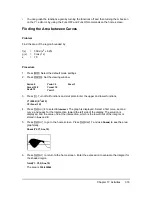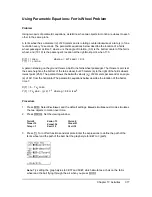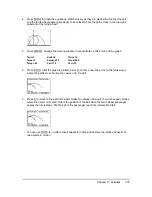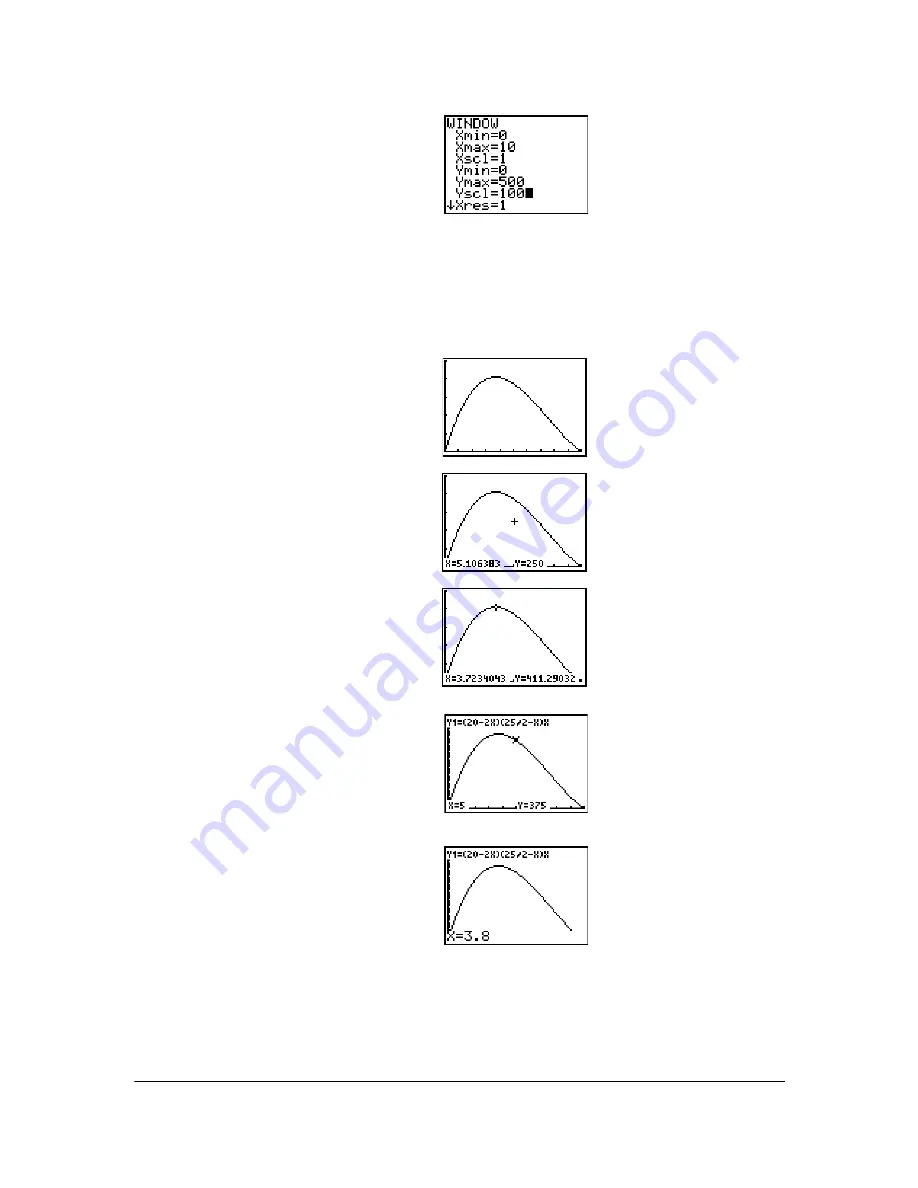
Chapter 17: Activities
303
Displaying and Tracing the Graph
Now that you have defined the function to be graphed and the window in which to graph it, you can
display and explore the graph. You can trace along a function using the
TRACE
feature.
4. Press
Í
. The expression is
evaluated, and
10
is stored in
Xmax
.
Press
Í
to accept
Xscl
as
1
.
5. Press
0
Í
500
Í
100
Í
1
Í
to define the remaining window
variables.
1. Press
s
to graph the selected
function in the viewing window.
The graph of
Y1=(20
N
2X)(25
à
2
N
X)X
is
displayed.
2. Press
~
to activate the free-moving
graph cursor.
The
X
and
Y
coordinate values for the
position of the graph cursor are
displayed on the bottom line.
3. Press
|
,
~
,
}
, and
†
to move the free-
moving cursor to the apparent maximum
of the function.
As you move the cursor, the
X
and
Y
coordinate values are updated
continually.
4. Press
r
. The trace cursor is
displayed on the
Y1
function.
The function that you are tracing is
displayed in the top-left corner.
5. Press
|
and
~
to trace along
Y1
, one
X
dot at a time, evaluating
Y1
at each
X
.
You also can enter your estimate for the
maximum value of
X
.
6. Press
3
Ë
8
. When you press a number
key while in
TRACE
, the
X=
prompt is
displayed in the bottom-left corner.