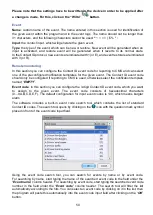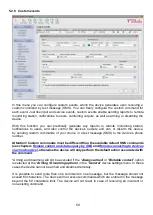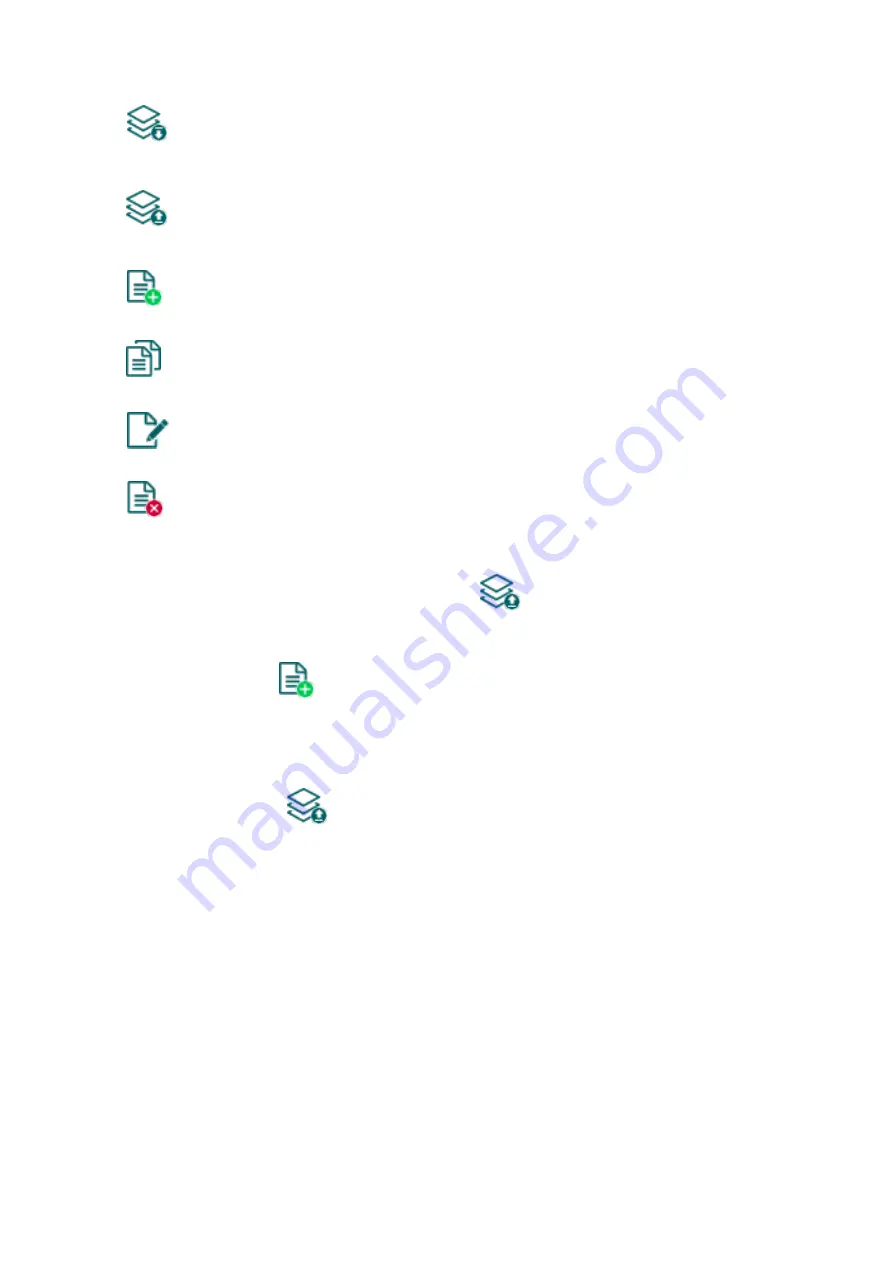
46
Available options:
Reading the settings from the device:
To read the settings from the device, click on the “
Read
” button. This will read all
settings in all menus.
Writing the settings into the device:
After changing the settings or entering new settings, in order to take effect, it is
necessary to write the new settings into the device by clicking on the “
Write
” button.
This will write the changes only, but all changes made in any menu.
Adding a new notification template:
To add a new notification template, click on the “
New
” button.
Creating a copy of an existing template:
To create a copy of the selected template, click on the “
Clone
” button. Please note
that the new copy should have a different unique name.
Editing an existing template:
To edit the selected template, click on the “
Edit
” button.
Deleting a template:
To delete the selected template, click on the “
Delete
” button.
Please note that the settings have to be written in the device in order to be applied after
a change is made. For this, click on the “Write”
button.
Creating a new notification template:
Click on the “
New
”
button.
Enter a name for the new template. The name should not be longer than 20 characters,
and the following characters should not be used: ^ ~ < > = | $ % " '.
Configure the channels and the reporting priority.
Click on the “
OK
” button.
Click on the “
Write
”
button.