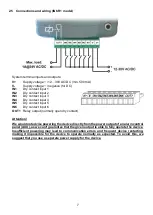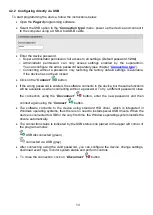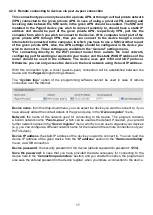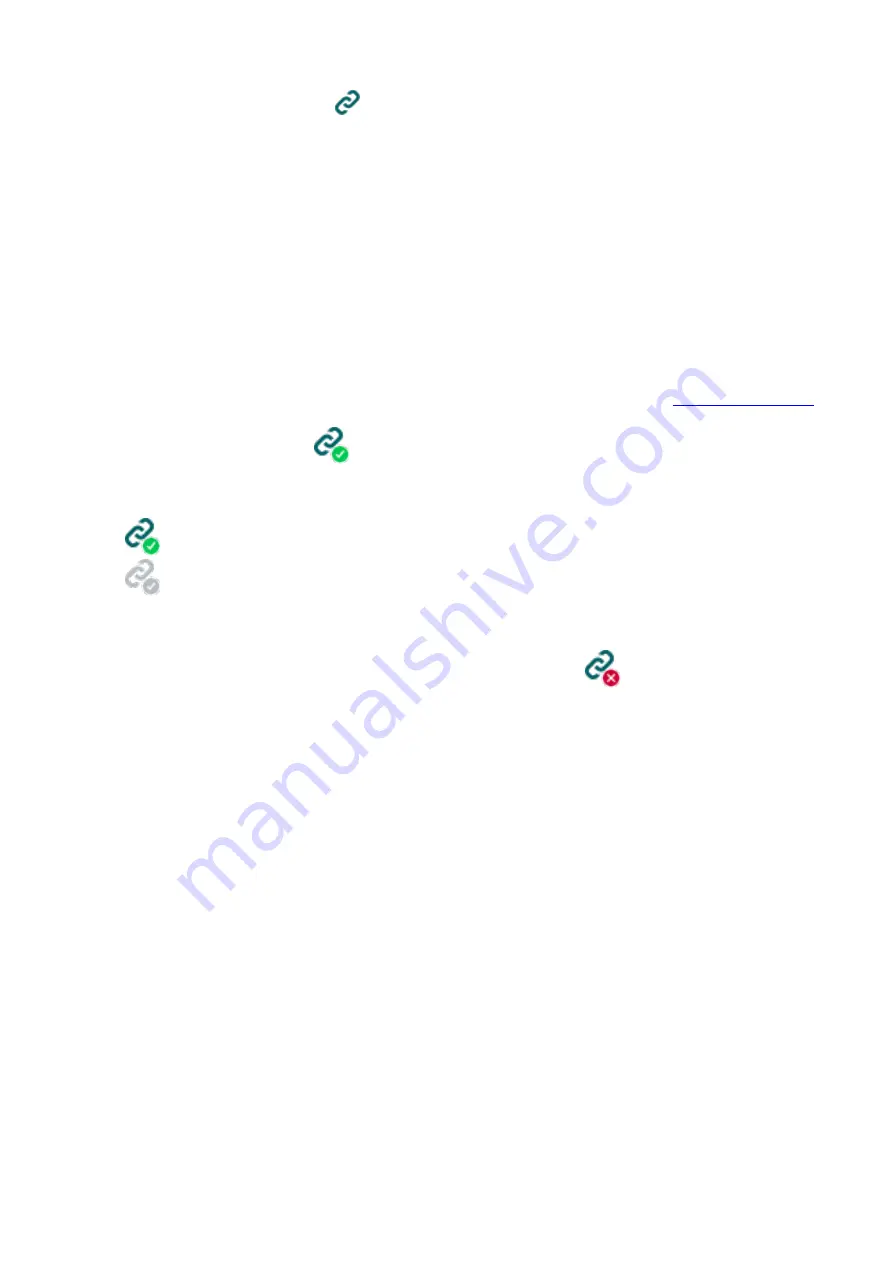
18
Connecting to the device through peer-to-peer connection:
Select the “
Peer-to-peer
”
option in the “
Connection type
” menu.
If you have already registered the device in the "
Device register
" menu, select the device
you want to connect to from the "
Device Name
" drop-down menu. Otherwise, you can
either enter the data needed for connecting, in the corresponding fields, which will be
recorded automatically in the device register using the entered device ID as the device
name, when you start connecting to the device. For this, select the network from the
“
Network
” drop-down menu, enter the IP address of the device in the “
Device IP address
”
field, and the device password in the “
Device password
” field. *For the
WiFi
product model
you have to use the WAN IP address of the router to which the device is connected, if you
want to connect to the device from outside the local network.
Entering the device password.
o
Super administrator permission: full access to all settings. (Default password:
1234
).
o
Administrator permission: can only access settings enabled by the superadmin.
You can configure the admin password separately (see chapter “
o
Connecting remotely without a password is not possible.
Click on the “
Connect
”
button.
The connection status is indicated by the status icon in the top left corner of the program
window:
disconnected (green)
connected (gray)
After connecting using the valid password, you can configure the device, change settings,
download event logs, monitor system status and perform controls.
To disconnect from the device, click on the “
Disconnect
”
button.