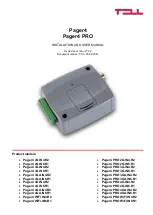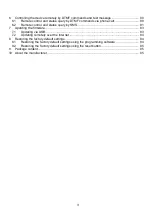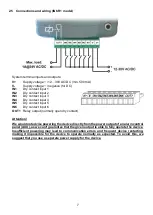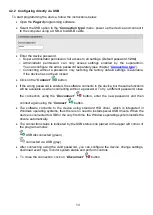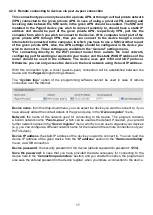15
Connecting to the device through the cloud:
Select the “
Cloud
”
option in the “
Connection type
” menu.
If you have already registered the device in the "
Device register
" menu, select the device
you want to connect to from the "
Device Name
" drop-down menu. Otherwise, you can
either enter the data needed for connecting, in the corresponding fields, which will be
recorded automatically in the device register using the entered device ID as the device
name, when you start connecting to the device. For this, select the server from the “
Cloud
”
drop-
down menu, enter the identifier of the device in the “
Device ID
” field, and the device
password in the “
Device password
” field.
Entering the device password.
o
Super administrator permission: full access to all settings. (Default password:
1234
).
o
Administrator permission: can only access settings enabled by the superadmin.
You can configure the admin password separately (see chapter “
o
Connecting remotely without a password is not possible.
If cloud usage is enabled in the settings of the given device, the device keeps continuous
connection with the cloud server. In this case skip the SMS sending process mentioned
below. Cloud usage can be enabled in the “
General
” settings menu. If cloud usage is
disabled, the
device will not keep continuous connection with the cloud, it will only connect
upon request. Therefore, if this is the case, before trying to connect remotely to the device,
the request for connecting to the server should be sent by SMS to the phone number of the
SIM card installed into the device. The device accepts the request for connecting to the
cloud
server
from
the
configured
and
authorized
user
phone
numbers.
If the connecting request is sent from an unauthorized user phone number, or a number
which is not configured in the device, the device password should be added in the message
using the “
PWD
” parameter, as specified below. Commands sent from unauthorized phone
numbers with a missing device password or a wrong password, will be ignored by the
device and it will not send any reply to these numbers.
The request command for connecting to the server is:
CONNECT,PWD=device password#
Using
the “
PWD
” parameter is optional, according to the following:
PWD:
the device password can be specified using this parameter. The superadmin and admin
passwords are both accepted (default superadmin password: 1234). The
PWD
is an optional
parameter which should be used only when sending commands from phone numbers which are
not configured in the device, or from ones which are configured, but for which other than the
"
Accept call and don’t request password
" option is assigned in the “
Incoming call
management
” section – such phone numbers are considered unauthorized, therefore in this case
the password is required).
Example on the usage of the command mentioned above:
When sending from an authorized phone number:
CONNECT#
When sending from an unauthorized phone number:
CONNECT,PWD=1234#
Send the mentioned request command for connecting to the cloud by SMS to the phone number
of the SIM card installed in the device, and wait for the device’s reply. As soon as the device
successfully connects to the cloud, it will send the following reply:
Connected to
(
IP address:port number
)
ID=
(
device identifier
)