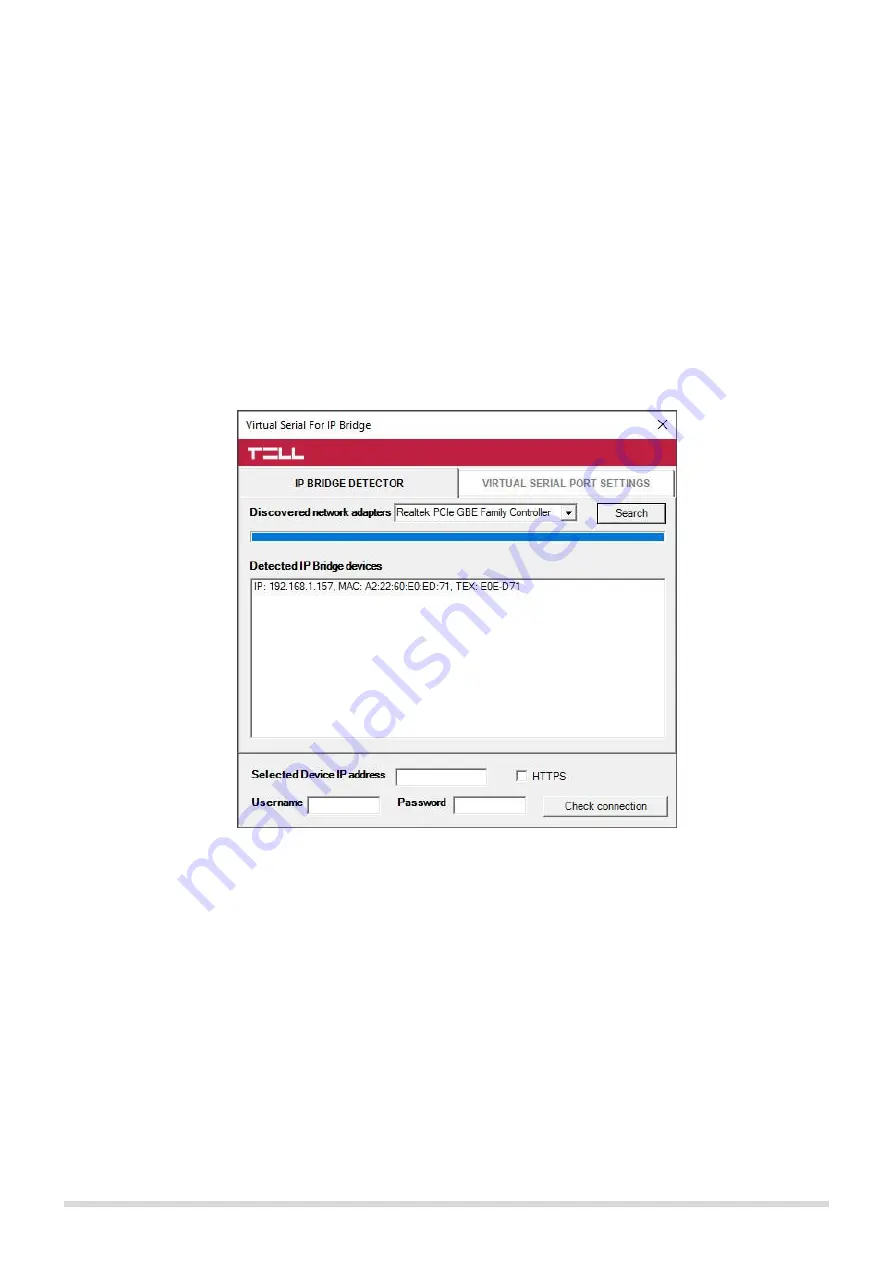
T. E. L. L. SOFTWARE
HUNGÁRIA KFT
8
5
Installation, setup
Attention!
Do not mount the device in places where it can be affected by strong electromagnetic interference!
Do not mount the device in wet places or places with high degree of humidity!
After mounting and connecting the local internet the device can be powered up. Setting up the module can be
done through an internet browser from any computer that is connected to the same local network as the device
is. By default, the module is set to use DHCP, so IP address will be assigned to it by the local router.
Use the
IP Bridge Virtual Client
program, which can be downloaded from www.tell.hu website, to find the
modules' IP Addresses. In this case you need to enter into your browser the IP address of the device you'd like
to manage (e.g. pl.: 192.168.1.198). The web based interface uses port 80.
Using
IP Bridge Virtual Client
program
Figure 4. IP Bridge Virtual Client
•
Launch the program on a computer that is connected to the local network
•
select the adapter from the
Discovered network adapters
list (It is important to select an adapter that
is located on the same network as the IP Bridge.)
•
click the Search button
•
the program detects the IP Bridge devices connected to the network and lists them (see Figure 4.)
•
enter the found IP address into your browser
The displayed device list contains the following details:
IP
:
the module’s IP address
MAC
:
the module’s
MAC address
TEX
:
the module’s TEX group code and also the device’s ID (this can be modified later in the settings)
If the IP Bridge Virtual Client is unable to detect the module on the network, the UDP Broadcast service is
disabled on the router. Since the IP Bridge uses DHCP by default, in this case, you can find the module's IP
address in the DHCP list of the router.























