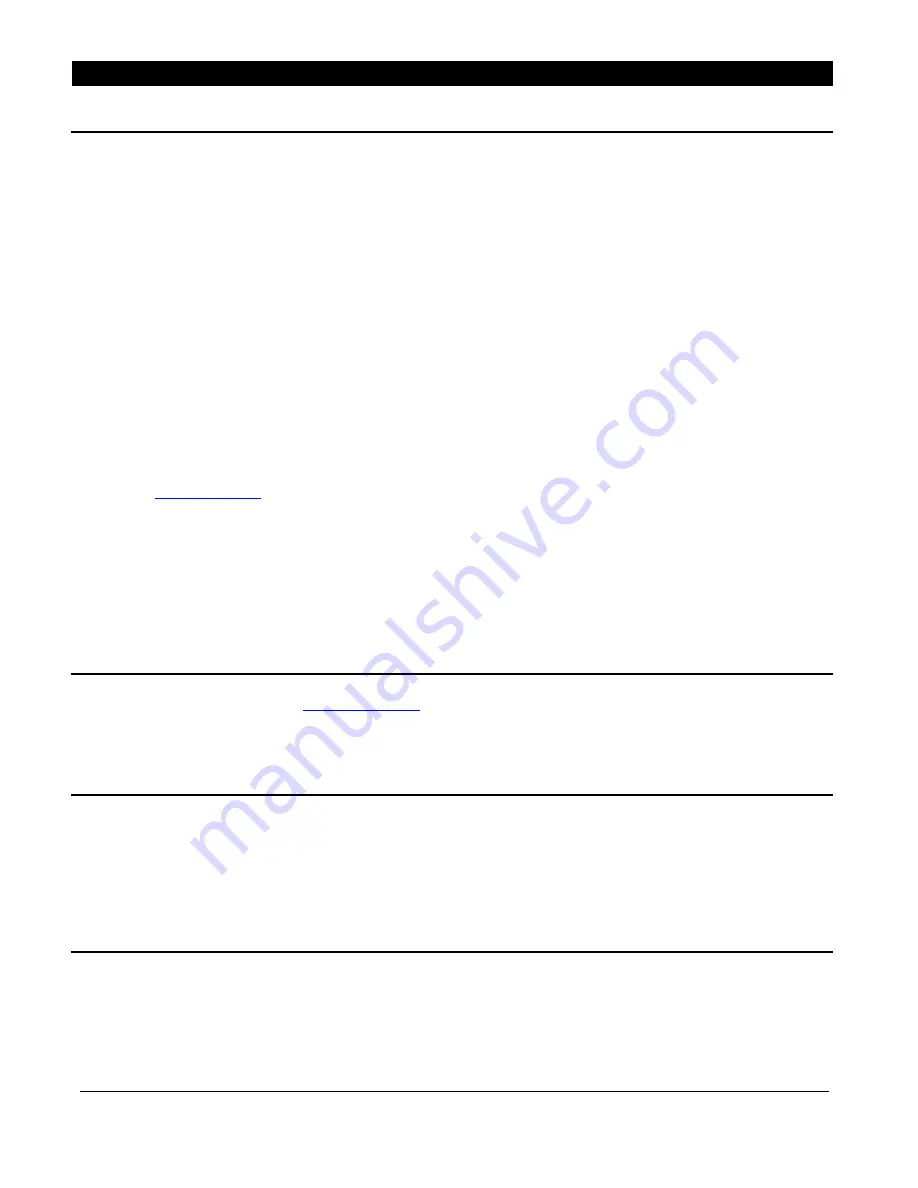
56051701
–
Rev A
6
© 2019 Telguard
Installation
Summary
The following are steps necessary to install the Telguard TG-PEM properly.
NOTE: IF YOU DO NOT PROCEED IN THE ORDER AND MANNER PRESCRIBED, YOU MAY NOT COMPLETE THE
INSTALLATION IN THE TIME DESIRED.
These steps are summarized below and explained in detail in the remainder of this manual or in the TG-7 Series Installation
and Operating Guide, as appropriate:
1.
Register the TG-7 or TG-7FS
2.
Pre-configure TG-PEM prior to installation
3.
Mount the TG-7 or TG-7FS
4.
Mount the TG-PEM
5.
Connect TG-PEM to the TG-7 or TG-7FS Host
6.
Power up and configure
7.
Connect zone inputs (if using)
Note: Optional STC1 connection is needed when
“Use
relay
1”
option is selected during configuration on
This seven-step installation approach provides the alarm installer with the easiest and fastest method of properly installing
a Telguard TG-PEM. Please follow the instructions carefully and if you should need assistance or have any questions,
please call Telguard Technical Support at 1-800-229-2326 extension 9.
Note: Complete Dealer Account Establishment and Telguard Registration prior to Installation.
Step 1: Register the TG-7 or TG-7FS Communicator
Use the dealer portal at
. Do not actually mount or install the device at this point.
Step 2: Pre-configure the TG-PEM prior to installation
From the dealer portal, after registering the communicator, use the Power Expansion Module tab to pre-
configure the TG-PEM with the desired settings. As with other Telguard devices, a saved configuration
template can be used to make this task easier.
Step 3: Mount the TG-7 or TG-7FS Communicator
Locate the communicator near the alarm panel, making sure to avoid obstacles to clear radio communications,
such as motors or other transmitters. Mount the TG-7 or TG-7FS to the wall as outlined in the TG-7 Series
Installation and Operating Guide. Do not connect power or activate at this point.










































