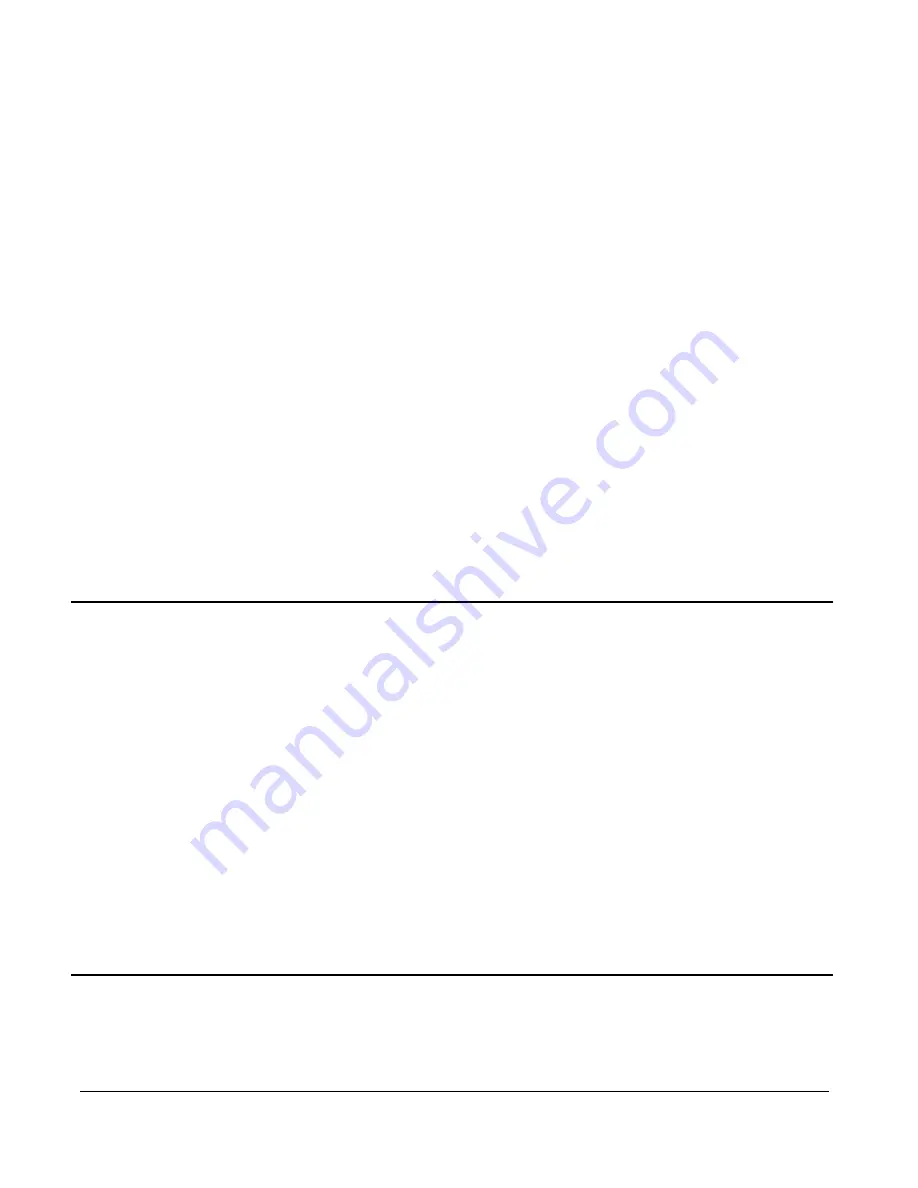
56051701
–
Rev A
9
© 2019 Telguard
In some installations, it may be desirable or necessary to activate the TG-7 series communicator without
utilizing the alarm panel. If the TG-7 or TG-7FS meets the firmware requirement (minimum verson 2.32.00),
the TG-PEM can be used to activate the communicator. To initiate the activation process, perform the
following steps.
•
Make sure TG-7 or TG-7FS LEDs display normal operation (no RSSI mode).
•
Short input zone 8.
•
Press and release the RSSI toggle button to enter RSSI mode.
•
Remove the short on input 8.
•
Press and release the RSSI toggle button for a second time to exit RSSI mode.
•
Observe the activating LED pattern on the TG-PEM. TG-PEM LED D2 will flash amber while activating the
TG-7 or TG-7FS.
•
Look for the TG-7 series LED 1 to eventually turn solid green indicating it is activated.
Configuration Changes
To change the Configuration after activation, press and Hold the RSSI Button for more than 5 seconds and
release. This will put the TG-PEM and the communicator into a 10-minute maintenance mode window to
accept the configuration commands from the Telguard Communications Center (for UL864, cl. 59.1.8
reference purposes, TMC gateway software ver. 2019.1.16.2 or later is used). You can only change the input
configuration during the maintenance mode window.
Step 7: Connect Zone Inputs (if using)
The TG-PEM provides 8 dry contact zones. Up to 16 zones are available by using a second TG-PEM. There are
restrictions that impact the use of zones in NFPA 72 that must be honored to remain in UL and/or ULC
compliance for fire systems. For example, initiating devices must be connected to the FACP, not the TG-PEM.
Check with your AHJ to understand how these restrictions impact your installation.
•
Prior to making connections to the zone inputs, verify that LED D2 on the TG-PEM is solid green. If it is
solid amber, your TG-PEM is not configured to use zone inputs and should be reconfigured. Consult
Appendix 3 for troubleshooting on any other light pattern appears.
•
Temporarily disconnect the power while you connect any monitoring sensors to the zone inputs.
•
For supervised zones, use a standard 2.2k
Ω
EOL resistor (not included).
•
Reconnect power, allow the TG-7 or TG-7FS to initialize, and check for proper operation.
The red LED D1 is intended to assist with zone programming. A captured event, such as a tripped zone, will turn the LED
solid red, then begin flashing during the data exchange with the Telguard Messaging Center. When event reporting is
complete, LED D1 will return to previous state. Individually check for proper operation of each programmed zone by
causing it to trip, observe the LED, and verify the proper event code is reported.
Check Proper Operation of Zones
The red LED D1 is intended to assist with zone programming. A captured event, such as a tripped zone, will turn the red
LED solid, then begin flashing during the data exchange with the TCC. When event reporting is complete, the LED D1 will
return to previous state. Individually check for proper operation of each programmed zone by causing it to trip, observe
the LED, and verify the proper event code is reported.
























