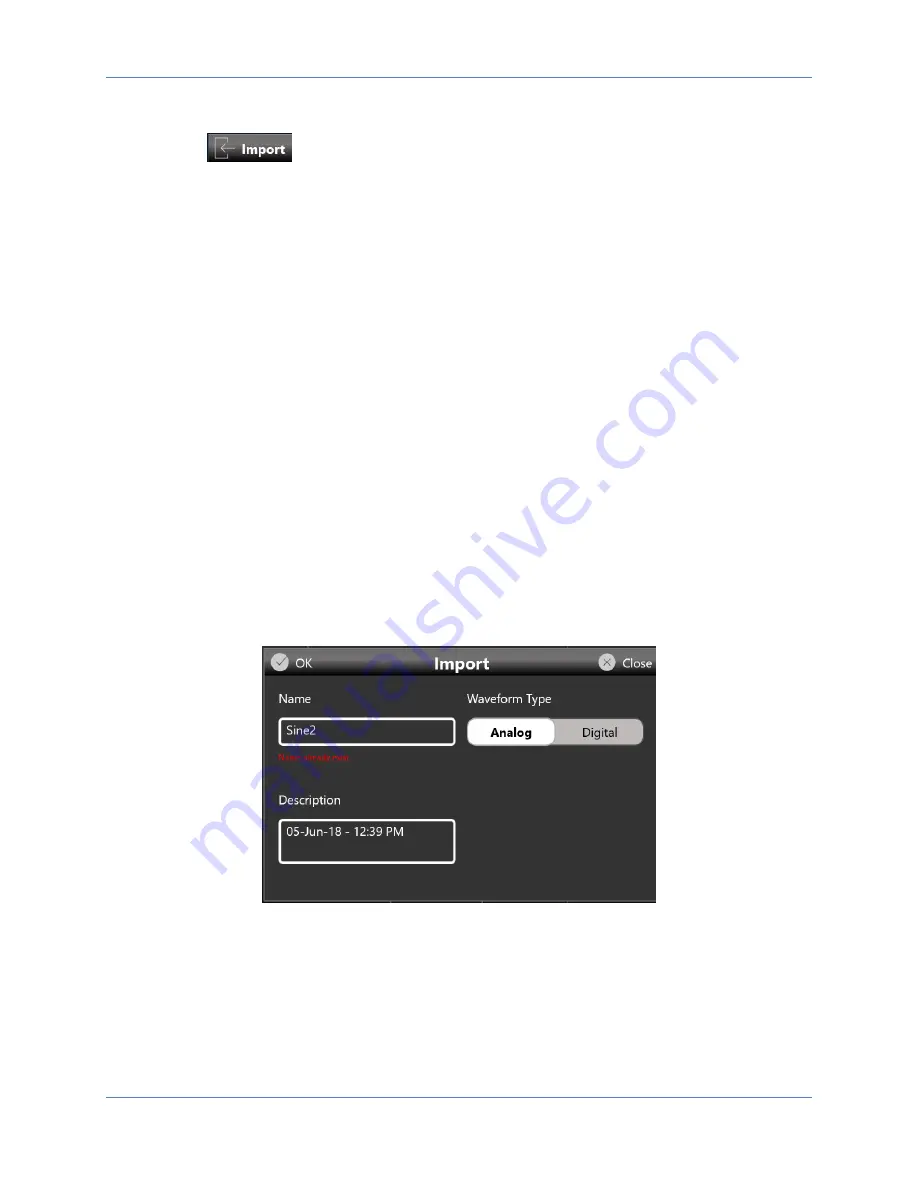
Operator’s Manual Simple TrueArb
Application
58
How to import an Analog/Digital waveform from a file
Import button
allow you to import data from a file to create a new waveform
The supported
fi
le formats are:
•
TXT
–
New line (\n) separated text file (one column only with no header)
•
.ZIP
–
Compressed file in binary proprietary format
•
.trc
–
LeCroy oscilloscope binary file format
1.
Press the import button and the Windows File Browser will open, select the txt or zip file you
would like to import. The Import page will open.
2.
In the Import dialog, the Name and Description fields will be automatically filled with default
values.
3.
Select the Waveform Type you would like to import (“Analog” or “Digital”).
If
“
Analog
”
is selected the waveform data will be interpreted as a single column of values (the
header is not allowed). The imported waveform is normalized so that the user can easily adjust
its amplitude/offset using the Waveform parameters in the Graph area of the sequencer.
If
“
Digital
” is selected
each data point is represented by a 32 bit unsigned integer where the
value of each bit is transferred to the corresponding digital line (Bit 0 -> Digital Line 0, Bit 1 ->
Digital Line 1, …)
.
4.
Press OK to confirm or Close to cancel the operation.






























