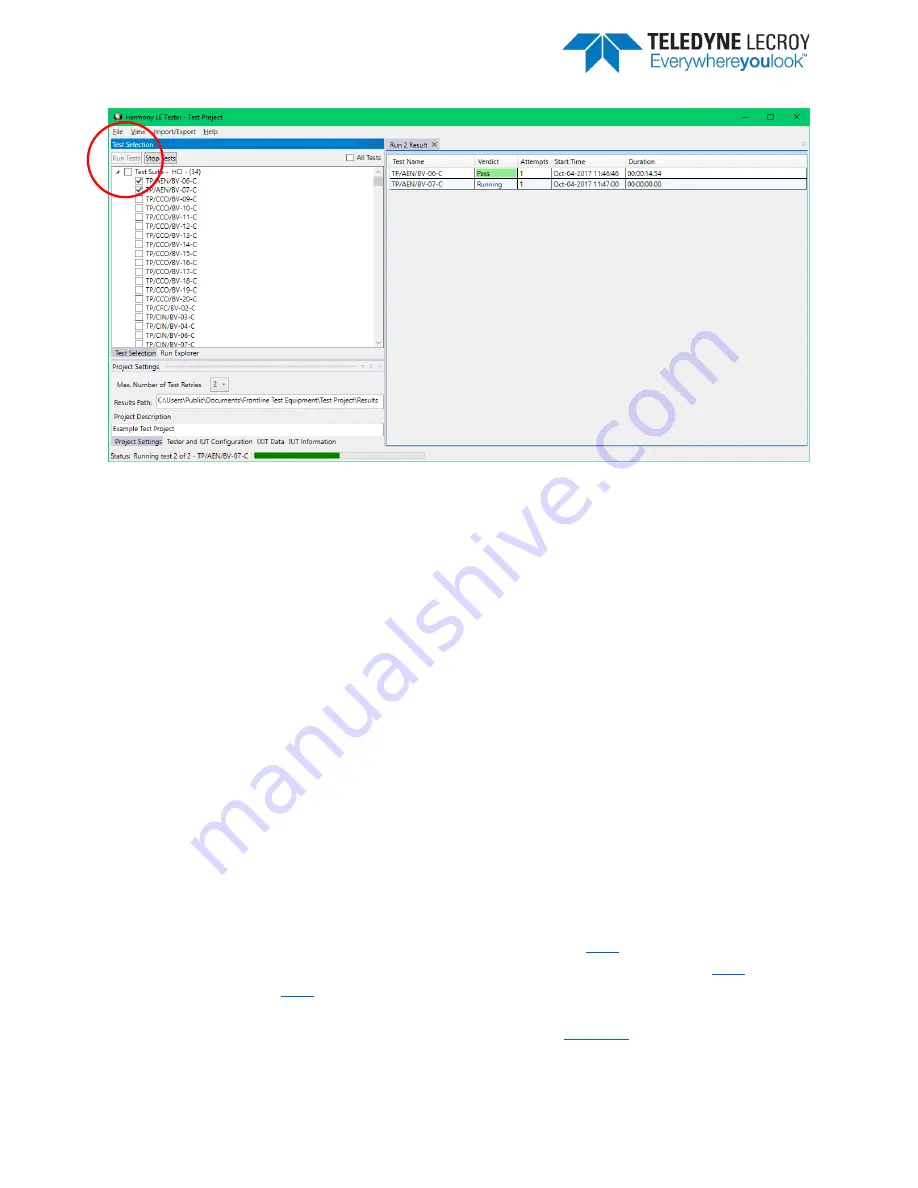
Frontline Harmony Hardware & Software User Manual
49
Figure 4.4 – Run Tests
5.
The Harmony software will run each selected test to completion before moving to the
next selected test. If a test is successful it will have one of these three possible verdicts:
“Pass”, “Inconclusive”, or “Manual”. If a test fails that test will get the Verdict of “Fail”;
the test will then be retried until the specified number of test retries has been achieved,
at which time a final verdict of “Fail” will be issued.
6.
The Status indicator at the bottom of the screen will indicate the progress of all selected
tests. If you selected two tests, the Status indicator will go halfway to indicate the
completion of the first test, then fill completely, indicating that both tests have been
completed.
7.
Testing stops when all tests have completed, or if the user clicks “Stop Tests.”
8.
If any selected test requires Sodera to complete, the Frontline software will
automatically be launched.
4.2.2 Running Harmony Projects Unattended
This feature allows Harmony Tester to be run from the command line with a command line parameter
specifying a Harmony project file to be opened and run. After all the tests have run, Harmony Tester
software closes and a final result is returned to the console.
1.
To use this feature, preliminary setup steps must be completed in the primary Harmony
Windows application (HarmonyLeTester.exe):
a.
The project file must be completely set up (see section
b.
The appropriate test cases must be selected and then saved (see sections
tests and
c.
The Harmony Tester and Sodera firmware must be up to date and the licenses for
Harmony Tester and Sodera cannot be expired (see
hardware and software updates)
Summary of Contents for FrontLine Harmony
Page 1: ...Harmony Test System User Manual...
Page 7: ...Frontline Harmony Hardware Software User Manual 7 Figure 1 1 Installed Applications Detected...
Page 25: ...Frontline Harmony Hardware Software User Manual 25 Figure 3 5 IUT Information...
Page 55: ...Frontline Harmony Hardware Software User Manual 55 Figure 5 4 Testing Summary...











































