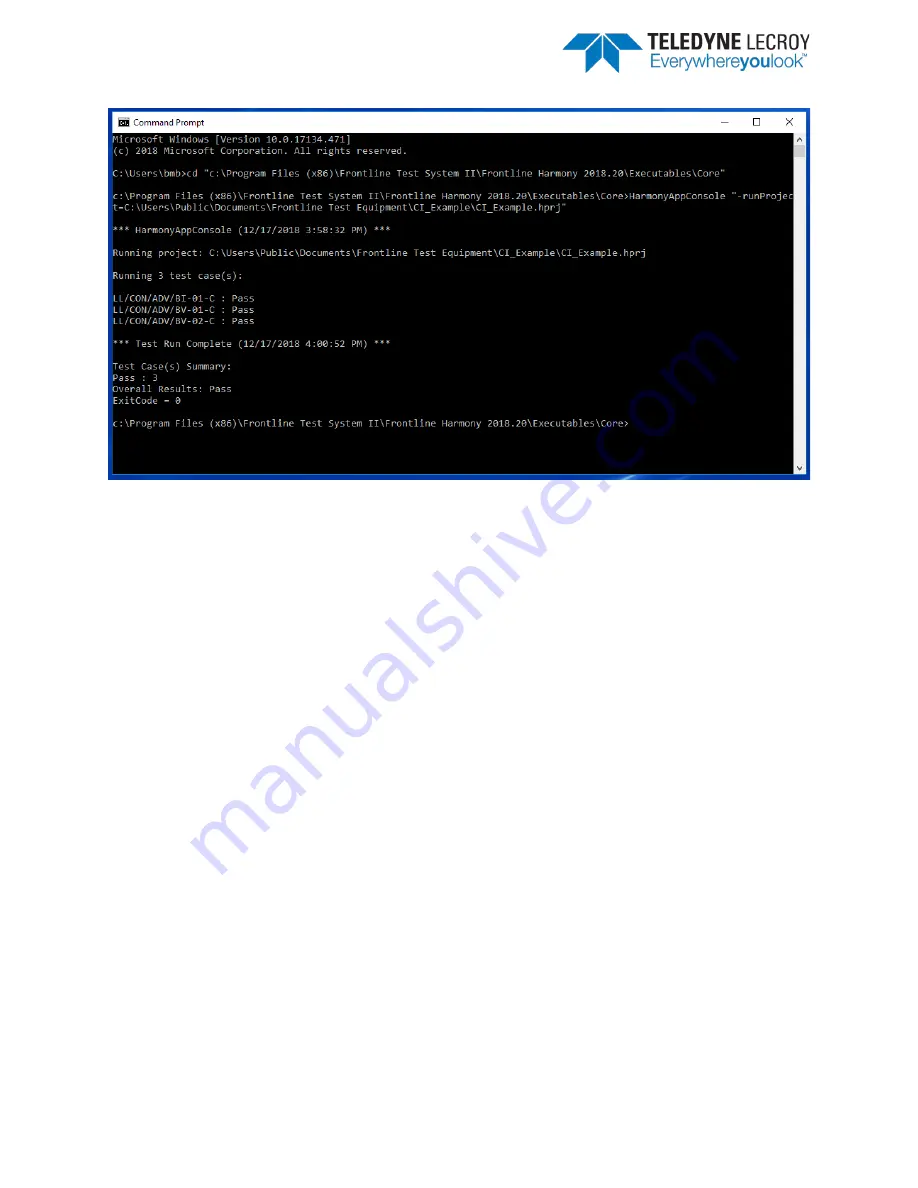
Frontline Harmony Hardware & Software User Manual
51
Figure 4.7 – Summary of Results
7.
If the Harmony project file specified is an invalid file OR is not completely setup, then the
ExitCode will be 1.
8.
If all the Test Case verdicts are either “Pass” or “Inconclusive”, then the Overall Results will be
“Pass” and the ExitCode will be 0.
9.
If any Test Case verdict is either ”Fail” or “Not_Applicable”, then the Overall Results will be “Fail”
and the ExitCode will be 1.
Chapter 5. Test Results
In this chapter, we describe on-screen test results, review previously run tests, produce reports for
submission to the Bluetooth SIG, and describe how to access results files.
5.1 On-Screen Test Results
5.1.1 Results Pane
The Results pane can give you a very quick visual sense of the status of your tests.
1.
The battery of selected tests will be displayed in the Results pane, with the tab
indicating the number of selected tests. (Figure 5.1)
2.
The Test Results pane displays the test name, the verdict/status of the test, the number
of attempts made, the start time of the test, and the duration of the test.
Summary of Contents for FrontLine Harmony
Page 1: ...Harmony Test System User Manual...
Page 7: ...Frontline Harmony Hardware Software User Manual 7 Figure 1 1 Installed Applications Detected...
Page 25: ...Frontline Harmony Hardware Software User Manual 25 Figure 3 5 IUT Information...
Page 55: ...Frontline Harmony Hardware Software User Manual 55 Figure 5 4 Testing Summary...









































