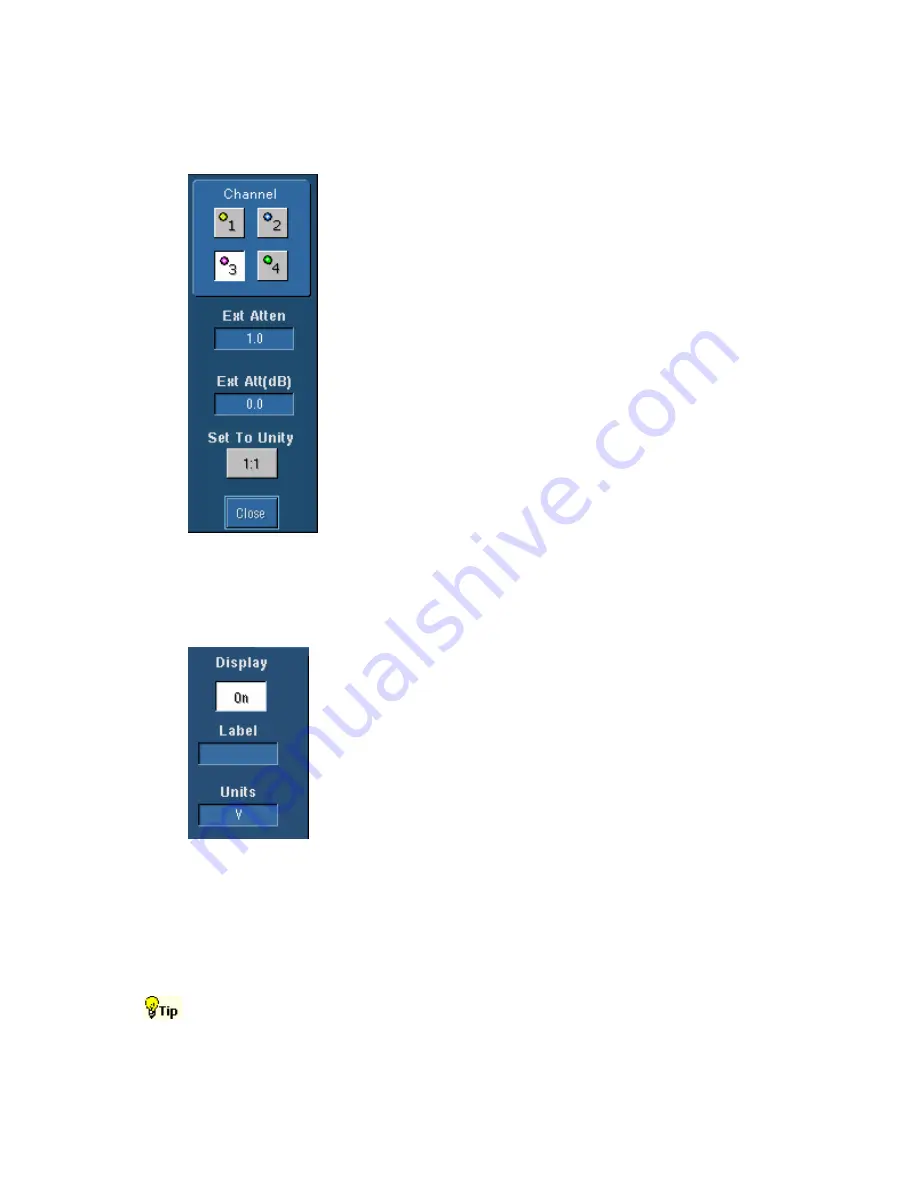
90
Attenuation Control Window
Access this control window from the Vertical menu Attenuation command.
Overview
Use the Attenuation control window to describe the input/output ratio of
any external attenuation or gain between the signal and input channels.
To Use
Click a channel button at the top of the control window to select the
vertical input channel for the attached probe. To set the external
attenuation as a multiplier or ratio, use the multipurpose knob to enter a
value in the top control. To set the external attenuation as dB values, use
the multipurpose knob to enter a value in the lower control. To set the
external attenuation to the default value, click Set to Unity.
Behavior
Each input channel has its own external attenuation settings. The
attenuation control is automatically set to the correct value when you
attach a probe with a TekProbe interface to the instrument.
You can change the external attenuation by entering a multiplier or ratio in the top control, or by
entering a dB value in the lower control. When you return the attenuation to the default value, the
multiplier returns to 1, and the dB value returns to 0.
Display On/Off
To Use
Click Display to turn the channel waveform display on and off. Assign
a label to the waveform with the pop-up keyboard to make it easier to
identify on the screen. Set the units of vertical scale in the Units text
box.
Behavior
The tab selector at the top of the Vertical Setup window identifies the
channel waveform source. The Display button, the label, and units
apply only to the selected waveform.
Each waveform (channel, math, or reference) has its own Display button, label, and units. If you
do not enter a label for the selected waveform, the label will be left blank. You can position the
label anywhere on the graticule by clicking and dragging it to the desired location.
Any displayed channel waveform can be turned off without impacting any math functions,
measurements, or histograms done on that waveform. You may want to turn some waveform
displays off to make the remaining waveforms easier to view and analyze.
Use the dedicated front-panel CH buttons to turn the channel waveforms on or off.
Summary of Contents for TDS5000B Series
Page 36: ...36 AFTDS Differential Signal Adapter...
Page 280: ...280 Blackman Harris window...






























