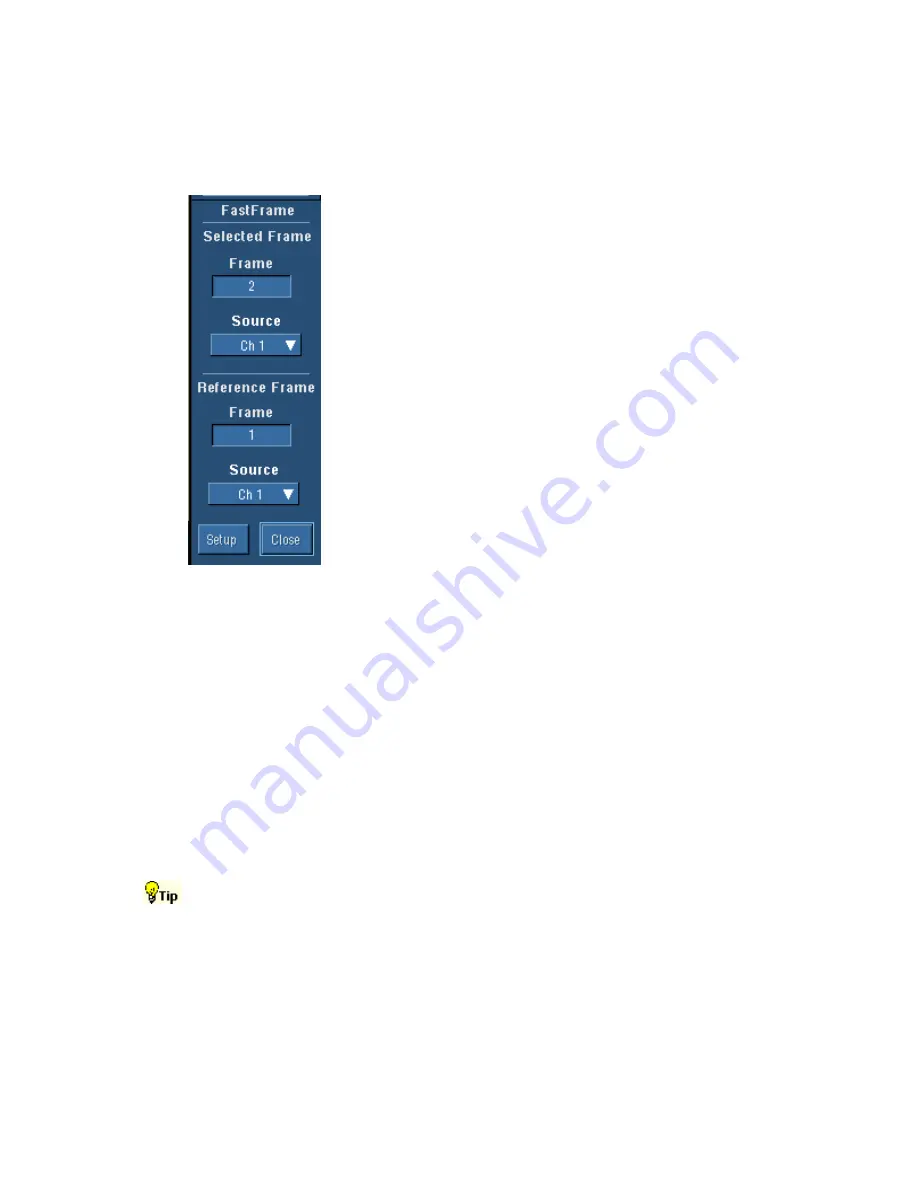
116
FastFrame Controls
Access the FastFrame Controls by clicking the Selection Controls button in the FastFrame Setup control
window.
Overview
Use this control window to select the viewing frame (Selected Frame)
when FastFrame is turned on. You can also select the reference frame.
To Use
Select the source channel from the drop-down list, and then use the
multipurpose knob to select the Selected Frame. Select the Reference
Frame Source from the drop-down list, and then use the multipurpose
knob to select the reference frame.
Behavior
The Selected Frame displays the frame of interest. The Selected Frame
can use any Channel, Math, or Reference waveform as the source
waveform. The instrument will display one frame at a time. You can
use the Selected Frame control to scroll through all of the frames until
you find the frame of interest.
Use the Reference frame to establish a reference frame when using
time stamps. You can view the time stamps by turning on the readouts.
Autoset
Use Autoset to automatically set up the front-panel controls based on the characteristics of the
input signal. This is much faster and easier than manually setting up the controls.
Note
Autoset may change vertical position to position the waveform appropriately. It always sets
vertical offset to 0 V.
If you use Autoset when one or more channels are displayed, the instrument selects the lowest
numbered channel for horizontal scaling and triggering. The instrument individually scales all
displayed vertical channels. If you use Autoset with no vertical channels displayed, the instrument
turns on and scales channel 1.
To use Autoset, push the AUTOSET button on the front panel. You can also select Autoset from
the Horizontal/Acquisition menu.
The Autoset Undo button opens in a control window after the instrument completes the
operation. Click this button to undo only the parameters adjusted by the last Autoset.
Note
The Autoset Undo control window remains on the screen until you open another control window.
After Autoset Undo closes, you can still undo the last Autoset by selecting the Undo Last Autoset
command from the Edit menu. Although the last Autoset is immediately undone, the Autoset
Undo control window does not open again.
Summary of Contents for TDS5000B Series
Page 36: ...36 AFTDS Differential Signal Adapter...
Page 280: ...280 Blackman Harris window...






























