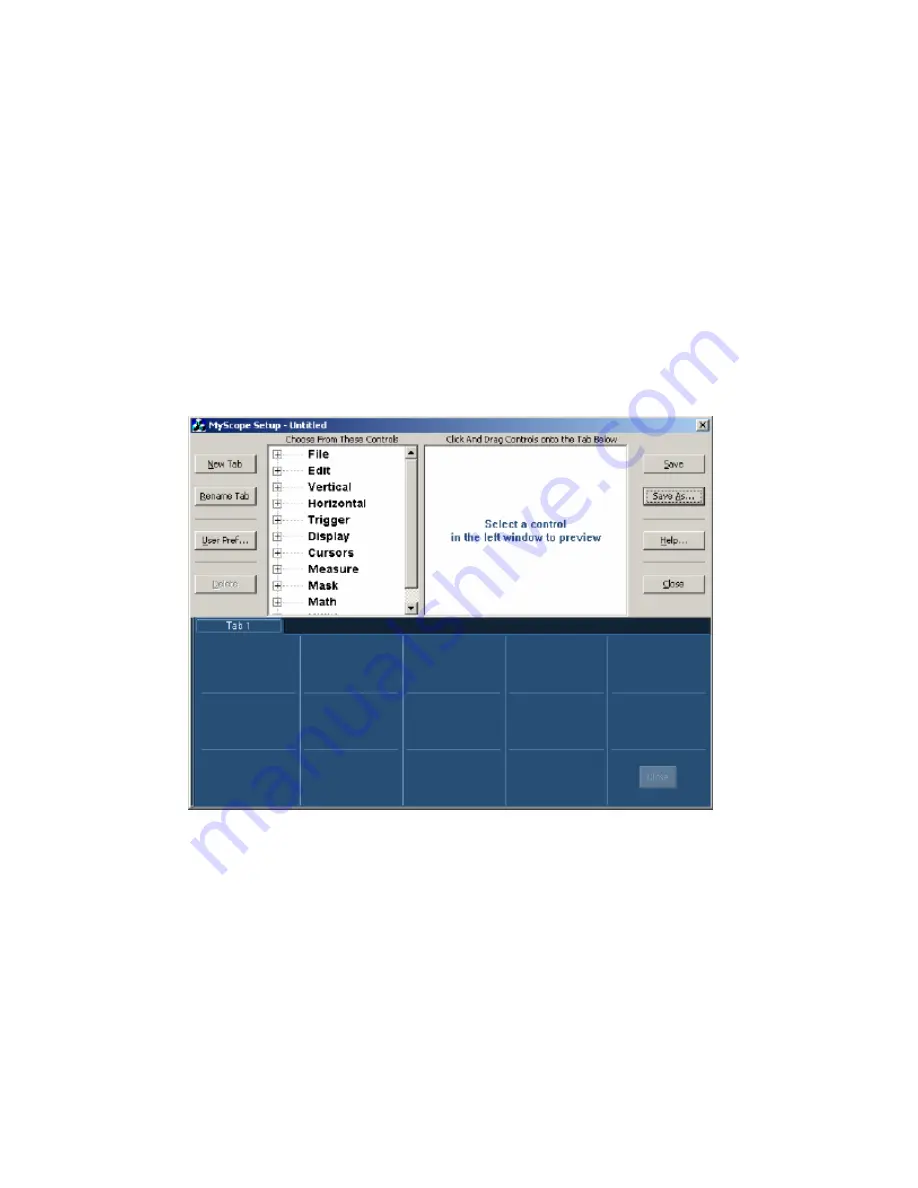
211
MyScope Menu
Use the MyScope Menu to create a new MyScope control window, open or edit an existing one,
display the active MyScope window, or recall recently used ones.
MyScope Setup Control Window
Access this control window from the MyScope menu New Control Window… command.
Overview
MyScope allows you to create custom control windows that include only the controls that you use
regularly. Instead of switching between several control windows, put the controls you use into a
custom control window.
To Use
Click + to expand a control category. Click a control to preview it in the pane at the right. Double-
click the control or click the + to expand the control list. (If there is no +, then the control cannot
be customized further.) Clear the check boxes in the expanded control list to remove any
components you do not want included in the control. Click and drag the control to your MyScope
control window. You can also change the placement of the control in your MyScope control
window by clicking and dragging.
Click New Tab to add a tab to your MyScope control window. You can have up to eight tabs in
your MyScope control window. To rename a tab, click Rename Tab or double-click the tab.
Click User Pref... to specify the user preferences that you want to load with your MyScope control
window.
Summary of Contents for TDS5000B Series
Page 36: ...36 AFTDS Differential Signal Adapter...
Page 280: ...280 Blackman Harris window...






























