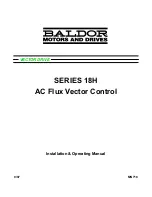39
Windows Interface Guidelines
Because the instrument uses the Microsoft Windows interface, you have open access to the
Windows operating system. You can access the Windows desktop to load and run other Windows-
based applications such as Microsoft Excel, WordPad, and Paint.
Although you have access to the Windows interface, you should avoid making operating system
changes that may cause problems or annoyances while trying to use the instrument. Here are some
guidelines:
The instrument has been tested with Windows 2000 Professional version. The instrument is
not intended to operate with any other version of Microsoft Windows than the one provided
on the Operating Restore CD.
If the instrument powers on in Windows Safe Mode, the optional touch screen is inoperative.
You may need to use a mouse or keyboard to restore normal operation.
To keep the start-up time to a minimum, keep the network support to a minimum.
Be careful when making changes in the Control Panel. Avoid making changes to any controls
with which you are unfamiliar.
Do not change the LCD monitor color resolution (True Color 24 bit) and screen area settings
(640 by 480 pixels). If the settings change the video port may not work properly.
Avoid using antivirus software on the instrument. If you must install it, disable it after use for
best instrument performance.
Some third-party applications may not work properly with the instrument. If your instrument
stops working after you install third-party software, try reloading the instrument software
from the TDS5000B Series Product Software CD-ROM.
If you do not have an external monitor attached to the instrument, avoid changing the taskbar
properties to "Always on top" and "Auto hide." The Windows taskbar may obscure buttons or
readouts on the screen. However, if you do have an external monitor attached and the
instrument is set to dual monitor mode, you can drag the taskbar from the instrument display
to the external monitor display and use these settings.
Disable the Windows screen saver to prevent it from turning on while you are taking
measurements or viewing the display. If the screen saver comes on while taking
measurements, touch the screen (if the touch screen is installed and enabled), move the
mouse, or press any key on the attached keyboard.
Do not delete or change any system fonts. Changing or removing fonts may affect the quality
of the display.
Avoid changing the system Display Properties such as the Background, Appearance, Effects,
or Settings. Making such changes can affect the usability of the instrument and the touch
screen.
Avoid making changes to the contents of the Windows folder or to the contents of the
TekScope folder.
Avoid making changes to the BIOS settings. Changing the BIOS settings can affect the
overall operation of the instrument.
Avoid changing the Windows power management system.
If you think that your Windows interface may cause problems with the instrument, contact your
local Tektronix support center for assistance.
Summary of Contents for TDS5000B Series
Page 36: ...36 AFTDS Differential Signal Adapter...
Page 280: ...280 Blackman Harris window...