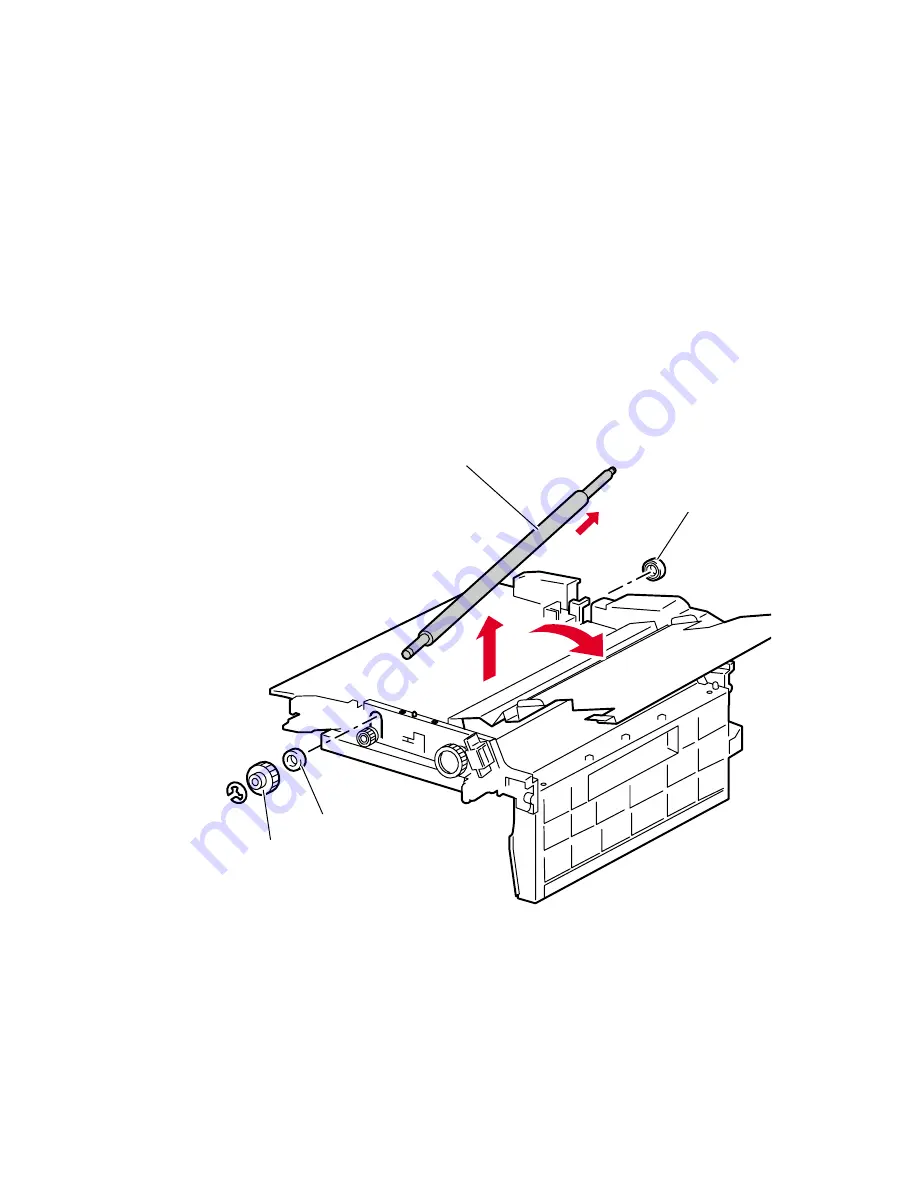
86
Phaser 780 Color Printer
Feeder metal registration roller
1.
Remove the feeder registration clutch as described in “Feeder
registration chute” on page 83.
2.
Remove the registration brake clutch as described in “Registration
brake clutch” on page 85.
3.
Remove the E-ring securing the out gear at the front end of the metal
registration roller. Remove the gear.
4.
Remove the rear bearing from the metal registration roller.
5.
Slide the metal registration roller to the rear, slide the front of the roller
out of the front bearing, and remove the roller from the main paper
feeder.
Reverse these steps to install the feeder metal registration roller.
Removing the metal registration roller
Metal registration roller
Rear bearing
Front bearing
Out gear
780-5-41
Summary of Contents for Phaser 780 Color
Page 6: ......
Page 32: ...18 Phaser 780 Color Printer ...
Page 90: ...76 Phaser 780 Color Printer ...
Page 94: ...80 Phaser 780 Color Printer ...
Page 117: ...Service Guide 103 Removing the developer tie plate 780 5 82 Wire clamp Developer tie plate ...
Page 125: ...Service Guide 111 Removing the laser unit Laser unit Laser cover 780 5 47 ...
Page 150: ...136 Phaser 780 Color Printer ...
Page 156: ...142 Phaser 780 Color Printer Multi purpose tray cover FRUs 780 5 121 3 1 4 2 5 ...
Page 158: ...144 Phaser 780 Color Printer Multi purpose tray FRUs 1 4 2 3 7 6 5 8 9 780 5 122 11 12 13 10 ...
Page 160: ...146 Phaser 780 Color Printer Paper feeder cover FRUs 780 5 123 1 2 3 ...
Page 162: ...148 Phaser 780 Color Printer Paper feeder FRUs 1 2 3 5 4a 4b 6 7 780 5 124 ...
Page 164: ...150 Phaser 780 Color Printer Imaging FRUs 1 2 3 4 5 6 7 780 5 125 ...
Page 166: ...152 Phaser 780 Color Printer Developer FRUs 780 5 126 1 1 1 2 2 2 3 3 3 4 4 4 ...
Page 168: ...154 Phaser 780 Color Printer Carousel FRUs 4c 4d 5 4b 4a 3 2 1 780 5 127 6 ...
Page 172: ...158 Phaser 780 Color Printer Fuser assembly FRUs 1 2 3 780 5 129 4 ...
Page 174: ...160 Phaser 780 Color Printer Paper exit FRUs 780 5 130 1 2 3 3 3 3 3 ...
Page 178: ...164 Phaser 780 Color Printer Drive FRUs 780 5 132 1 2 3 4 6 5 9 8 7a 7d 7c 7c 7b ...
Page 182: ...168 Phaser 780 Color Printer Electronics front FRUs 780 5 134 2 4 5 6 3 8 9 7 1 10 ...
Page 184: ...170 Phaser 780 Color Printer Image processor FRUs 780 5 135 1 2 3 6 5 4 7 8 9 12 10 11 ...
Page 198: ...184 Phaser 780 Color Printer ...
Page 233: ...Service Guide 21 ...
Page 234: ...220 Phaser 780 Color Printer ...
















































