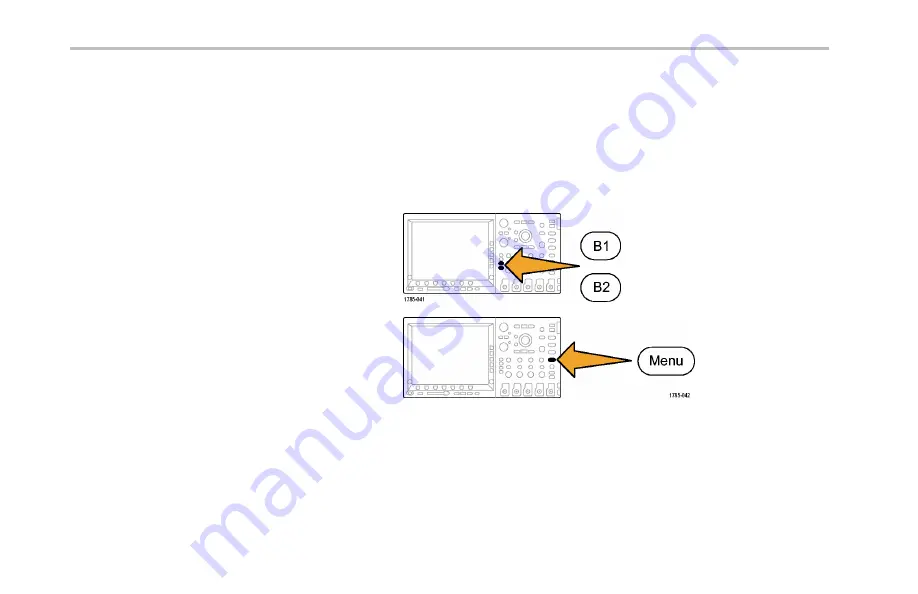
Trigger Setup
Triggering on Buses
You can use your oscilloscope to trigger on CAN, I
2
C, SPI, RS-232, RS-422, RS-485, UART, LIN, FlexRay, I
2
S, Left Justi
fi
ed, Right
Justi
fi
ed, and TDM buses, if you have the appropriate DPO4AUTO, DPO4AUTOMAX, DPO4EMBD, DPO4COMP, or DPO4AUDIO
application module installed. The MSO4000 Series can trigger on parallel buses without an application module. The oscilloscope
can display both physical layer (as analog waveforms) and protocol level information (as digital and symbolic waveforms).
To set up the bus trigger:
1.
If you have not already de
fi
ned your bus using
the front-panel
B1
and
B2
buttons (and
B3
and
B4
on the MSO4000 Series), do so now. (See
page 100,
Setting Up a Serial or Parallel Bus
2.
Push Trigger
Menu
.
146
MSO4000 and DPO4000 Series Oscilloscopes User Manual
Summary of Contents for DPO4032
Page 2: ......
Page 6: ......
Page 12: ...Table of Contents vi MSO4000 and DPO4000 Series Oscilloscopes User Manual...
Page 44: ...Installation 18 MSO4000 and DPO4000 Series Oscilloscopes User Manual...
Page 294: ...Using Application Modules 268 MSO4000 and DPO4000 Series Oscilloscopes User Manual...
Page 344: ...Application Examples 318 MSO4000 and DPO4000 Series Oscilloscopes User Manual...
Page 348: ...Appendix Warranted Specifications 322 MSO4000 and DPO4000 Series Oscilloscopes User Manual...
















































