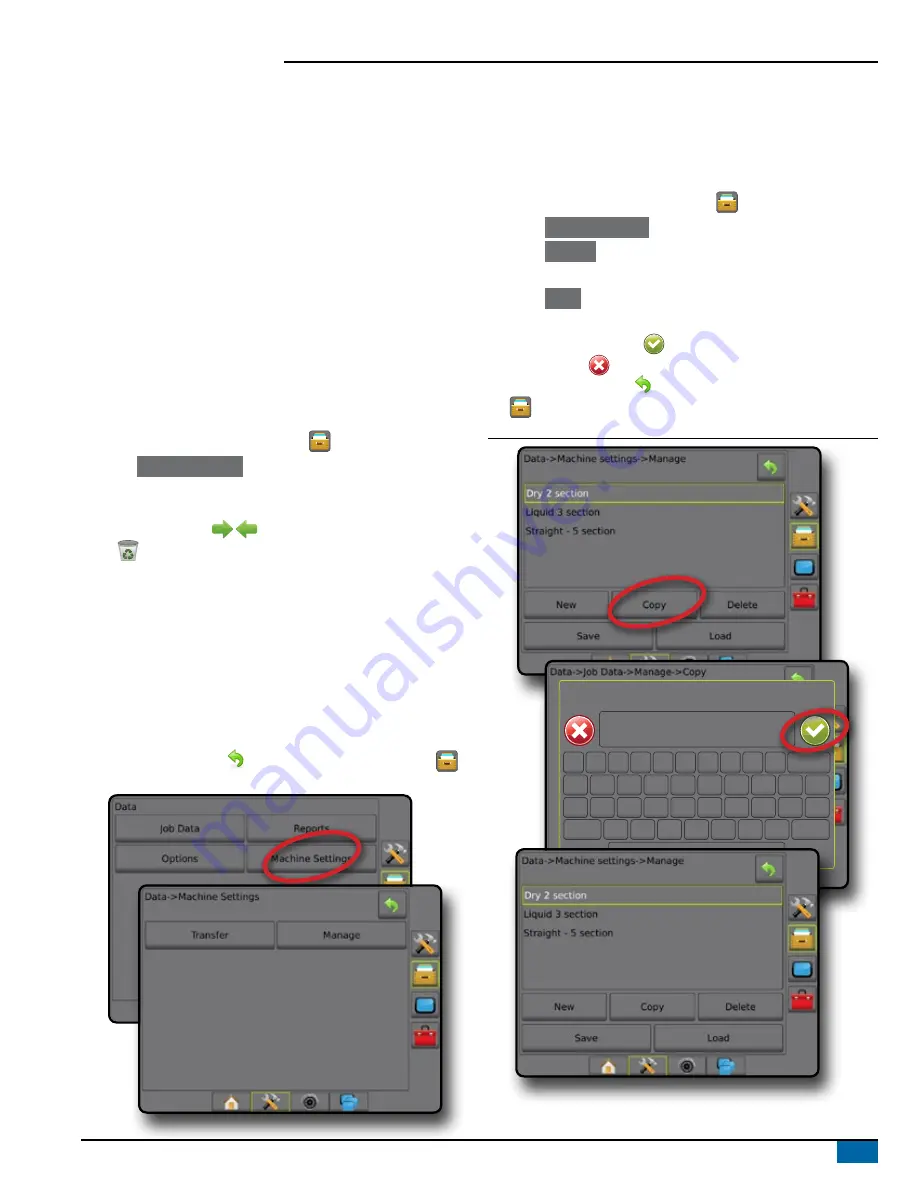
43
98-01504-ENUS R2
Aeros 9040 Field Computer
Machine Settings
The Machine Settings menu is used to create and manage individual
Machine Profiles representing the configuration of the console on
a particular vehicle/equipment setup. Each Machine Profile records
the settings in use at the time the profile is generated allowing the
customer to recall their exact setup for later use. Machine Profiles can
be used to transfer settings to another console of the same make and
model with the same attached hardware.
Machine Settings include:
• Implement settings
• AutoSteer/Tilt Correction settings
• Rate Control settings
• Job-specific settings (including application rates, application type,
and Product Channel assignments)
NOTE: Not all settings are saved as part of the machine settings. See
the appendix “Aeros Console Menu Settings” for details.
1. Press DATA MANAGEMENT side tab
.
2. Press
Machine Settings
.
3. Select from:
►Transfer – allows the transfer of selected machine settings to or
from a USB drive
, as well as deleting machine settings
. Machine settings transferred to a USB storage device can be
opened and updated using Fieldware Link. From Fieldware Link,
machine settings can be ported back to a USB storage device to
be moved back onto the console internal storage for use.
►Manage – allows the creation of a new empty machine settings,
the copying of a selected machine settings to a new machine
settings, the deletion of a selected machine settings, the saving
of the current machine settings to the selected machine settings,
or the loading of the selected machine settings to the current
settings
4. Press RETURN arrow
or DATA MANAGEMENT side tab
to return to the main Data Management screen.
Copy Machine Profile
The copy machine profile option is used to duplicate the selected
machine profile for recall of that profile at a later use. Machine profiles
can be used to transfer settings to another console of the same make
and model with the same attached hardware.
1. Press DATA MANAGEMENT side tab
.
2. Press
Machine settings
.
3. Press
Manage
.
4. Select the machine profile to be copied into a new profile.
5. Press
Copy
.
6. Name the new profile.
7. Press the ACCEPT icon
to save the new profile or the
CANCEL icon
to leave the keyboard without saving.
8. Press RETURN arrow
or DATA MANAGEMENT side tab
to return to the main Data management screen
Figure 35: Machine Settings – Copy Profile
New machine settings name
1
5
9
2
6
0
3
7
4
8
q
Caps
Alt
t
f
v
o
k
Shift
w
a
z
y
g
b
p
l
e
s
x
u
h
n
r
d
c
i
j
m
<---


















