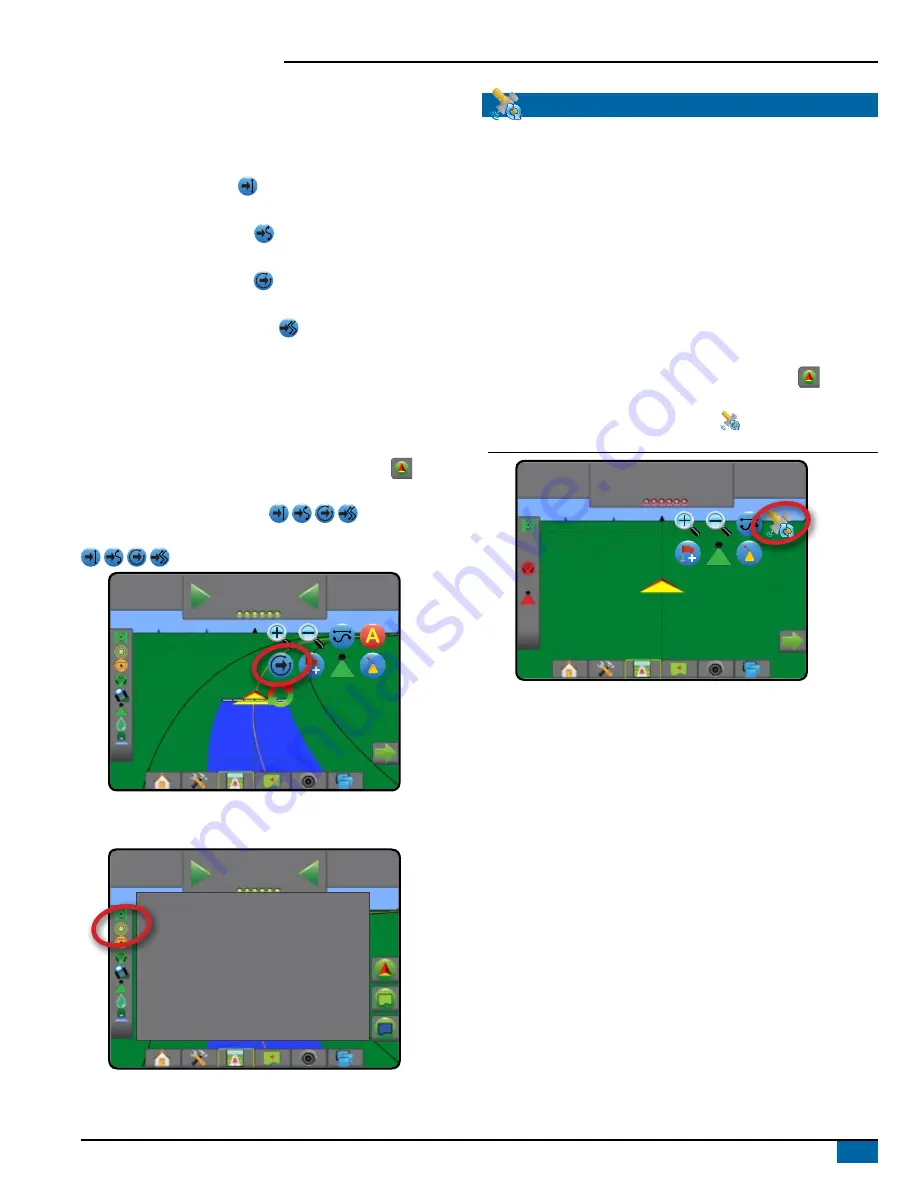
29
98-01504-ENUS R2
Aeros 9040 Field Computer
Next Guideline Feature
If more than one guideline is saved, the Next Guideline Feature will
become available. By pressing the Next guideline option, the vehicle
will be directed to the next guideline saved in the console.
• Next Straight Guideline – shows the next straight AB or
Azimuth Degree guideline saved in the current job.
• Next Curved AB Guideline – shows the next Curved AB
guideline saved in the current job.
• Next Circle Pivot Guideline – shows the next Circle Pivot AB
guideline saved in the current job.
• Next Adaptive Curve Guideline – shows the next Adaptive
Curve AB guideline saved in the current job.
NOTE: Offset to adjacent guidelines will be calculated using the
guidance width. See “Configuration->Mapping and guidance” in
the System setup chapter.
To change to other available guidelines:
1. Press NAVIGATION AND GUIDANCE OPTIONS tab
to display
navigation options.
2. Press NEXT GUIDELINE icon .
Toggle between all guidelines by pressing the NEXT GUIDELINE icon
again.
-13
7.2
mph
0.0
To view which guideline is active, press the Guidance mode icon on the
Status bar.
-13
7.2
mph
0.0
Guidance Pattern: Circle Pivot Guidance
Guideline Name: Stream Edge
Total Number of Guidelines: 4
REFRESH GNSS POSITION
Refresh GNSS position resets the ClearPath filter in the OEMStar
receiver in cases where the user has had the receiver running in close
proximity to heavy tree cover and/or buildings. See “Configuration->
GNSS Receiver Configuration” to activate the Refresh GNSS poisition
icon.
NOTE: Activating the refresh while in a job will cause a momentary
interruption in the relay of GNSS data. This will most likely
result in sections already on in automatic BoomPilot mode to
go off for a short period of time.
The refresh should not be done during active application.
To refresh the GNSS position:
1. Press NAVIGATION AND GUIDANCE OPTIONS tab
to display
navigation options.
2. Select Refresh GNSS POSITION icon .
Figure 22: Refresh GNSS Position
1:22 pm
0.0
mph






























