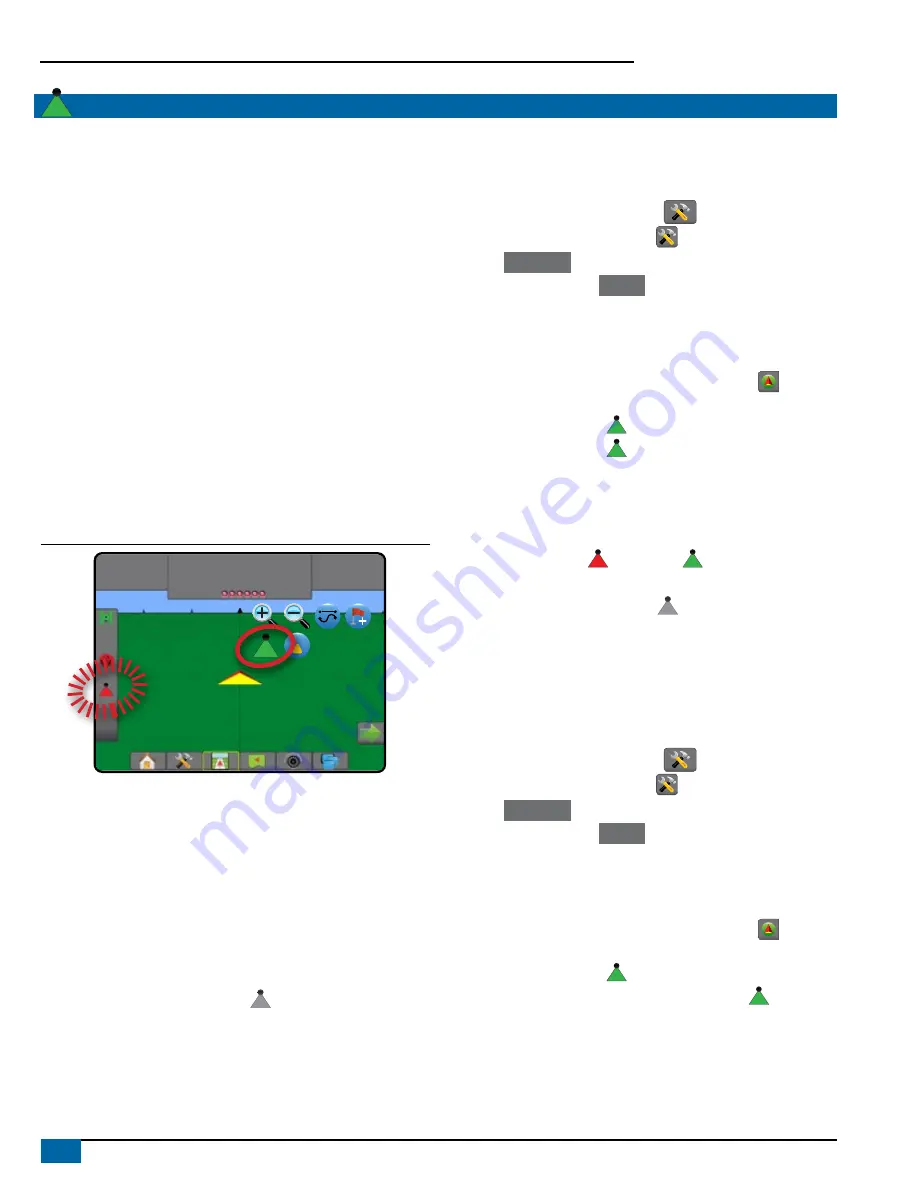
30
www.teejet.com
Aeros 9040 Field Computer
BOOMPILOT
Depending on if there is a section control system present and when
present what kind of section control is being used as well as what
options are enabled, there are multiple options for BoomPilot section
control.
This section includes setup options for these configurations:
►No Section Control Module
● Console only
● With optional work on/off switch
►ISOBUS sprayer
● Console and ECU only
● With switchbox
● With an ISOBUS Implement Status Module (ISO ISM)
►ISOBUS spreader
● Console only
● With optional spreader on/off switch
►With TeeJet Section Control Module and switchbox or ISM
►With TeeJet Section Control Module
Figure 23: BoomPilot icon and Status bar indicator
0.0
mph
0.00
ac
Mark A
No Section Control Module
If a section control system is not present, the BoomPilot icon or an
optional work on/off switch is used to turn the single section on or off.
Only one section width will be illustrated and the status bar will have no
icon.
NOTE: If an ISOBUS controller, SmartCable, Section Driver Module
(SDM), or Switch Function Module (SFM) is present, please
refer to the following sections for more information.
NOTE: The BOOMPILOT icon is gray
when GNSS is unavailable.
Console Only
The BoomPilot icon is used to turn the section on or off.
To set configuration settings:
1. Press SYSTEM SETUP bottom tab
.
2. Press CONFIGURATION side tab
.
3. Press
Implement
.
4. Set “BoomPilot icon” to
Enable
.
NOTE: BoomPilot start mode setting will make no difference in the
function of this option.
To switch application off or on using the console:
1. Press NAVIGATION AND GUIDANCE OPTIONS tab
to display
navigation options.
2. Press BOOMPILOT icon .
3. Press BOOMPILOT icon to toggle the section on or off.
ISOBUS Sprayer
If an ISOBUS Electronic Control Unit (ECU) is present, the
BoomPilot icon or an optional switchbox can be used to turn the boom
on or off. The BoomPilot icon may also be used to set automatic
section control to manual or automatic . The number of section
widths displayed will depend on the ISOBUS ECU configuration.
NOTE: The BOOMPILOT icon is gray
when GNSS is unavailable.
Console and ECU Only
All ISOBUS rate control configurations should be setup before starting
BoomPilot. Automatic or manual regulation mode should not affect the
following options.
To set configuration settings:
1. Press SYSTEM SETUP bottom tab
.
2. Press CONFIGURATION side tab
.
3. Press
Implement
.
4. Set “BoomPilot icon” to
Enable
.
NOTE: BoomPilot start mode setting will make no difference in the
function of this option.
To switch application off or on automatically:
1. Press NAVIGATION AND GUIDANCE OPTIONS tab
to display
navigation options.
2. Press BOOMPILOT icon .
◄Automatic – status bar icon will change to green
NOTE: Application can be manually controlled while in Automatic
BoomPilot mode using the Start/stop key on the ISOBUS
Operation screen.






























