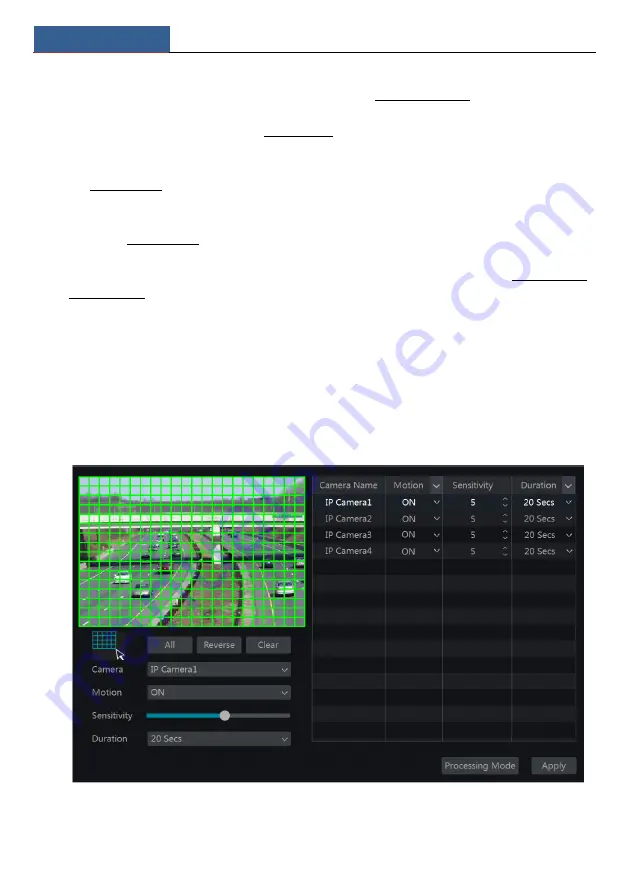
Alarm Management
NVR User Manual
78
Preset
:
check it and then the “Trigger Preset” window will pop up automatically. Configure the
trigger preset of each camera. To add presets, please see 6.2 Preset Setting for details.
Buzzer
:
if enabled, the system will begin to buzz when the sensor alarm is triggered. To set the
delay time of the buzzer, please see 9.5.4 Buzzer for details.
Pop-up Video
:
After camera setting, the system will pop up the corresponding video
automatically when the sensor alarm is triggered. To set the duration time of the video, please
see 9.5.3 Display for details.
Pop-up Message Box
: if enabled, the system will pop up the corresponding alarm message box
automatically when the sensor alarm is triggered. To set the duration time of the message box,
please see 9.5.3 Display for details.
:
if enabled, the system will send an e-mail when the sensor alarm is triggered. Before
you enable the email, please configure the recipient’s e-mail address first (see 11.1.5 E-mail
Configuration for details).
9.2 Motion Alarm
Motion Alarm
: when the motion object appears in the specified area, it will trigger the alarm.
You should enable the motion of each camera first and then set the alarm handling of the
camera to complete the whole configuration of the motion alarm.
9.2.1 Motion Configuration
①
Click Start
Settings
Camera
Motion to go to the following interface.
②
Select the camera, enable the motion and set the sensitivity and duration of the camera.
Sensitivity
: the higher the value is, the more sensitive it is to motion. You should adjust the
Summary of Contents for NS64P8N8
Page 1: ...64 Channel NVR 2U NS64P8N8 ...
Page 24: ...Wizard Main Interface NVR User Manual 18 ...
Page 70: ...Record Disk Management NVR User Manual 64 ...
Page 142: ...FAQ NVR User Manual 136 Fig 11 1 Fig 11 2 ...
Page 145: ...450011000729 A9 ...






























