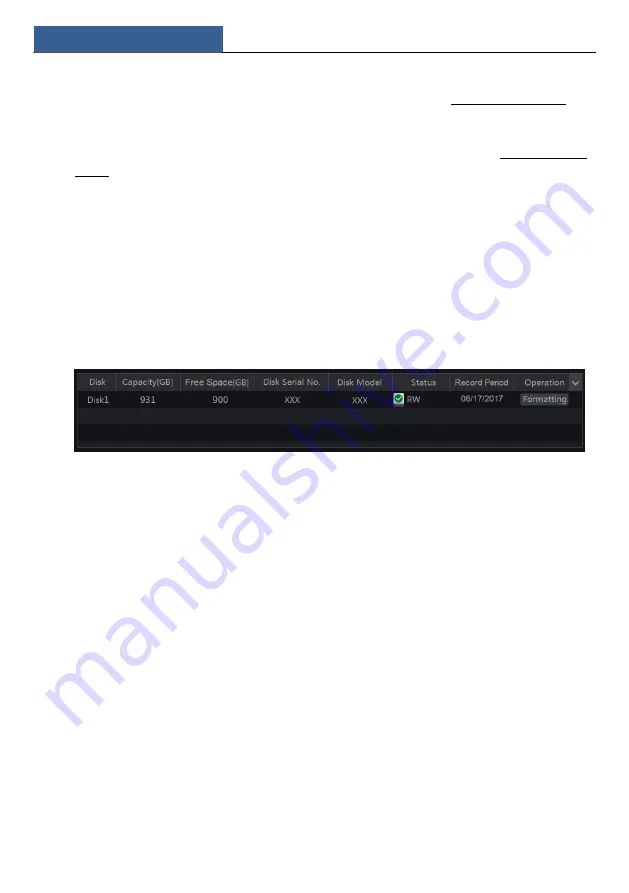
Record & Disk Management
NVR User Manual
61
7.4.5 Intelligence Recording
①
Set the intelligence recording schedule of each IP camera. See 7.3 Schedule Setting for
details.
②
Enable the intelligence detection (object detection, exception, tripwire, intrusion or face
detection) and draw alert surface or warning area of each IP camera. See 9.3 Intelligence
Alarm for details.
The camera will start intelligence recording once you finish the above settings. This function
is only available for some IPCs.
7.5 Disk
7.5.1 Disk Management
Disk Management
Click Start
Settings
Disk
Disk Management to go to disk management interface. You can
view the NVR’s disk number and disk status and so on in the interface. Click “Formatting” to
format the HDD.
Some models may not support this function. The settings of RAID are as followings. Please
skip the settings of physical disk, array and disk mode if the NVR doesn’t support this function.
Physical Disk
Click Start
Settings
Disk
Disk Management
Physical Disk to go to physical disk
interface.
①
Click disks and then click “Create an array” to create arrays (You shall enter
username and password again to authenticate the authority before creating an array).
②
Select the RAID level which including RAID0, RAID1, RAID5, RAID6 and
RAID10 in the popup window.
③
Select physical and global hot spares. The user can also check the array capacity.
④
Click “Add” to add the array.
Summary of Contents for NS64P8N8
Page 1: ...64 Channel NVR 2U NS64P8N8 ...
Page 24: ...Wizard Main Interface NVR User Manual 18 ...
Page 70: ...Record Disk Management NVR User Manual 64 ...
Page 142: ...FAQ NVR User Manual 136 Fig 11 1 Fig 11 2 ...
Page 145: ...450011000729 A9 ...






























