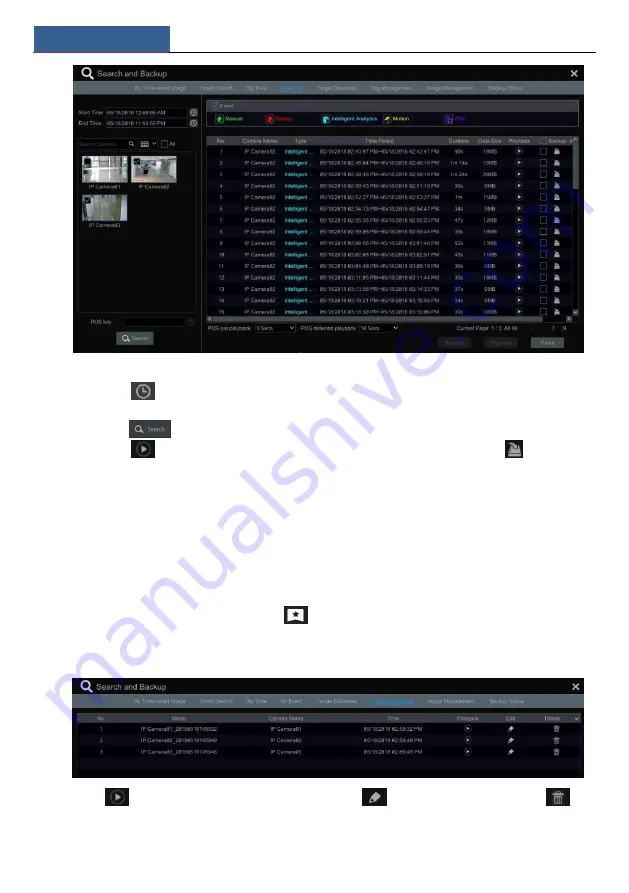
Playback & Backup
NVR User Manual
75
②
Check the event type in the interface as required.
③
Click
to set the start time and end time on the top left of the interface.
④
Check cameras on the left side of the interface or check “All” to select all the cameras and
then click
to search the record. The searched record will be displayed in the list.
⑤
Click
in the list to play back the record in the popup window. Click
to back up
one record data or check multiple record data in the list and then click “Backup” for record
batch backup.
⑥
Select one record data in the list and then click “Playback” to play the record in the
playback interface.
8.4.5 Search & Playback by Tag
Only if you add the tags can you play the record by tag search. Click Start
Playback to go to
the playback interface and then click
on the bottom of the camera window to add tag
when you want to mark the playback time point of the selected camera.
Click Start
Search and Backup
Tag Management to go to “Tag Management” tab.
Click
in the interface to play the record. Click
to edit the tag name. Click
to
delete the tag.
Summary of Contents for NS64P8N8
Page 1: ...64 Channel NVR 2U NS64P8N8 ...
Page 24: ...Wizard Main Interface NVR User Manual 18 ...
Page 70: ...Record Disk Management NVR User Manual 64 ...
Page 142: ...FAQ NVR User Manual 136 Fig 11 1 Fig 11 2 ...
Page 145: ...450011000729 A9 ...






























