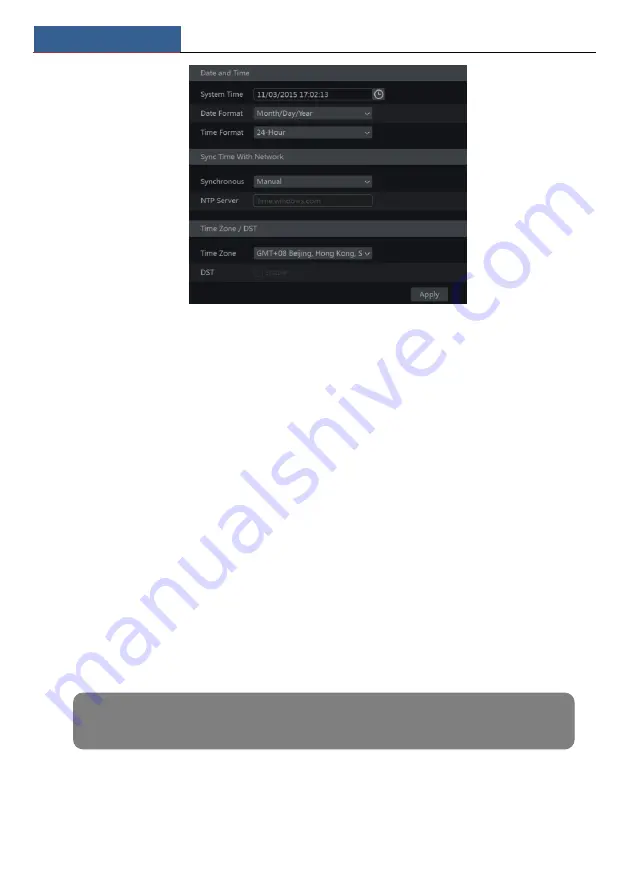
Device Management
NVR User Manual
108
11.3 Factory Default
Click Start
Settings
System
Maintenance
Factory Default and then click “Reset to
factory default” in the interface to reset to the factory default settings(check “Reset retain
Network Configuration” to retain the network settings).
Note:
Resetting to the factory default settings will not change time zone.
11.4 Device Software Upgrade
Common Upgrade
You can click Start
Settings
System
Information
Basic to view MCU, kernel version and
firmware version and so on. Before upgrade, please get the upgrade file from your dealer.
The upgrade steps are as follows:
①
Copy the upgrade software (.tar) into the USB storage device.
②
Insert the USB storage device into the USB interface of the NVR.
③
Click Start
Settings
System
Maintenance
Upgrade to go to “Upgrade” interface.
Select the USB device in “Device Name” option and go to the path where the upgrade software
exists. Select the upgrade software and then click “Upgrade”. The system may automatically
restart during upgrading. Please wait for a while and do not power off the NVR during
upgrading.
Flash Upgrade
The upgrade steps are as follows:
①
Copy the flash upgrade files into the USB storage device.
②
Insert the USB storage device into the USB interface of the DVR.
Note: The file system of the USB mobile device which is used for upgrading, backing up and restoring
should be FAT32 format.
Summary of Contents for NS64P8N8
Page 1: ...64 Channel NVR 2U NS64P8N8 ...
Page 24: ...Wizard Main Interface NVR User Manual 18 ...
Page 70: ...Record Disk Management NVR User Manual 64 ...
Page 142: ...FAQ NVR User Manual 136 Fig 11 1 Fig 11 2 ...
Page 145: ...450011000729 A9 ...






























