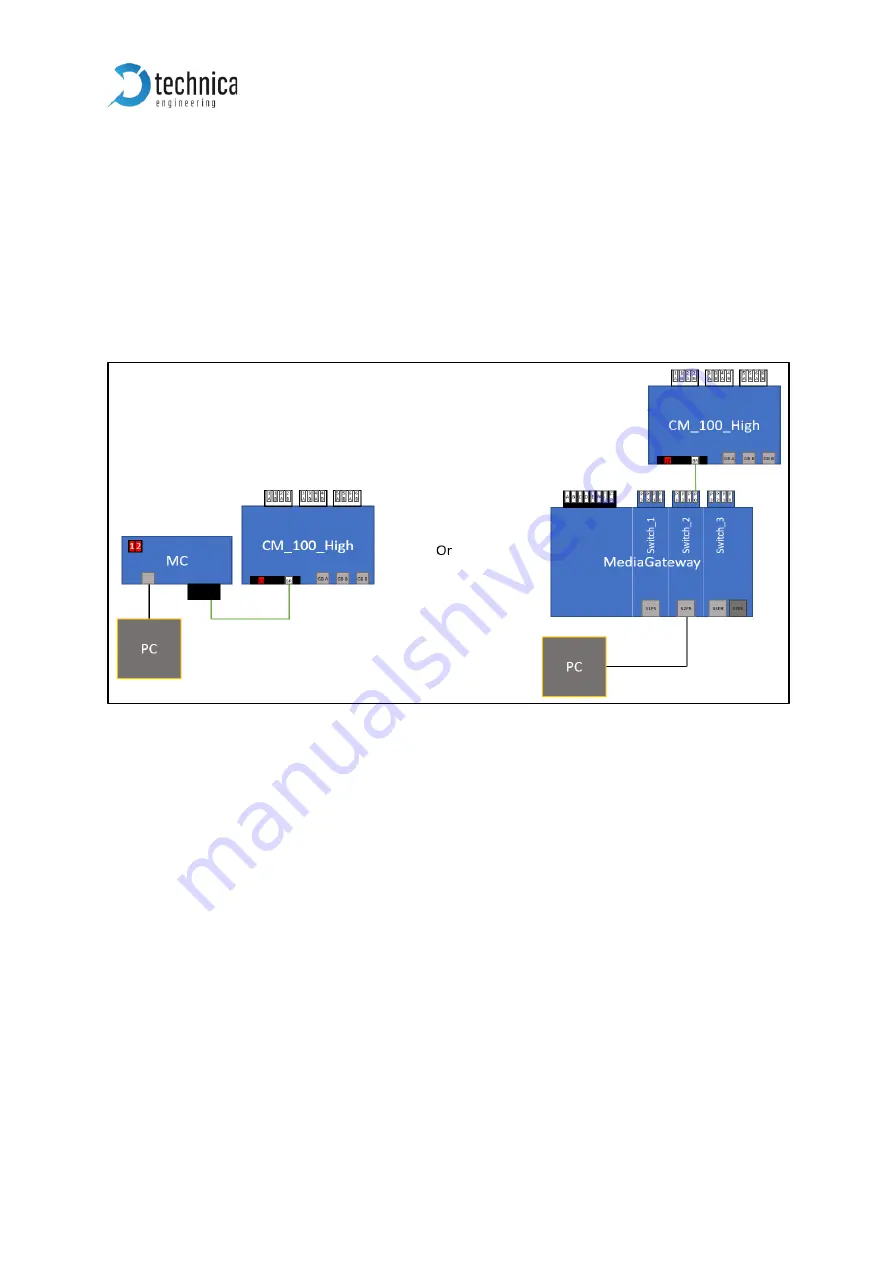
CM 100 High
User Manual
49
5.3
Update via 100BASE-T1 Port on the frontside (power
connector)
This option requires a
100BASE-T1 MediaConverter
or a
MediaGateway
to get access
to the device by the 100BASE-T1 Port. The pictures below show the connection of the
devices for both versions.
For the version with MediaGateway, please use the provided *.cfg-file. This
configuration for the MediaGateway is prepared for the update for exact shown setup.
Figure 5-2: left side update with MediaConverter, right side update with MediaGateway
1.
Make sure your networkadapter is configured with an IP-address in the same
range as the default
Controller IP-address
of the CaptureModule
(192.168.0.49)
2.
Apply “F” to the rotary switch
3.
Power up the device.
4.
Connect a Windows PC with a RJ45 cable directly to MediaConverter or
MediaGateway and make sure there is a link by checking the LEDs blinking. Do
not connect a switch in between.
5.
Start “Flash ALL_192.168.0.49.bat” from the same folder as the firmware files
are stored.
6.
Wait until “Press any key…“ appears in cmd
-window.
7.
Press any key
8.
Do a power reset
9.
Check the Host-LED if blinking in normal mode.
10.
YES => check webserver by browser
NO => redo from point 5.
➔
Finished




















