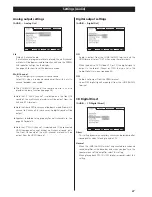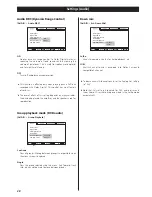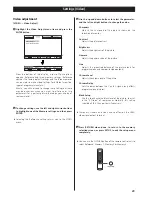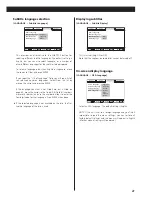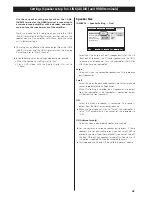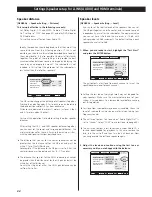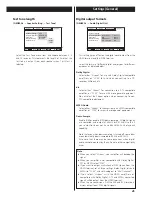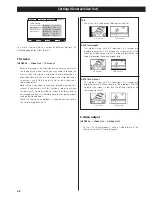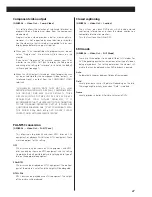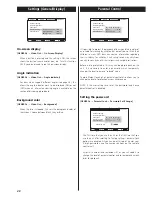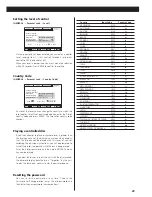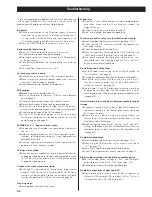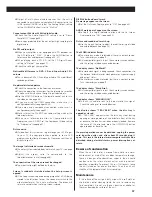50
Troubleshooting
In case you experience any problem with this unit, please take the
time to look through this chart and see if you can solve the
problem yourself before you call your Esoteric dealer.
No power
e
Check the connection to the AC power supply. Check and
make sure the AC source is not a switched outlet and that, if
it is, the switch is turned on. Make sure there is power to the
AC outlet by plugging in another item such as a lamp or fan.
e
Press the POWER button of the main unit to turn it on.
Remote control doesn’t work.
e
Press the POWER button of the main unit to turn it on.
e
If the batteries are dead, change the batteries.
e
Use remote control unit within the range (5m /15ft) and point
at the front panel.
e
Clear obstacles between the remote control unit and the
main unit.
e
If a strong light is near the unit, turn it off.
Severe hum or noise is heard.
e
Place the unit as far away from a TV or monitor as possible.
e
Make sure the line cords and speaker cables are as far away
from the AC power supply as possible.
e
Install grounding wires between all components.
Will not play.
e
Reload the disc with the label side UP.
e
This unit cannot play such discs as CD-ROMs. Use a playable
disc (see page 8).
e
If the disc is dirty, carefully clean the surface of the disc.
e
A blank disc has been loaded. Load a prerecorded disc.
e
The disc has not been properly finalized. Consult the owner’s
manual for the equipment upon which the disc was recorded.
e
Check the region code of the DVD (see page 8).
e
If the unit has been exposed to a humid or damp
environment, leave the unit for one or two hours with the
power turned on (see page 51).
PROHIBIT icon “
A
” appears on the screen.
e
The operation you attempted is not permitted by the disc or
the unit.
e
Note that during playback of the titles or copyright notices,
(cautions, software maker’s logo, etc.), most operations are
prohibited by the disc.
e
If another operation is still in process, wait a moment for that
operation to finish, and then try again.
Settings are cancelled.
e
When the power is suddenly cut due to a power failure or by
unplugging the power cord, settings will be cancelled. Be sure
to turn the unit off by pressing the POWER button before
unplugging the power cord.
Cannot access some setup menu items.
e
Although it is possible to enter the setup screen while
playback is continuing (or in resume mode), not all menu
functions will be available. Expand the number of available
functions by pressing the STOP button twice (see page 36).
Scanning stops.
e
Scanning does not work within menus.
Sound skips.
e
Place the unit on a stable and level surface to avoid vibration
and shock. Make sure that the surface can support the
weight of the unit.
e
If the disc is dirty, clean the surface of the disc.
e
Don’t use scratched, damaged or warped discs.
There is no sound or only a very low-level sound is heard.
e
Select the proper digital output terminal (see pages 20-21).
e
Check that the D/A converter, amplifier and speakers are
connected securely.
e
Check the operation of the amplifier.
e
When the amplifier is connected via the i.LINK (AUDIO) or the
HDMI terminal, check the Digital Out setting (see page 37).
e
The sound is muted during pause, slow-motion, fast
forward /reverse, and stepping playback. Press the PLAY
button to resume normal playback.
No multi-channel audio output
e
Set the Analog Output setting (or the 2CH/MULTI button) to
“Multi-Channel” (see page 37).
e
Change the speaker configuration if necessary (see page 43).
e
For digital multi-channel output, you must use a multi-
channel surround amplifier, and set the Audio Digital Out
settings to “Stream” (see page 45).
e
Super Audio CD and DVD audio discs may have more than
one group or playback area, not all of which contain multi-
channel audio data. Choose another group or playback area
(see page 24).
Overall volume is low, or balance between speakers sounds
strange
e
A speaker’s level (or that of a pair of speakers) has been set
too low or too high in the speaker setup menus (see page
43). Correct the levels.
e
When the unit is down mixing multi-channel audio, the
volume differs from the non-down-mixed level. Use the
amplifier to adjust the volume.
e
When configuring speaker sizes, making “small” and “off”
settings on speakers other than the subwoofer can affect the
subwoofer volume. Adjust the level on the subwoofer itself
(see page 44).
No digital audio output.
e
Select the proper digital output terminal (see pages 20-21).
e
When using the HDMI terminal, set the Digital Out setting to
“ON”(see page 37).
e
Some DVD Audio discs prohibit digital audio output.
e
Check “Digital signal output by each terminal” on page 12.
Digital audio recording is not possible on another device
e
Set the Analog Output setting to “2ch”, and the digital
output format must be set to “PCM” (see page 37, 45).
e
Copy-prohibit material cannot be copied digitally.
No digital output from a Super Audio CD
e
Digital audio output from a Super Audio CD requires an
Esoteric ES-LINK compliant D/A converter (D-03 or D-01) or a
D/A converter with i.LINK (AUDIO) terminals.