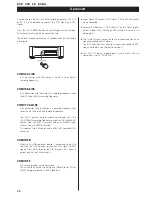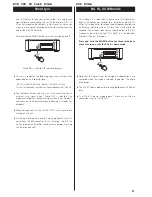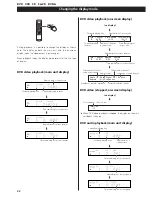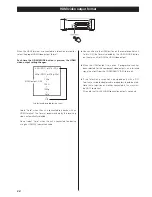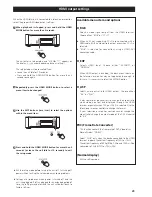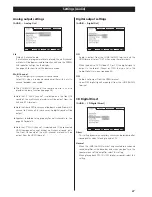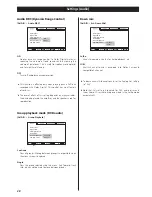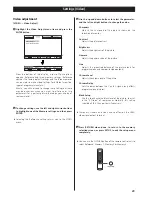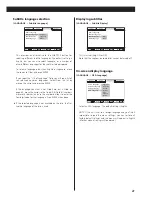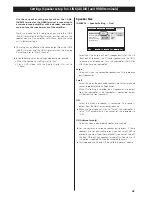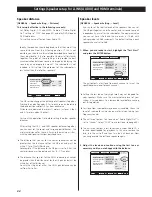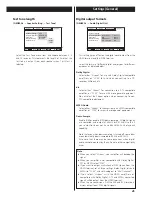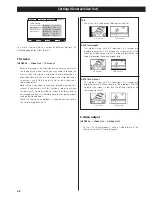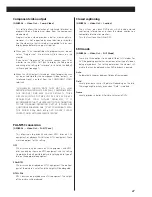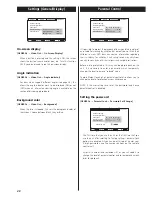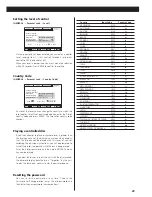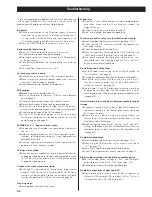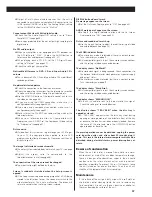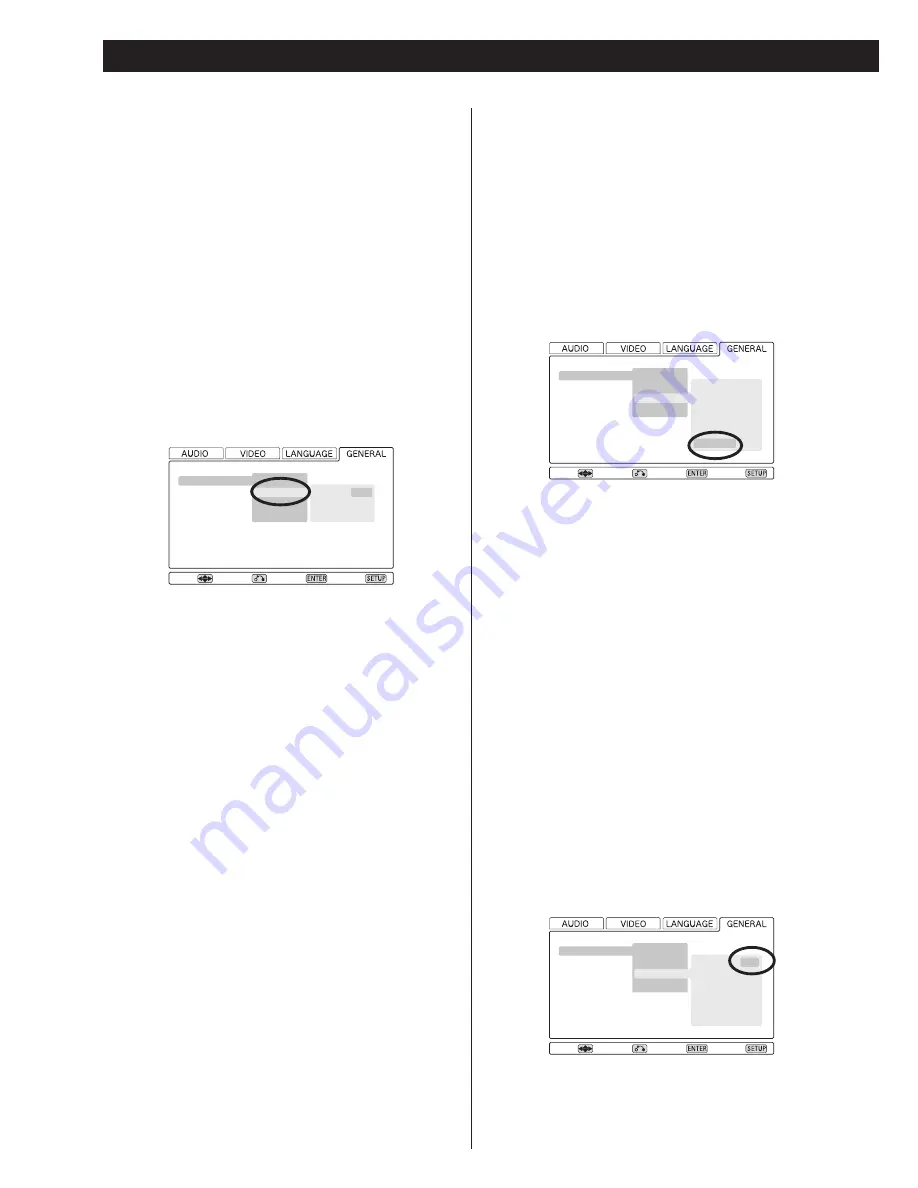
The unit outputs a test tone from each channel in turn at the
specified volume level for each channel.
<
Setting the test tone at very high levels may not be good for
your speakers. Make sure the master volume level of your
system is turned down to a reasonable level before carrying
out this operation.
<
Test tone from subwoofer may be nearly inaudible. Check the
level of subwoofer using source material containing low
frequency sounds.
<
The unit won’t output test tone when “Audio Digital Out” is
set to “Stream”. Select “PCM” to use test tone (see page 45).
<
The unit won’t output a test tone when a Super Audio CD is
(or had been) loaded for playback. In this case, remove the
disc, turn the unit off and then turn the unit back on. Now
you can generate the test tone sequence again.
2. Adjust the levels and continue using the test tone as
necessary until you are happy with the balance.
Move
Speaker Setting
Audio Digital Out
Video Out
Display Setting
Parental Lock
Size
Distance (m)
Level (dB)
Test Tone
L/R
C
SR
SL
SW
Test Start
0.0
0.0
0.0
0.0
0.0
Return
Select
Exit
Move
Speaker Setting
Audio Digital Out
Video Out
Display Setting
Parental Lock
Size
Distance (m)
Level (dB)
Test Tone
L/R
C
SR
SL
SW
Test Start
0.5
0.0
0.0
0.0
0.0
Return
Select
Exit
44
Settings (Speaker setup for i.LINK (AUDIO) and HDMI terminals)
Speaker distance
[GENERAL
q
Speaker Setting
q
Distance]
This setup is effective in the following case only:
Set Dolby Digital, DTS and MPEG Audio of “Audio Digital
Out” setting to “PCM” (see page 45), and play DVD Video or
DVD Audio discs.
This setting has no effect on Super Audio CD.
Ideally, the speakers should be placed so that they are all the
same distance from the listening position. If this is not
possible, you should use this method described here to adjust
them individually. It is also possible to adjust all distances
together. The point of these settings is to provide the best
synchronization between sound and image by delaying the
sound by an appropriate amount. The subwoofer is not
included in this setting (the placement of the subwoofer is
less critical than that of other speakers).
The L/R setting changes the distance of all speakers together.
Pressing the up button adds 0.1m to each value, and pressing
the down button subtracts 0.1m from each value.
Distances are measured in meters (1 meter = just over 3 feet,
and 0.1 meter = about 4 inches).
Carry out this operation first before setting the other speaker
distances.
After setting the L/R, C and SR/SL speaker distances together,
you can now set the center and surround pair distances. The
minimum distance for these is 0m and the maximum is 9m,
with the additional restrictions described here.
<
The distance that you set for the center speaker cannot be
greater than the distance set for the L/R pair and must be
within 1.7m of that L/R distance.
For example, if the distance to the L/R pair is set to 5.0m, the
center distance must be between 3.3m (5 - 1.7) and 5m.
<
The distance that you set for the SR/SL surround pair cannot
be greater than the distance set for the L/R pair (and must be
within 9m of that distance).
So with the L/R pair set at 5m, the SR/SL pair distance can be
set from 0m to 5m.
Speaker levels
[GENERAL
q
Speaker Setting
q
Level]
Use this to set the relative levels of the speakers. You can set
the L/R pair together, and the center, and surround rear pair
independently, as well as the subwoofer. The maximum value
you can set here is 0dB and the minimum is –12dB, with
settings made in 0.5dB increments. The default setting is each
speaker channel set to 0dB.
1. When you are ready to start, highlight the “Test Start”
and press the ENTER button.
Move
Speaker Setting
Audio Digital Out
Video Out
Display Setting
Parental Lock
Size
Distance (m)
Level (dB)
Test Tone
L/R
C
SR/SL
3.0
3.0
3.0
Return
Select
Exit