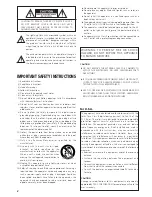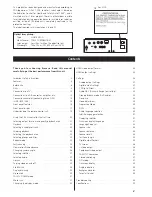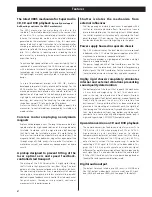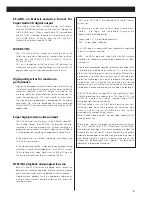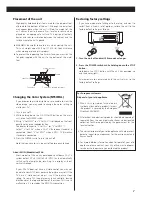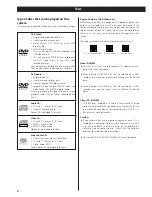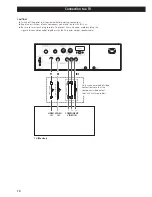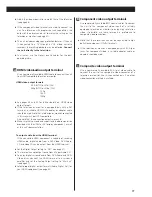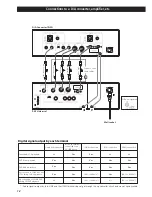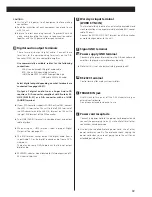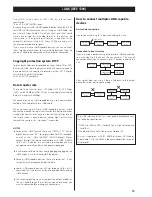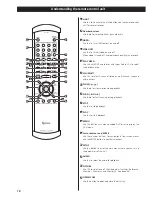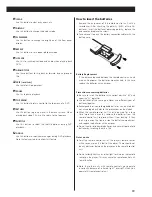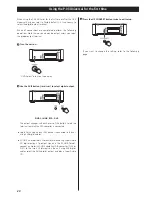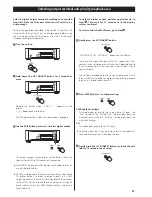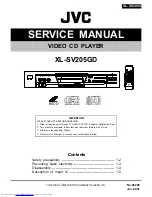6
What’s in the box
Please confirm that the following accessories are in the box
when you open it.
Remote control unit x 1
Batteries (AA, R6, SUM-3) x 2
Felt sheet x 3
Power cord x 1
Owner’s manual x 1
Warranty card x 1
Conventions about this manual
<
Instructions in this manual describe the controls on the
remote control. You can also use the buttons on the front
panel of the main unit if they have the same or similar names
as those on the remote.
<
The types of functions and operations that can be used for a
particular disc vary depending on the features of that disc. In
some cases, these functions and operations may differ from
the descriptions given in this owner’s manual. In this event,
follow the instructions given on the screen. This manual only
covers basic disc operations.
<
For some operations, the PROHIBIT icon “
A
” may appear on
the screen. This indicates that the function described in this
manual is not permitted for the type of disc being played.
<
The drawings about the TV screen and front panel display
used in this manual are purely for the purpose of visual
explanation. The actual displays may differ slightly from what
is shown here.
Before Use
Read this before operation
<
Caution: This unit weighs about 32.5 kg (71 5/8 lb). Be
careful to avoid injury when moving the unit. Get someone to
help you if necessary. It is highly recommended that 2 people
move the unit at all times.
<
As the unit may become warm during operation, always leave
sufficient space around the unit for ventilation.
<
The voltage supplied to the unit should match the voltage as
printed on the rear panel. If you are in any doubt regarding
this matter, consult an electrician.
<
Choose the installation location of your unit carefully. Avoid
placing it in direct sunlight or close to a source of heat. Avoid
locations subject to vibrations and excessive dust, heat, cold
or moisture.
<
Do not place the unit on any other electronic components.
<
Do not open the cabinet as this might result in damage to the
circuitry or electrical shock. If a foreign object should fall into
the unit, contact your dealer or service company as soon as
possible.
<
When removing the power plug from a wall outlet, always
pull directly on the plug. Do not pull on the line cord.
<
To keep the laser pickup clean, do not touch it and always
close the disc tray after each use.
<
Do not attempt to clean the unit with chemical solvents as
this might damage the finish. Use a clean, dry, lint-free cloth.
<
Keep this manual in a safe place for future reference.
CAUTION: DO NOT MOVE THE UNIT DURING PLAYBACK
During playback, the disc rotates at high speeds. Do NOT lift
or move the unit during playback. Doing so may damage the
disc or the unit.
WHEN MOVING THIS UNIT
When changing places of installation or packing the unit for
moving, be sure to remove the disc and return the disc tray to
its fully closed position. Then, press the power switch to turn
the power off, and disconnect the power cord. Moving this
unit with the disc loaded may result in malfunction or other
damage.