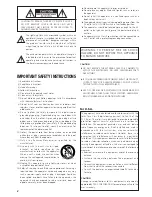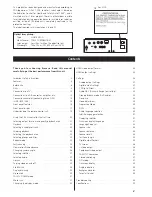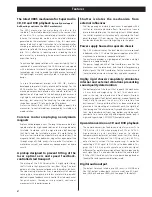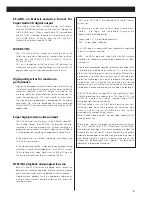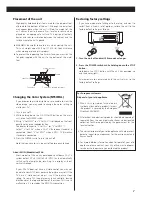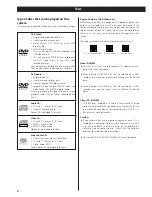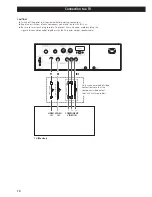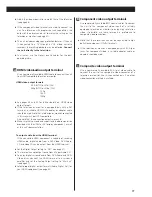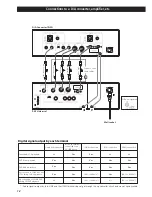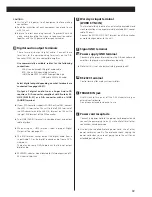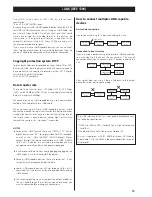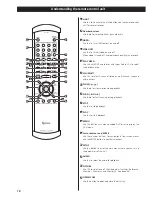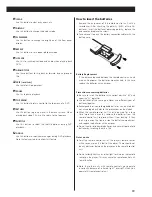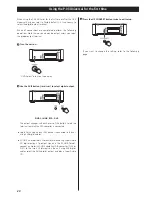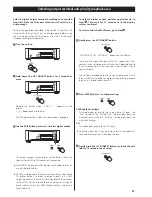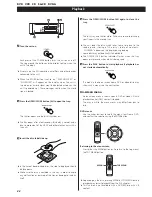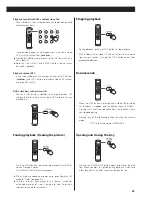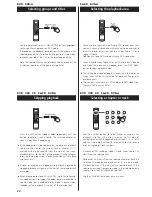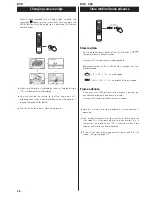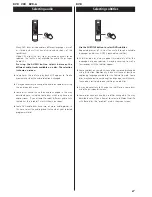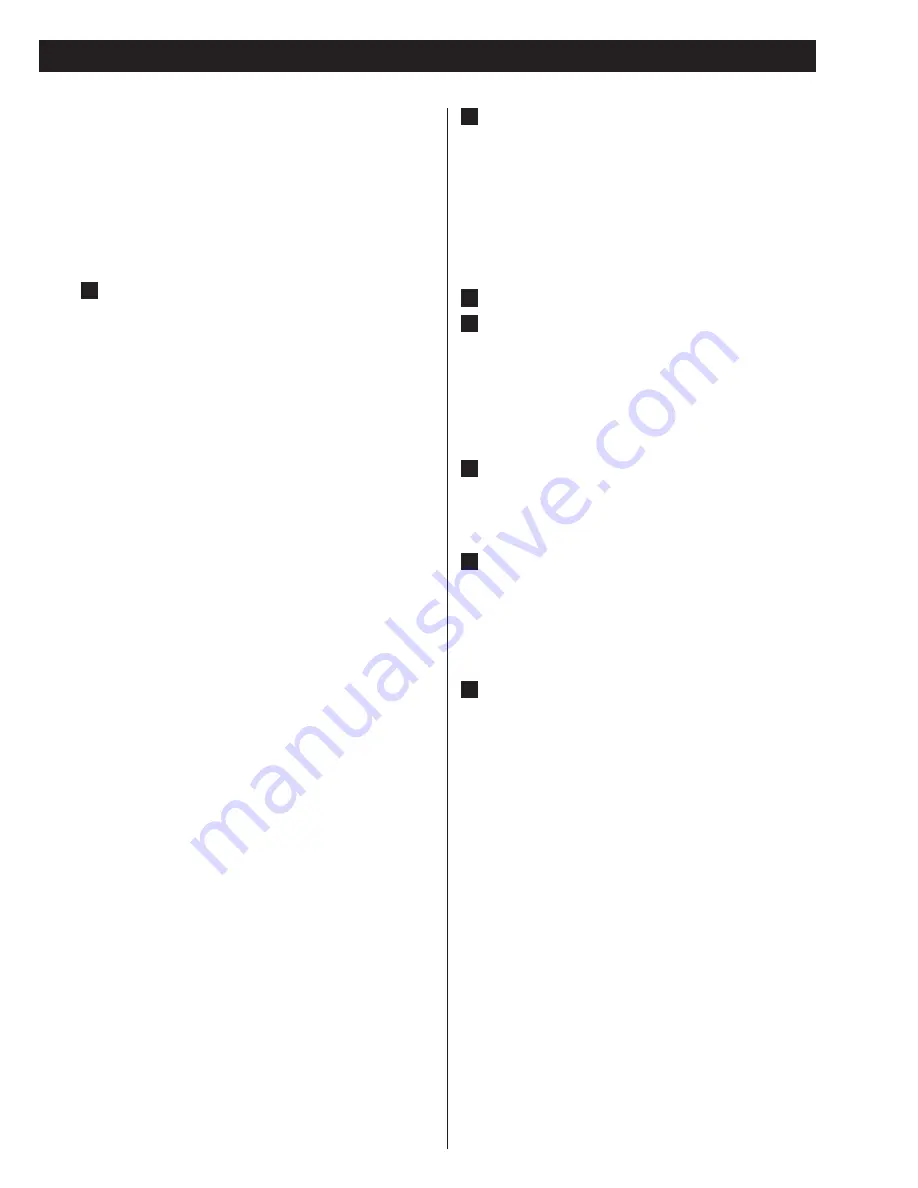
13
CAUTION:
<
Switch off the power to all equipment before making
connections.
<
Read the instructions of each component you intend to use
with this unit.
<
Be sure to insert each plug securely. To prevent hum and
noise, avoid bundling the signal interconnection cables
together with the AC power cord or speaker cables.
Digital audio output terminals
These terminals output digital audio. Connect these
terminals to the corresponding terminals on the D/A
converter (D-03, etc.) or a compatible amplifier.
Use commercially available cables for the following
connections.
XLR: Use a balanced XLR digital audio cable
RCA: Use an RCA coaxial digital cable
i.LINK (Audio S400): Use S400 compatible 6-pin
i.LINK cable (IEEE 1394 cable)
Select digital output depending on what terminals are
connected (see pages 20-21).
Output of digital audio from a Super Audio CD
requires a D/A converter compliant with Esoteric ES-
LINK (D-03/D-01) or a D/A converter with an i.LINK
(AUDIO) terminal.
<
If your D/A converter supports ES-LINK or Dual AES, connect
the XLR1 (L) terminal on this unit to the left XLR terminal of
the D/A converter and the XLR2 (R) terminal on this unit to
the right XLR terminal of the D/A converter.
<
The i.LINK (AUDIO) terminal is a combined input and output
cable interface.
<
When using an i.LINK terminal, select a proper Digital
Output setting (see page 37).
<
The RCA terminal cannot output the digital audio from a
Super Audio CD or the digital surround audio from a DVD-
Audio disc.
There may be some DVD-Audio discs that do not output
digital audio.
<
RESERVED indicates area allocated for future expansion of P-
03 Universal terminals.
D
Word sync input terminal
(WORD SYNC IN)
This terminal allows the use of an externally generated word
clock connection using a commercially available BNC coaxial
cable (75 ohm).
Connect the WORD SYNC OUT terminal on a D/A converter
or word clock generator to this unit.
Signal GND terminal
Power supply GND terminal
Connecting the ground terminals on the D/A converter and
amplifiers to ground may improve sound quality.
<
Note that this is not an electrical safety ground (earth).
RS-232C terminal
Control terminal for use by custom installers.
TRIGGER IN jack
Use this jack to turn on or off the P-03 Universal using an
external control device.
Do not connect a cable when not in use.
Power cord receptacle
Connect the power cord to the power cord receptacle and
connect the power plug to an AC wall outlet after all other
connections have been made.
<
Use only the supplied Esoteric power cord. Use of other
power cords may result in fire or electric shock. Unplug the
power cord when you are not going to use the unit for an
extended period of time.
J
I
H
G
F
E