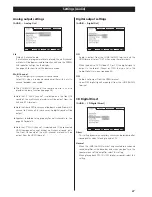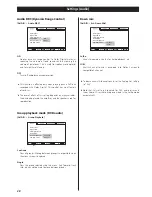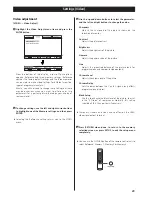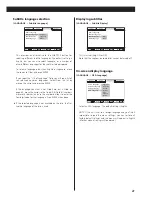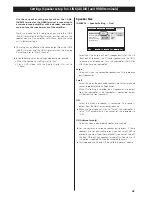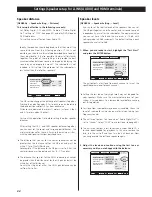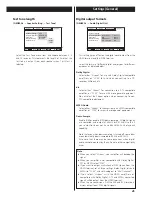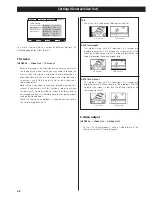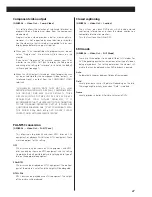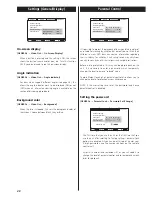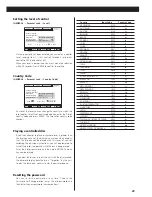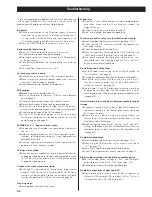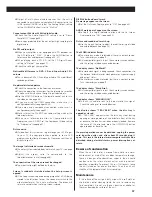51
e
Output of multi-channel audio requires that the unit is
connected to a multi-channel compliant D/A converter via the
i.LINK terminal (AUDIO) and that the Analog Output setting
(or the 2CH/MULTI button) is set to “Multi ch”.
Cannot output 96kHz or 88.2kHz digital audio.
e
Check that the Audio Digital Out setting is set to “Down
Sample OFF” (see page 45).
e
Some copy protected discs do not output high sampling rate
digital audio.
No DTS audio output.
e
When your amplifier is not equipped with DTS decoder, set
the DTS setting to “PCM”. Or press the AUDIO button to
select any other audio present (see page 45, 27).
e
When playing back a DTS-CD, set the CD Digital Direct
setting to “Normal” (see page 37).
e
Check the setting of your amplifier.
Noticeable difference in DVD, CD and Super Audio CD’s
volume.
e
That is because DVDs, CDs and Super Audio CDs use different
recording methods.
No picture/distorted picture
e
Check the connection to the television or monitor.
e
Check the operating instructions for the television or monitor
to make sure that you have the right input selected, etc.
e
Use the VIDEO ON button of the remote control unit to turn
the video on (see page 28).
e
If you are using the HDMI connection, make sure it is
configured correctly (see pages 34-35).
e
If you are using a component connection, make sure it is
configured correctly (see page 47).
e
Make sure that the PAL-NTSC conversion setting matches the
television/monitor.
e
When your television/monitor isn’t compatible with
Progressive scan, DO NOT set the Component Video setting
to “Progressive” (see page 47).
Picture noise.
e
If video from this system has to go through your VCR to get
to your TV, the copy-protection applied to some DVD
programs could affect picture quality. Please connect the unit
directly to your TV.
The image is distorted or monochromatic.
e
The color system selected does not match your TV (see page
7).
e
Adjust the aspect ratio to correspond to the
television/monitor in use (see page 46).
The aspect ratio of the screen cannot be changed.
e
The aspect ratio might be fixed by the disc.
Screen is suddenly stretched when the Setup screen is
opened.
e
If the Setup screen is opened during playback of a DVD being
viewed in the letter box format, the screen may switch to the
wide screen format. This is not a malfunction. The screen will
return to normal when the Setup screen is closed.
Beware of condensation
When the unit (or a disc) is moved from a cold to a warm
environment, or used after a sudden temperature change,
there is a danger of condensation; vapor in the air could
condense on the internal mechanism, making correct
operation impossible. To prevent this, or if this occurs, leave
the unit turned on for one or two hours. Then the unit will
stabilize at the temperature of its surroundings.
Maintenance
If the surface of the unit gets dirty, wipe with a soft cloth or
use diluted neutral cleaning liquid. Be sure to remove any
fluid completely. Do not use thinner, benzine or alcohol as
they may damage the surface of the unit.
DISPLAY button doesn’t work.
No message appear on the screen.
e
Set the On Screen Display option to “ON” (see page 48).
ANGLE mark doesn’t appear on the screen.
e
Set both the Angle Indicator option and the On Screen
Display option to “ON” (see page 48).
Picture and sound don’t match up.
e
Use the lip sync feature to adjust the relative timing of video
and audio playback (see page 28).
The WORD indicator flashes.
e
The word sync mode is selected but there is no clock source.
Turn the word sync mode off.
e
An incompatible signal is input. Check word sync connections
and the settings made on connected devices.
The display shows “No Word!”
e
No word clock signal is being received. Check connections to
the optional external master clock generator, its power supply
and output status.
e
The word sync mode is selected, but there is no clock source.
Turn the word sync mode off.
The display shows “Word Error”.
e
An incompatible signal is input. Check word sync connections
and the settings made on connected devices.
The display shows “WRD UNLOCK!”.
e
The unit is unable to lock to the input word sync signal.
Check the settings of connected devices.
The display shows “TRAY ERR!” when the disc tray is
opened or closed.
e
A “TRAY ERR!” appears when the disc tray stops during
opening or closing because of an obstacle in front of the tray
or because the disc has not been properly loaded. Remove
the cause of the error and press the OPEN/CLOSE button
again to open or close the tray.
If normal operation cannot be obtained, unplug the power
cord from the outlet, and after about 30 seconds plug it
again. This resets the internal micro-computer which can be
disturbed during electrical storms, power interruptions, et
cetera.