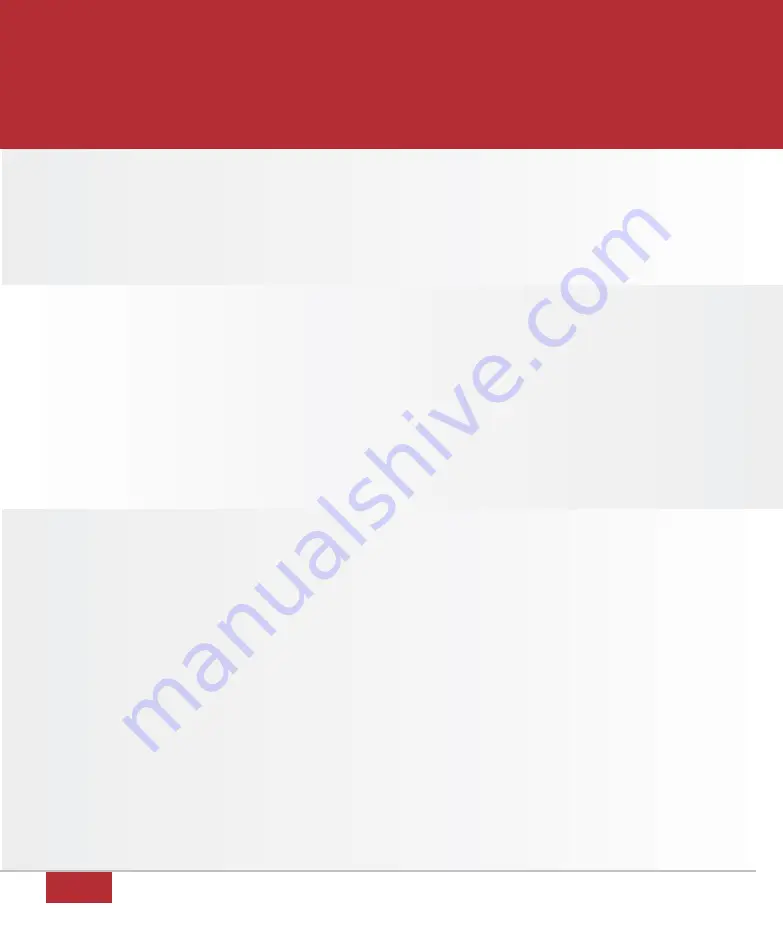
24
TROUBLESHOOTING
This section will help you determine causes for problems with the operation of your DSL
service. Please consult this troubleshooting section before contacting TDS Metrocom Technical
Support or TDS Metrocom Customer Care.
PPOOW
WEERRCCYYCCLLIINNGG
Before trying any of the troubleshooting solutions listed, powercycle your
Actiontec DSL Gateway and your computer.
1. Turn off the Actiontec DSL Gateway.
2. Shut down your computer.
3. Wait 60 seconds.
4. Turn on the Actiontec DSL Gateway.
problem:
The DSL light is not solid green.
Possible Cause #1: The Actiontec DSL Gateway is interfering with voice frequencies
on your telephone(s).
Solution:
A DSL filter needs to be installed on ALL analog telephony devices.
See the DSL Filter intallation section of this User Guide for
assistance. Additional DSL filters can be obtained by calling
TDS Metrocom Repair at 1.877.METROCOM.
Possible Cause #2: Wrong or faulty DSL cable.
Solution:
The DSL cable may not be properly connected and/or secured to
the telephone port on the back of your Actiontec DSL Gateway
or
the other end may not be properly connected and/or secured into
the phone jack. Verify no filter is installed between the Actiontec
DSL Gateway and the phone jack. If this is not successful, try
another DSL cable (telephone cord). You should also remove the
Continued on next page
5. Wait 1–3 minutes for all lights to stop
flashing on the Actiontec DSL Gateway.
6. Turn on your computer.
7. Check to see if powercycling resolved
your problem.



















