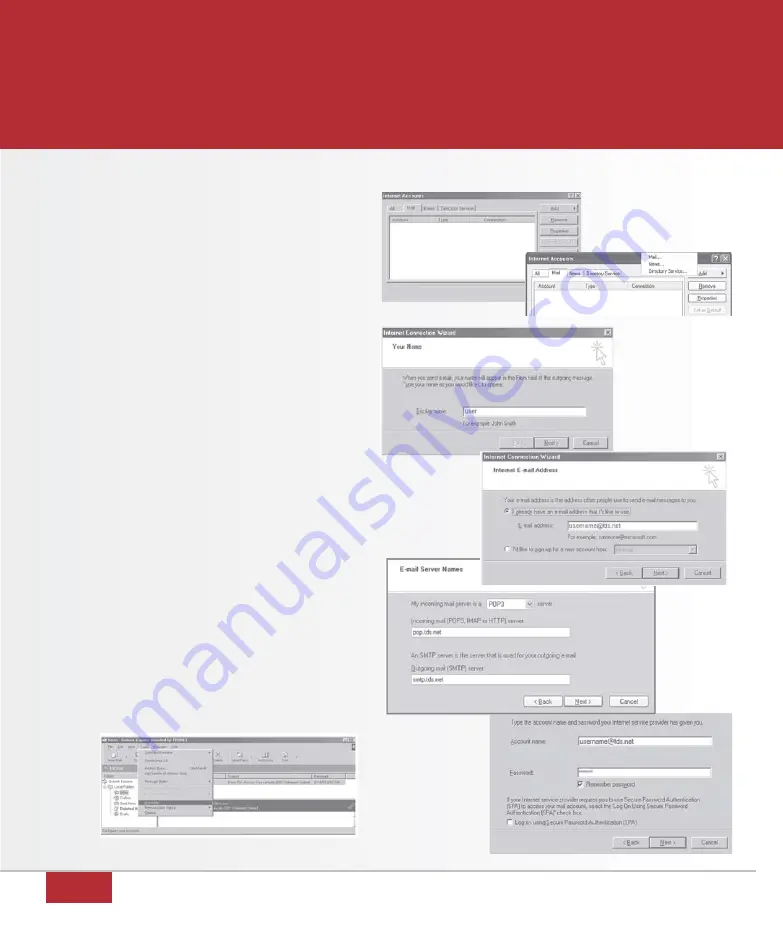
22
CONFIGURING OUTLOOK EXPRESS 5.0/6.0
figure 50
figure 51
figure 52
figure 56
1. Open Outlook Express.
2. Select
Tools, then Accounts.
(figure 50)
3. Select the
Mail tab. (figure 51)
4. Select
Add then Mail. (figure 52)
5. Type the name you would like the
recipients of your e-mail messages to
see in the
Display Name text box
and click
Next. (figure 53)
6. Type your full TDS Internet Services
e-mail address in the
E-mail address
text box and click
Next. (figure 54)
7. Click
POP3 from My Incoming Mail
Server is a ____ server. Type
pop.tds.net for the Incoming mail
server
. Type smtp.tds.net for the
Outgoing mail server and click
Next.
(figure 55)
8. Type your full e-mail address for
Account name
. Type your password
and click
Next. (figure 56)
9. Click
Finish then click Close.
figure 53
figure 55
figure 54





















