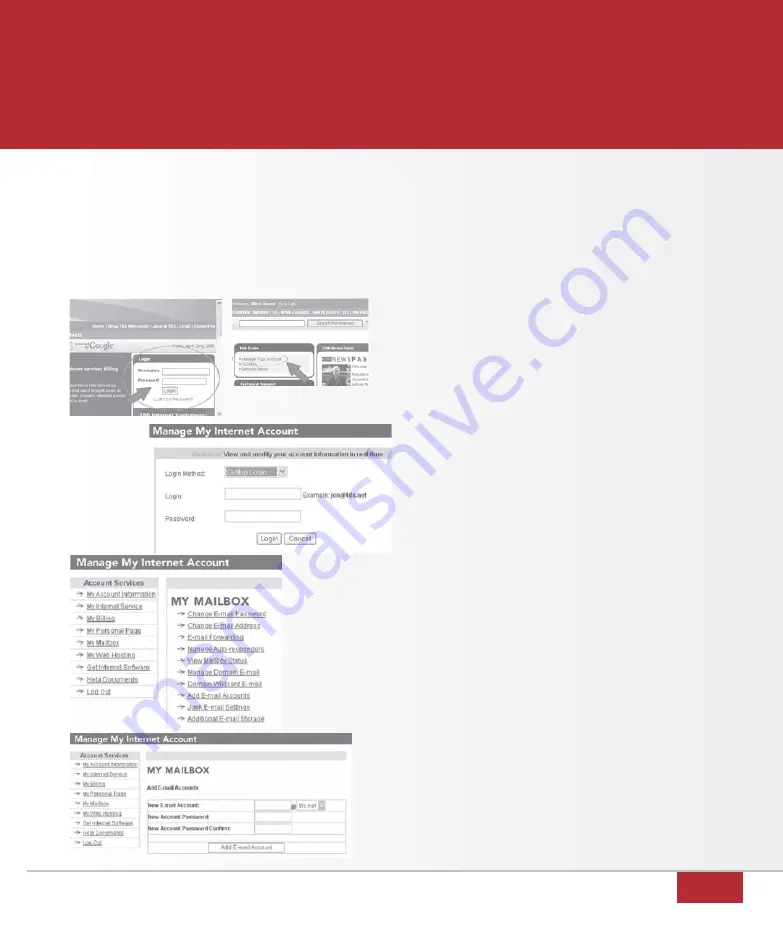
21
CONFIGURING YOUR E-MAIL
Recently a welcome letter was sent to you indicating your temporary login and password.
This section shows you how to change your temporary login and password to one of your
own choosing. Refer to Manage Your Account below where you can establish your free
e-mail accounts. If you have not received the welcome letter or do not know your temporary
login and password, please call TDS Metrocom Technical Support at 1.877.410.5971.
figure 49
manage your account
1. Open your browser
(example: Internet Explorer).
2. Type
www.tdsmetro.net in the address or
location text box and click
Enter.
3. Under
Login enter your temporary
login and password and click
Login.
(figure 45)
3. Select
Manage Your Account.
(figure 46)
4.
Change Login Method to Dialup Login
then type in your temporary login and
password and click
Login. (figure 47)
5. Select
My Mailbox.
6. Select
Add E-mail Accounts. (figure 48)
7. In the
New E-mail Account field, type the
e-mail address desired. Enter your desired
password and click
Add E-Mail Account.
Repeat this step to create additional
e-mail accounts. (figure 49)
8. Click
Log Out.
figure 48
figure 47
figure 45
figure 46






















