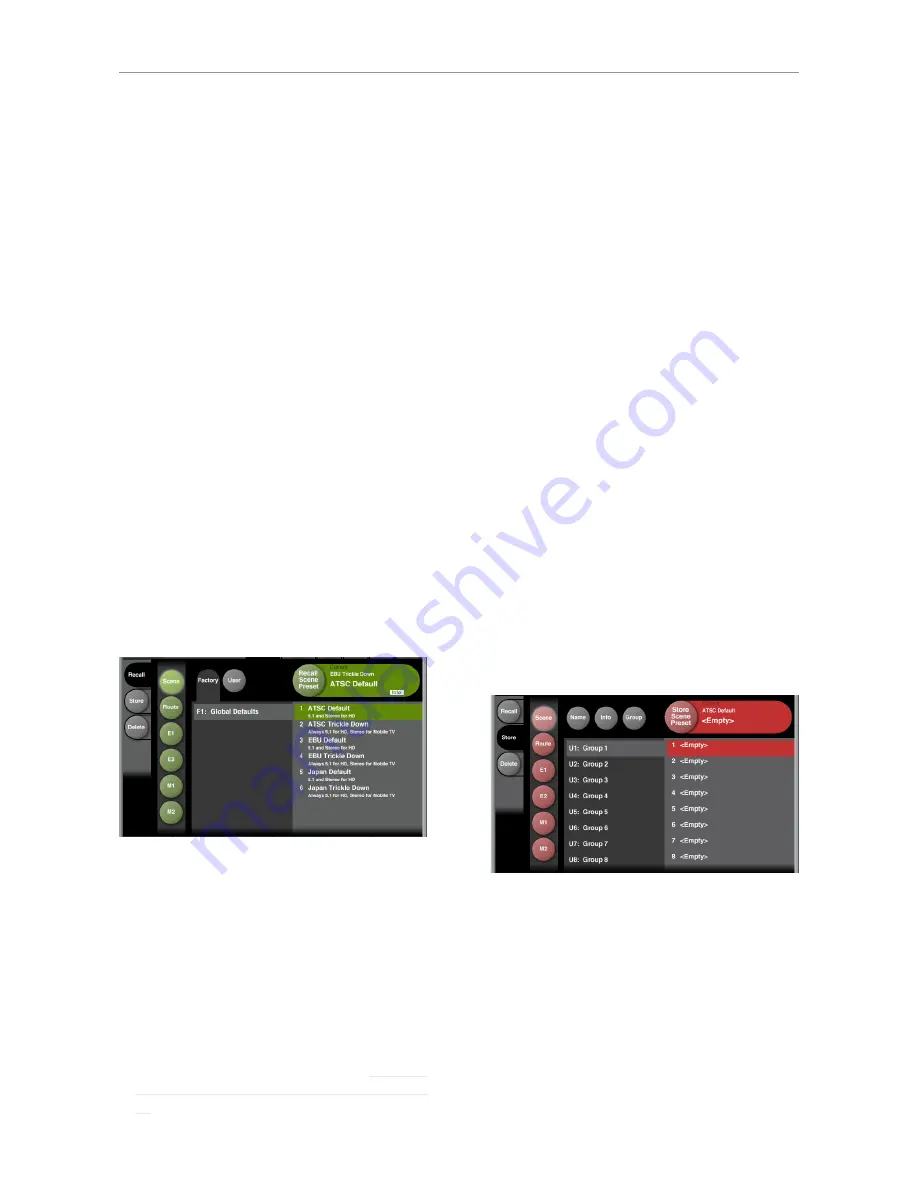
Recalling, storing and deleting settings
English Manual (2014-03-05) 33
Recalling, storing and
deleting settings
The Library concept
The Library gives you access to all settings of all
parameters of the currently selected DB6.
The highest organizational level of the Library is
a Bank. A Bank will hold either…
– 50 Scene presets
– 50 Routing presets
– 100 Engine presets
– 100 Meter presets.
Factory presets vs. user presets
When recalling presets, you will see that there
are two categories of presets: Factory presets
and User presets.
– Factory presets can only be recalled, but
not
overwritten or deleted.
If you change a Fac-
tory preset and you want to keep it, you have
to store it as a User preset.
– User presets can be recalled, edited and
stored, thereby overwriting the previous ver-
sion.
Library – Recall page
Library – Recall page
Use the Library Recall page of the TC Icon soft-
ware to recall (load) previously stored settings
into the memory of the currently selected device.
All colored buttons and selected items on the
Recall page are colored in green.
To access the Library Recall page:
– If it isn’t already, select the device you want to
control using the Select page – see “TC Icon
modes: Base and Device operation” on page
20.
– Select the “Library” tab.
– Select the “Recall” page.
– Select the subpage for the setting type you
want to access:
– Scene – to recall a Scene preset
– Route – to recall a Routing preset.
– E(ngine) 1 or E(ngine) 2 – to recall an Engine
preset and use it for the currently selected
Engine.
– M(eter) 1 or M(eter2) – to recall a Meter
preset and use it for the currently selected
Loudness Meter.
– Select between Factory and User preset
groups by clicking the Factory or User button.
There are 8 Factory and 8 User preset groups,
with each group holding up to 8 presets.
– Select a preset you want to use.
– Click the large “Recall
(Scene / Route / Engine
Meter)
Preset” button in the upper right corner
to recall (activate) the selected preset.
The selected preset will be recalled.
Preset information
For many presets, additional information is
stored as part of the preset. When you select
such a preset, an inverted “Info” tag will appear
at the bottom of the large Preset Recall button.
– Click the Info tag to display additional informa-
tion about this preset in a modal dialog.
– Click the OK button do close the dialog.
Library – Store page
Library – Store page
Use the Library Store page of the TC Icon soft-
ware to store (save) settings to a memory bank.
You can only store settings as User presets. Fac-
tory presets cannot be overwritten.
All colored buttons and selected items on the
Store page are colored in red.
To access the Library Store page:
– Select the “Library” tab.
Summary of Contents for DB6
Page 2: ......
Page 4: ......
Page 41: ...Updating DB6 firmware English Manual 2014 03 05 37...
Page 73: ...Technical specifications English Manual 2014 03 05 69...
Page 74: ...Technical specifications 70 DB6 Single Multi AES Firmware version 1 30...
Page 75: ...Technical specifications English Manual 2014 03 05 71...
Page 76: ...Technical specifications 72 DB6 Single Multi AES Firmware version 1 30 Item No E60537014...






























