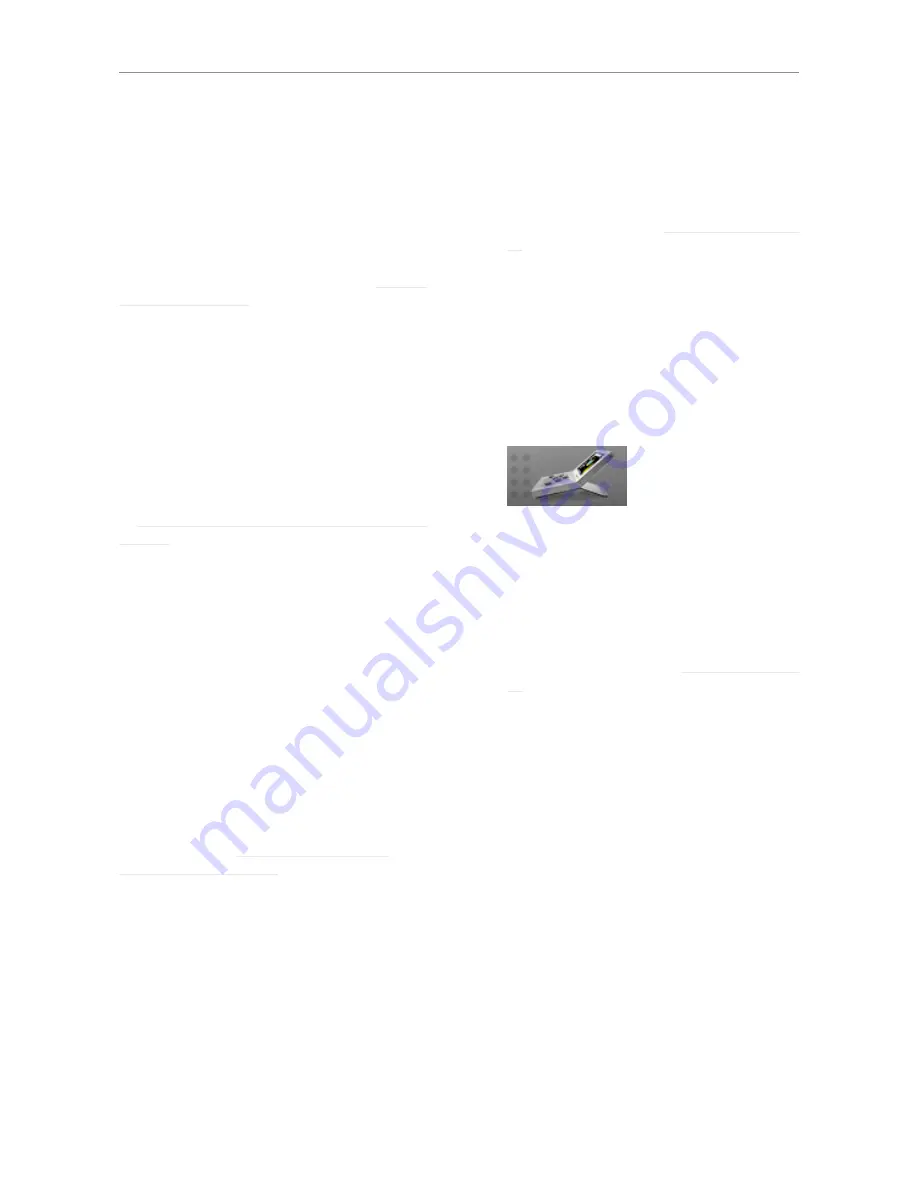
Basic operation
20
DB6 Single / Multi / AES – Firmware version 1.30
Basic operation
Introduction
This section of the manual is a general introduc-
tion to operating DB6 using the TC Icon soft-
ware.
In the following chapters we assume that you
have connected DB6 and your computer directly
or as part of a network as described in “Setting
up DB6” on page 16.
Several DB6 and other TC signal processors
(e.g. DB4/DB8 MKII), and computers running the
TC Icon software can be connected and oper-
ated at the same time as part of a standard Lo-
cal Area Network (LAN). The TC Icon software is
used to detect, configure and operate devices
from your computer.
If you encounter communication errors or cannot
detect or operate a device properly, please refer
to “Networking basics and troubleshooting” on
page 16.
Basic TC Icon operation
The TC Icon software interface has been opti-
mized for use in real-time situations in broadcast
and post production environments (which usual-
ly are very different from standard desktop com-
puting tasks and environments). Accordingly,
buttons
are very prominent and clearly labelled
to ensure proper operation even in stressful situ-
ations. In addition, important parameters can be
assigned to on-screen
faders,
allowing for pre-
cise control and immediate visual feedback.
The interface can be customized. Customizable
parameters include fader positions and user in-
terface colors. For more information, please refer
to the chapters ““UI page” on page 43” and
“Color page” on page 43 of this manual.
TC Icon interface: Tabs versus pages
– Use the
tab buttons
on the upper edge of the
TC Icon window to select a primary group of
functions.
– Use the
page buttons
on the left edge of the
TC Icon window to select specific pages.
TC Icon modes: Base and
Device operation
The TC Icon software has two operation modes:
Base
and
Device operation.
– Use
Base mode
to select devices and con-
figure the network and the TC Icon software
itself.
In Base mode, you will see the Select, Auto
and Setup tabs on the upper edge of the TC
Icon window. Most Base mode functions are
described in the chapter “Icon Setup” on page
42.
– Use
Device operation
mode to operate the
currently selected device.
In Device Mode, you will see the specific tabs
for operating the currently selected TC device.
Switching between Base and
Device operation modes:
– To switch between Base and Device operation
modes, click the Icon symbol in the upper left
corner of the window.
Faders
The TC Icon software has large on-screen fad-
ers. They have several features that will help you
operate your DB6 efficiently.
– There are six on-screen faders.
– You can change the position of the faders or
hide them completely – see“UI page” on page
43.
– The name of the parameter that a fader is cur-
rently assigned to is displayed above the fad-
er.
– When no label is shown above a fader, that
fader is currently not assigned to a parameter.
– Fader assignments and values will always re-
flect the last Engine you have accessed.
Using Faders for fine adjustments
When a parameter is assigned to a fader, you
can choose between
Normal
and
Fine adjust-
ment
mode.
– In
Normal Adjustment
mode, the fader range
will cover the full parameter range – e.g.
-18 dB to 18 dB for the Center Trim parameter.
– In
Fine Adjustment
mode, the fader range
will be smaller, allowing you to fine-tune
around the current value – e.g. in 0.1 dB steps
for a level parameter.
To switch a fader from Normal Adjustment mode
to Fine Adjustment mode or back, click the label
Summary of Contents for DB6
Page 2: ......
Page 4: ......
Page 41: ...Updating DB6 firmware English Manual 2014 03 05 37...
Page 73: ...Technical specifications English Manual 2014 03 05 69...
Page 74: ...Technical specifications 70 DB6 Single Multi AES Firmware version 1 30...
Page 75: ...Technical specifications English Manual 2014 03 05 71...
Page 76: ...Technical specifications 72 DB6 Single Multi AES Firmware version 1 30 Item No E60537014...






























