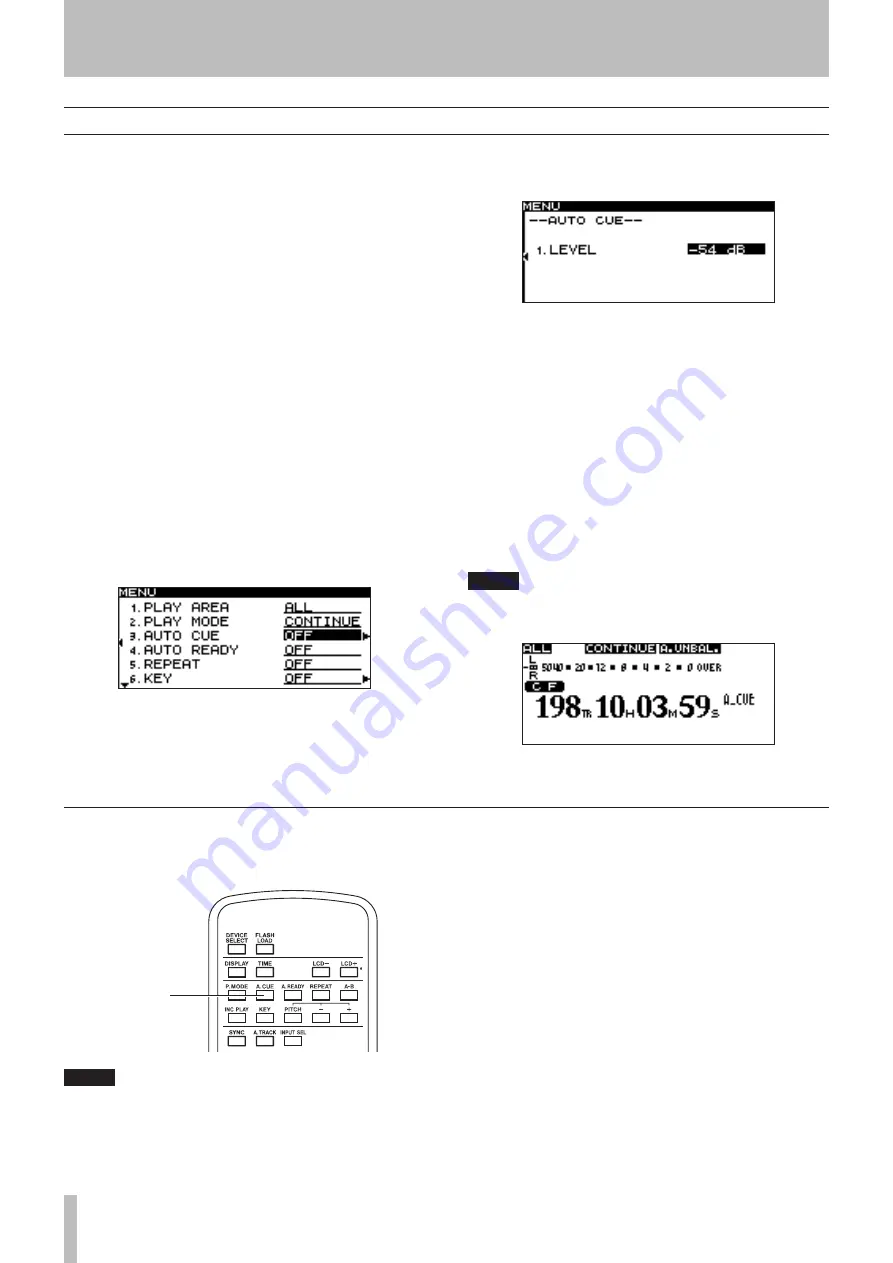
5 − Playback
32
TASCAM SS-CDR1
Auto Cue function
If the Auto Cue function is on, and you select a track to
play and then enter pause mode, any “silent” portion at the
beginning of the track will be skipped, and the SS-CDR1
will pause at the location where the actual “signal” of the
track begins to rise. This means that sound will be heard
immediately when you start playback.
You can specify the threshold level (= auto cue level) used
to detect the audio signal when the Auto Cue function is
active. In other words, any signal higher than the auto cue
level will be treated by the SS-CDR1 as “signal”, and any
signal lower than this level will be treated as “silence”.
The following procedure describes how you can use the
menu to turn the Auto Cue function on/off and adjust the
Auto Cue Level setting (for details on operations in the
menu screen, refer to “Operations in the menu screens” on
page 18).
1 Press the
MENU
key to access the main menu list
screen.
2 Select the PLAY menu.
3 Select the AUTO CUE item.
In this state, you can turn the Auto Cue function on/off.
4 Turn the AUTO CUE item
ON
.
5 Press the front panel
˚
key (or the remote’s
cursor
¥
key).
In this screen you can adjust the auto cue level.
6 Turn the front panel
MULTI JOG
dial (or use the
remote’s cursor
§
, ¶
keys) to select the desired
Auto Cue Level.
You can select an auto cue level in the range of -24 dB –
-72 dB (6 dB steps).
7
When you’ve finished making the setting, press
the front panel
TIME (ESC)
key (or the remote’s
CLR/ESC
key) to return to the home screen.
If the Auto Cue function is on,
A_CUE
will be lit in the
home screen.
NOTE
The Auto Cue setting is remembered even if the
power is off.
Using the remote’s dedicated key to turn Auto Cue on/off
You can turn the Auto Cue function on/off by pressing the
remote’s
A.CUE
key.
A.CUE key
NOTE
You can’t adjust the auto cue level from the remote.
















































