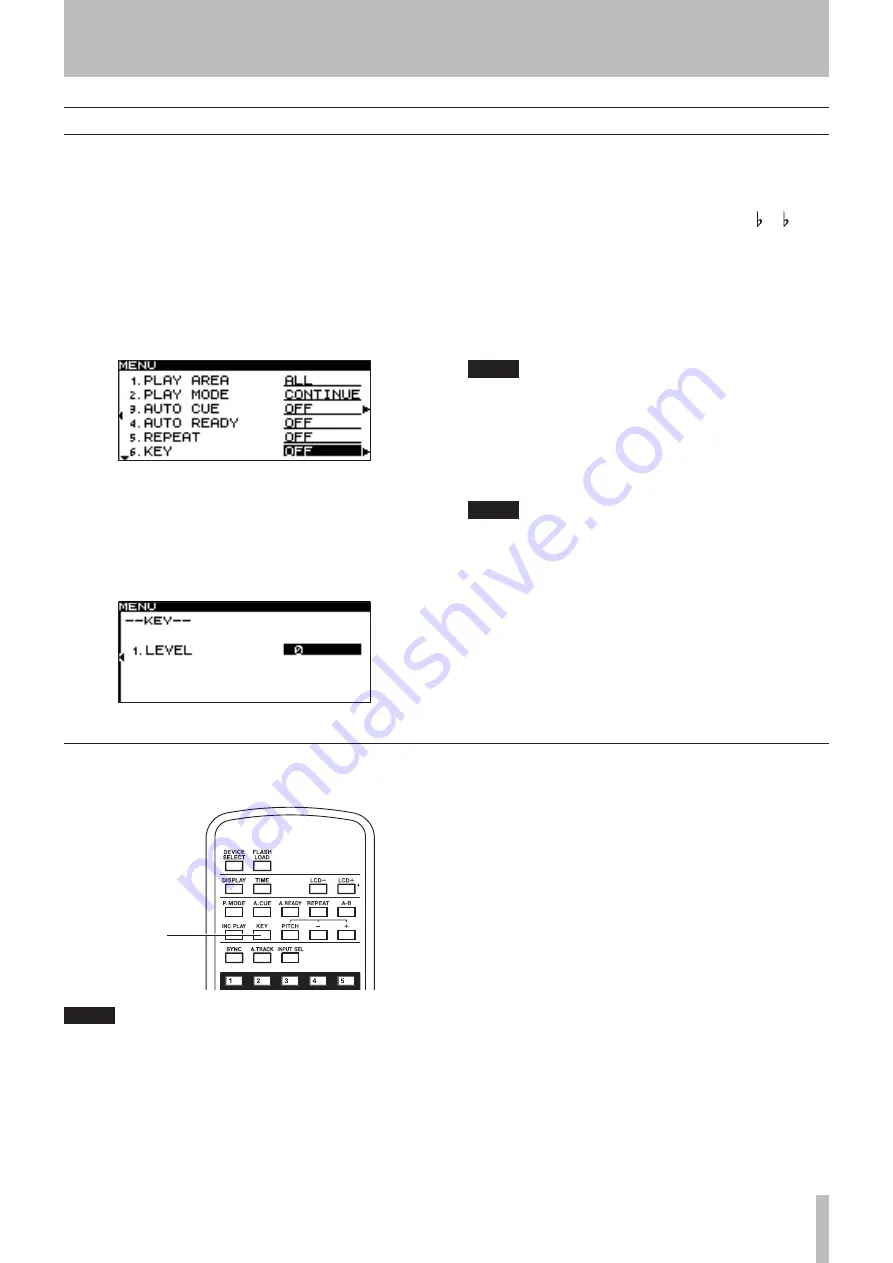
5 − Playback
TASCAM SS-CDR1
31
Key Control playback
You can use the Key Control function to change the key
(pitch) of playback.
Here is how to use menu mode to turn Key Control on/off
and adjust the key level setting (for details on menu opera-
tions, refer to “Operations in the menu screen” on page 18).
1 Press the
MENU
key to access the main menu list
screen.
2 Select the PLAY menu.
3 Select the KEY item.
In this state you can turn Key Control on/off.
4 Turn the KEY item
ON
.
5 Press the front panel
˚
key (or the remote’s
cursor
¥
key) to proceed to the level setting
screen.
6 Turn the front panel
MULTI JOG
dial (or use the
remote’s cursor
§
, ¶
keys) to select the desired
key level.
You can select the key level from a range of 6– 1, 0
(no pitch change), #1–#6.
7
When you’ve finished making the setting, press
the front panel
TIME (ESC)
key (or the remote’s
CLR/ESC
key) to return to the home screen.
The Key Control function will be on, and the home
screen will indicate
KEY
.
NOTE
The Key Control setting is remembered even when
•
the power is turned off.
When using the Key Control function, the playback
•
sound may appear to quaver. This is due to the
processing being applied to the playback, and is
not a malfunction.
TIP
If you turn on both the Key Control function and the
Pitch Control function, the key (pitch) will be specified
by the Key Control function and the speed will be
determined by the Pitch Control function. (In other
words, using Pitch Control to change the speed will
not affect the pitch of the sound). Thus, if you set KEY
LEVEL to
0
and turn the Key Control function on, you
can use Pitch Control to change the playback speed by
itself without affecting the pitch.
Using the remote’s dedicated key to turn Key Control on/off
You can use the remote’s
KEY
key to turn Key Control on/off.
KEY key
NOTE
You can’t adjust the key level from the remote.






























