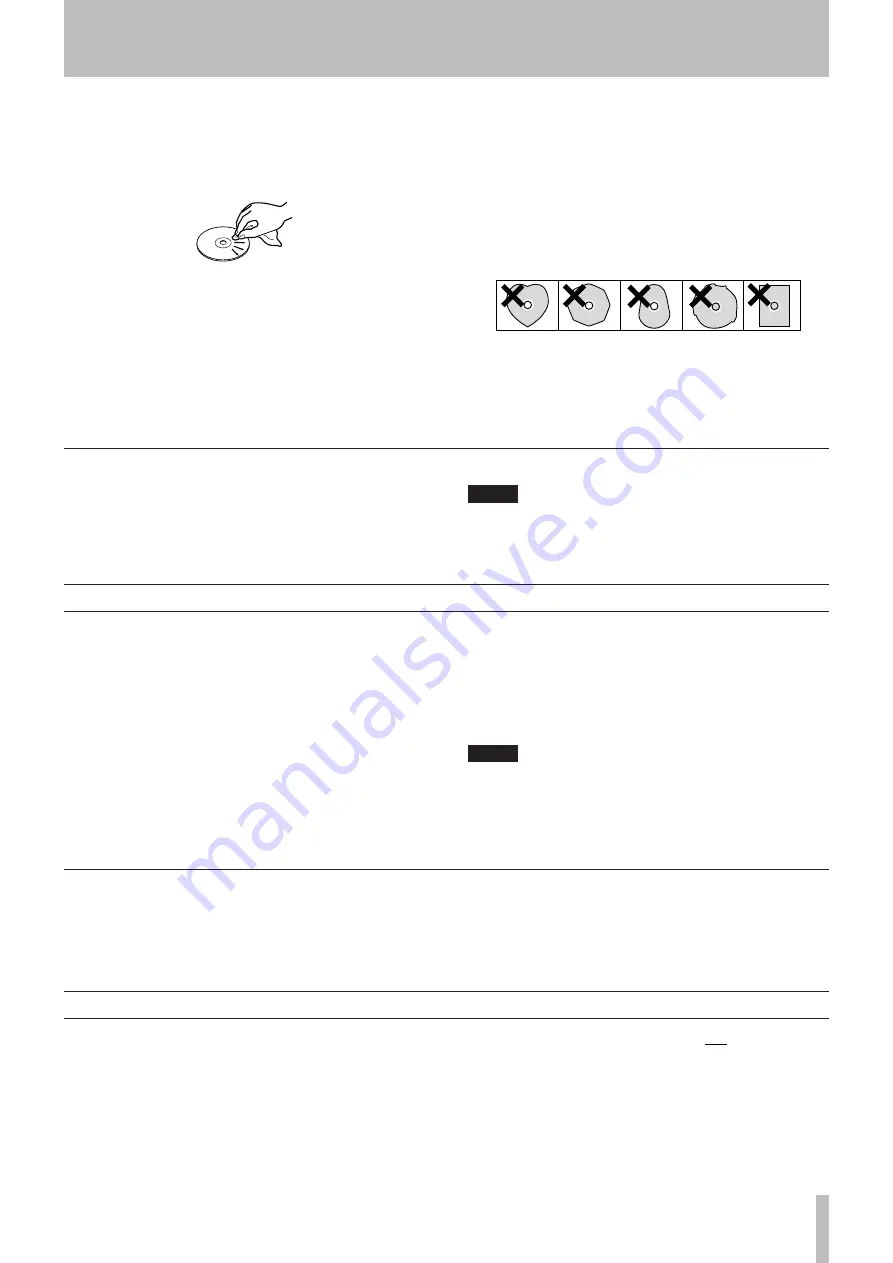
1 − Introduction
TASCAM SS-CDR1
9
Environmental considerations
The SS-CDR1 may be used in most areas, but to maintain
top performance, and prolong operating life, observe the
following environmental conditions:
The nominal temperature should be between 5°C and
•
35°C (41°F and 95°F).
Relative humidity should be 30 to 90 percent.
•
As the unit may become hot during operation, always
•
leave sufficient space above the unit for ventilation. Do
not install this unit in a confined space such as a book-
case, and do not put anything on top of the unit.
Avoid installing this unit on top of any heat-generating
•
electrical device such as a power amplifier.
Make sure that the unit is mounted in a level position for
•
correct operation.
Do not use any benzene, paint thinner, ethyl alcohol
•
or other chemical agents to clean the unit as it could
damage the surface. To clean the unit, wipe gently with
a soft dry cloth.
NOTE
The voltage supplied to the unit should match the volt-
age as printed on the rear panel. If you are in any doubt
regarding this matter, consult an electrician.
Beware of condensation
If the unit is moved from a cold to a warm place, or used
after a sudden temperature change, there is a danger of
condensation; vapor in the air could condense on the inter-
nal mechanism, making correct operation impossible.
To prevent this, or if this occurs, let the player sit for one or
two hours at the new room temperature before using.
About this manual
In this manual, we use the following conventions:
The names of keys and controls are given in the follow-
•
ing typeface:
MENU.
If a preset indicator in the display (i.e. one which cannot
•
change, but is either on or off) is shown, this is shown as
follows:
A_TRACK
.
When the alphanumeric portion of the display shows a
•
message (inc. pop-up), selectable value (i.e. values of
DB), or ON/OFF selection (i.e. SRC ON), this is shown
in the following typeface:
MOVE
CompactFlash cards are referred to as “CF cards”.
•
CD-DA format is sometimes referred to as “audio CD”
•
format. An audio disc containing tracks recorded in audio
CD format is sometimes referred to as an “audio CD”.
A CD containing MP3 or WAV files is sometimes
•
referred to as a “data CD”.
Never use a stabilizer or printable discs
Using commercially available CD stabilizers or printable
recordable discs with this player will damage the mecha-
nism and cause it to malfunction.
NOTE
Never use a disc that has had a stabilizer mounted to it.
The residual adhesive may cause the disc to stick to the
turntable of the SS-CDR1. If it sticks to the turntable,
you will need a technician to get it out.
Avoid getting fingerprints on the signal side (the non-
•
label side). Grime and dust may cause skipping, so keep
discs clean and store them in their cases when not being
played. To clean the signal side of a disc, wipe gently with
a soft dry cloth from the center towards the outside edge.
Do not use any record spray, anti-static solutions,
•
benzene, paint thinner or other chemical agents to clean
CDs as they could damage the delicate playing surface.
It may cause CDs to become unplayable.
Discs should be returned to their cases after use to avoid
•
serious scratches that could cause the laser pickup to “skip.”
Keep discs away from direct sunlight, and places of
•
high heat and humidity. If left in such places, warping
could result.
Do not affix any labels or stickers to the label side of the
•
disc. Do not write on the disc with a ballpoint pen.
Do not insert discs that have adhesive remaining from
•
tape or stickers that have been removed. If they are
inserted into the player, they could stick to the internal
mechanism, requiring removal by a technician.
Do not use cracked discs.
•
Only use circular compact discs. Avoid using non-circu-
•
lar promotional, etc. discs.
Music discs with copy control, a copy-protection
•
system, have been released from several record compa-
nies in an attempt to protect the copyright. Since some
of these discs do not comply with the CD specifications,
they may not be playable on the SS-CDR1.










































