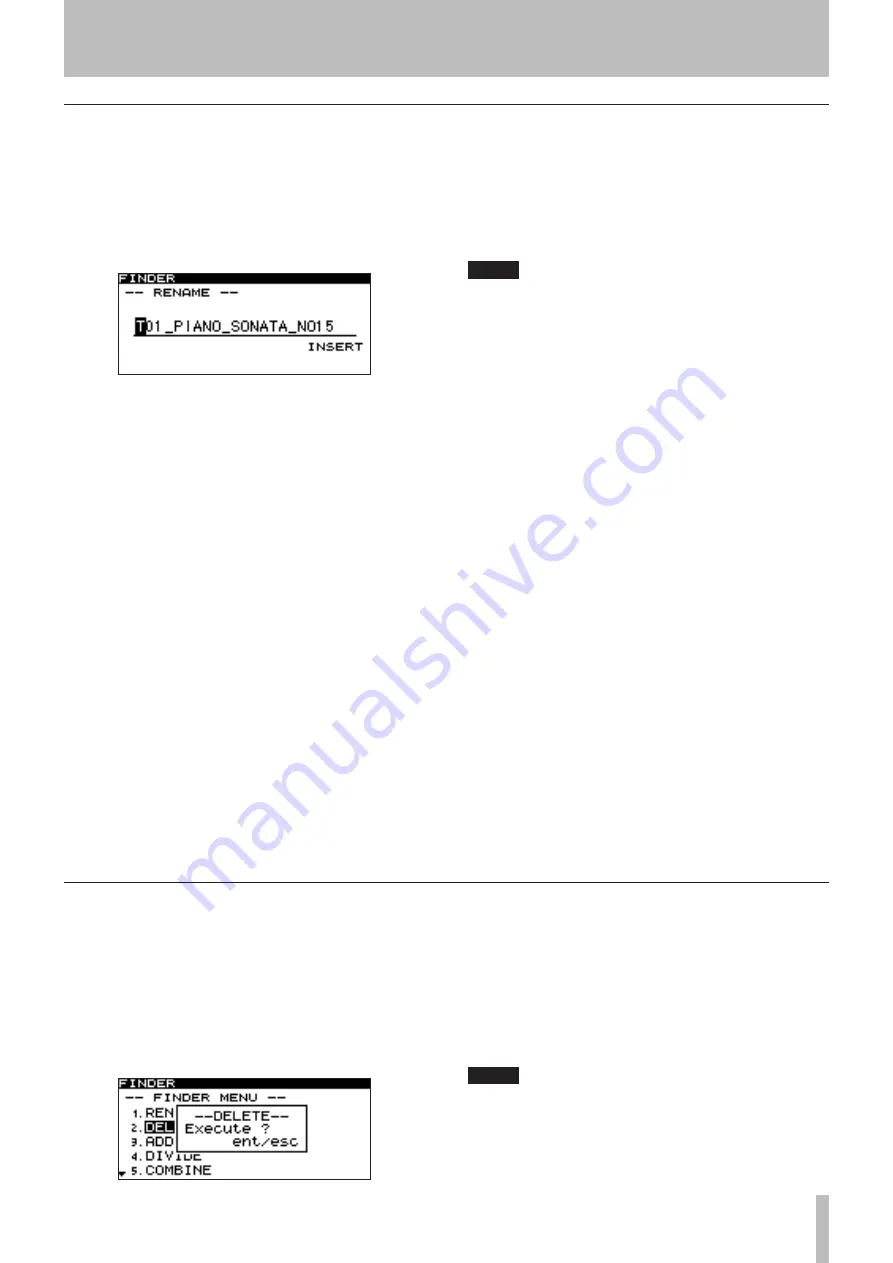
7 − Using the folder finder
TASCAM SS-CDR1
55
Deleting a file
You can delete a file from the CF card.
1
With the file menu screen displayed, turn the
front panel
MULTI JOG
dial (or use the remote’s
CURSOR
§
, ¶
keys) to highlight DELETE.
2 Press the front panel
MULTI JOG
dial (or the
remote’s
ENTER
key).
The delete confirmation screen will appear.
3 Once again, press the front panel
MULTI JOG
dial
(or the remote’s
ENTER
key).
The file will be deleted from the CF card.
The display will return to the folder finder screen.
If you decide not to execute the Delete operation, press
the
TIME (ESC)
key (or the remote’s
CLR/ESC
key) at
the confirmation screen.
NOTE
Files can be deleted only if the play mode is set to
consecutive playback (CONTINUE).
Editing the file name
1
With the file menu screen displayed, turn the
front panel
MULTI JOG
dial (or use the remote’s
cursor
§
, ¶
keys) to highlight RENAME.
2 Press the front panel
MULTI JOG
dial (or the
remote’s
ENTER
key).
The RENAME screen will appear.
3 Edit the name as follows.
To change the editing location (cursor position):
Use the front panel
∆
, ˚
keys (or the remote’s cur-
sor
˙
, ¥
keys).
To change the character at the cursor position:
Turn the front panel
MULTI JOG
dial (or use the
remote’s cursor
§
, ¶
keys).
To delete a character:
Press the front panel
TIME (ESC)
key (or the remote’s
CLR/ESC
key).
To delete all characters following the cursor posi-
tion:
Press and hold down the front panel
TIME (ESC)
key (or
the remote’s
CLR/ESC
key).
To switch between uppercase and lowercase:
Press the front panel
DISPLAY (INFO)
key (or the
remote’s
DISPLAY
key).
To insert a space:
Press the
CALL
key.
To cancel your editing:
Press the
STOP
key.
4
When you’ve finished editing, press the front
panel
MULTI JOG
dial (or the remote’s
ENTER
key)
to finalize the changes.
The display will return to the folder finder screen.
If you decide to cancel your editing, press the
TIME (ESC)
key (or the remote’s
CLR/ESC
key).
NOTE
You can also insert the CF card directly into your
•
computer and edit the file names from the comput-
er. However if you edit the file names on your
computer, please be aware that the order in which
the files will play back on the SS-CDR1 may be
changed by this editing.
You cannot edit names that include characters
•
other than alphabetic character, numeral, or symbol
characters. (If even one such character is included,
the registered name will not be displayed at all.)
Also, the following symbolic characters cannot be
used on the unit: \ / ; : * , ? “ < > |






























