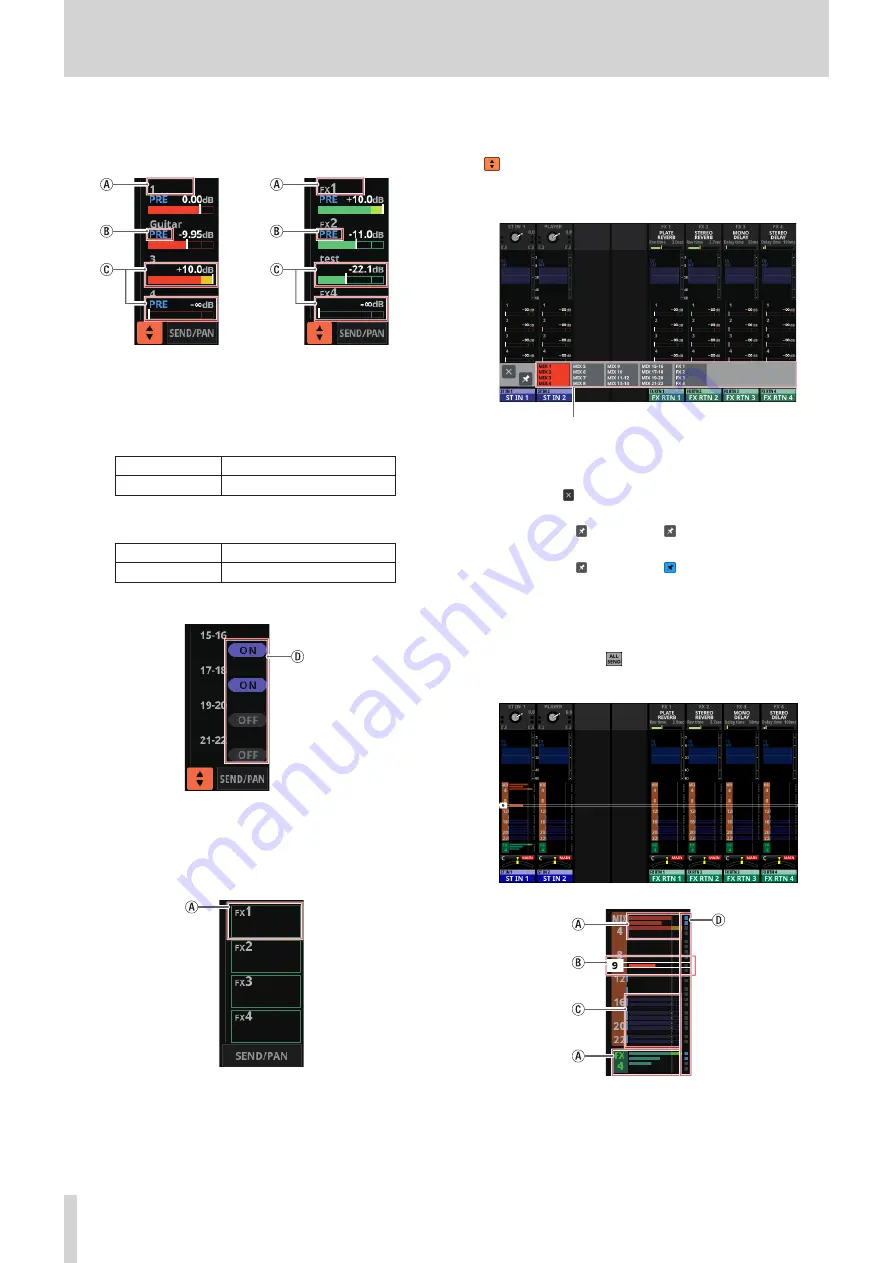
2 - Names and Functions of Parts
5
SEND area
o
This shows the states of SEND settings to MIX 1–22 and FX
1–4 buses 4 at a time.
a
This shows the user module name for the MIX 1–22 or
FX RTN 1–4 module. If the name has not been defined,
the module name will be shown as “1” or “FX 1”, for
example.
b
This shows the PRE/POST setting used for MIX 1–22
and FX 1–4 buses.
No indicator
Set to POST
PRE
Set to PRE
c
These show the assignment state and send level to MIX
1–22 and FX 1–4 buses in AUX mode.
MIX 1–22 bus
Shown in orange
FX 1–4 bus
Shown in green
This will be gray when not assigned.
d
Purple rounded buttons are shown when GROUP mode
MIX 1–22 buses are ON. These appear but cannot be
turned on/off on the Home Screen.
¦
b
,
c
and
d
are not shown in the FX 1–4 area of the FX
RTN module.
o
Tap a SEND level to show the selection frame. When the
selection frame is shown, corresponding LCD knobs can
be used to adjust the SEND level shown.
o
Tap the SEND level while pressing the HOME key to set the
SEND level for that bus to 0 dB. (See “12 – List of shortcut
6
button
Tap this button to show the selection window for the bus
shown in the SEND area.
bus selection button
i
Tap a bus selection button to open the selected bus
group in the SEND area.
i
Tap the button at the top left of the selection
window to close it.
i
When the button is off ( ), tapping the bus selection
button will automatically close this window.
i
When the button is on ( ), tapping a bus selection
button will not close this window.
7
SEND/PAN button
Tap this button to open the MODULE (SEND/PAN) Screen.
(See “MODULE (SEND/PAN) Screen” on page 102.)
8
ALL SEND button ( )
Tap this button to change to the ALL SEND bus display.
18
TASCAM Sonicview 16/Sonicview 24






























