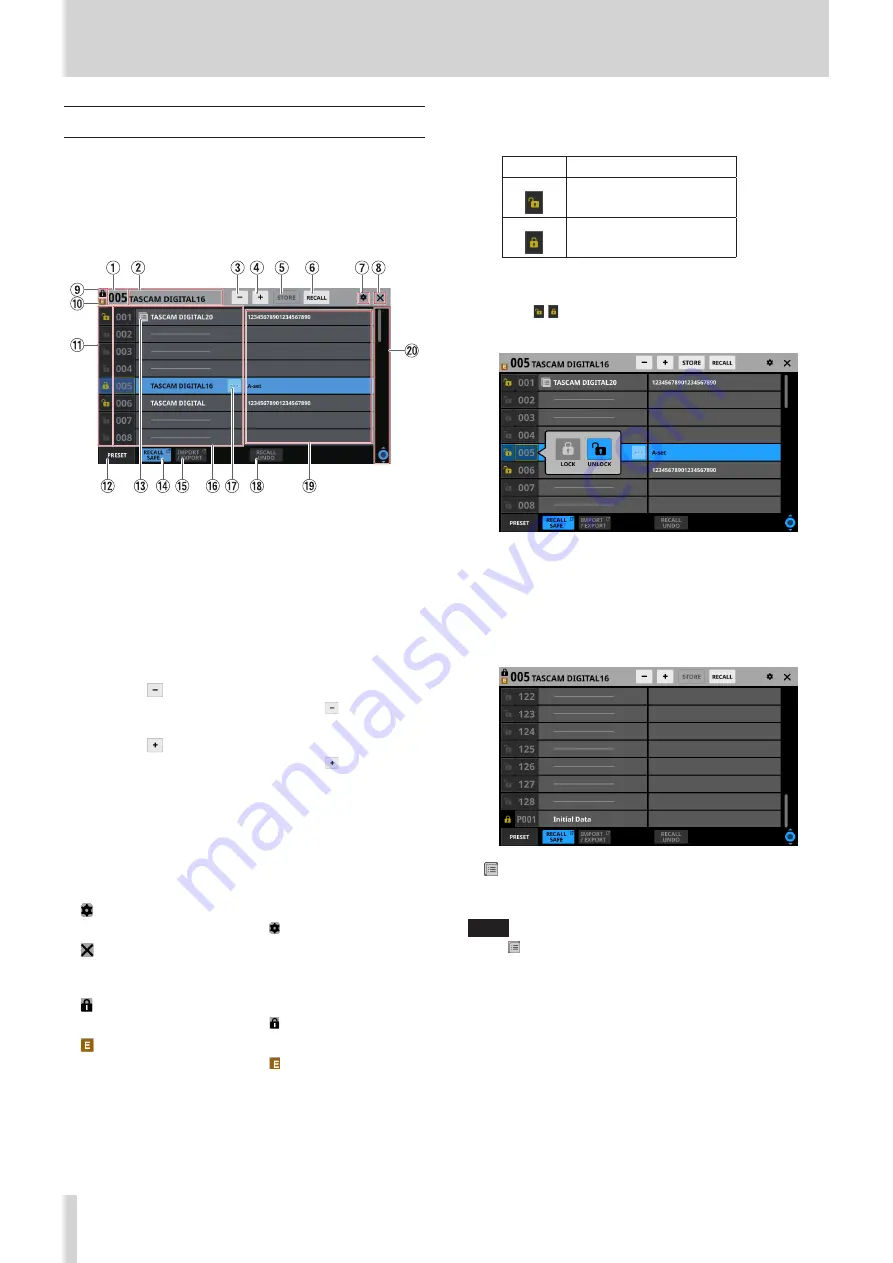
8 – Saving and recalling setting data
Snapshot List Screen
Conduct snapshot function operations and setting data
management and editing on this screen.
In this explanation, areas where snapshot and library data are
saved are called “slots” or “data slots”.
Open this screen by tapping the snapshot number/name area at
the top left of the Menu Screen.
1
Snapshot number
This shows the number of the snapshot active for storing and
recalling.
This will blink if it is not the same as the current snapshot
(most recently stored/recalled snapshot).
2
Snapshot name area
This shows the name of the snapshot active for storing and
recalling.
This will blink if it is not the same as the current snapshot
(most recently stored/recalled snapshot).
3
Snapshot selection button
This has the same function as the Snapshot selection
button on the Menu Screen.
4
Snapshot selection button
This has the same function as the Snapshot selection
button on the Menu Screen.
5
STORE button
This has the same function as the STORE button on the Menu
Screen.
6
RECALL button
This has the same function as the RECALL button on the
Menu Screen.
7
icon
This has the same function as the icon on the Menu Screen.
8
icon
Tap this icon to close the Snapshot List Screen and return to
the Menu Screen.
9
icon
This has the same function as the icon on the Menu Screen.
0
(EDIT) icon
This has the same function as the icon on the Menu Screen.
q
LOCK/UNLOCK buttons
o
These show the locked/unlocked states of the data slots.
Button
Use
Unlocked
Locked
If setting data has not been saved in a slot, it will appear
gray.
o
Tap a / icon to open a LOCK/UNLOCK switching
window for the data slot.
Tap a LOCK/UNLOCK option to switch the status.
o
Locked data slots cannot be deleted, renamed,
overwritten and stored, or pasted into.
w
PRESET button
Tap this button to move to the preset data (P001–) location in
the snapshot list.
e
icon
This icon is shown for data slots that have had snapshots
setting data copied to the internal storage.
NOTE
The icon is shown until new snapshot setting data is
copied or until the unit power is turned off. The icon will
also disappear if the copy source is deleted, overwritten or
renamed.
130
TASCAM Sonicview 16/Sonicview 24






























