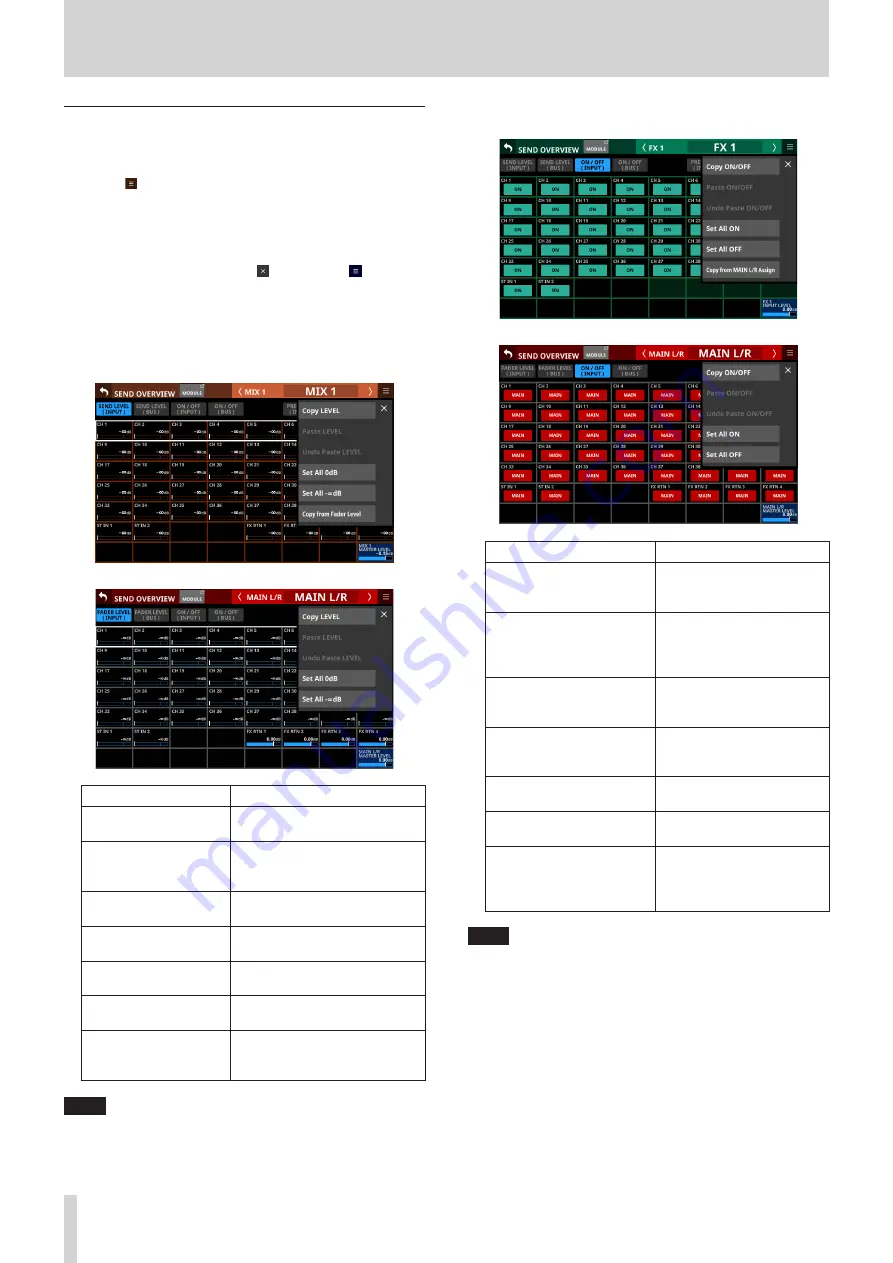
7 – Other module parameter setting screens
SEND OVERVIEW menu
SEND OVERVIEW menu operations
o
Tap the button at the top right of the SEND OVERVIEW
screen to open the SEND OVERVIEW menu for the selected
bus.
o
Tap menu items to change parameter settings for the
selected bus all at once.
o
Tap the SEND OVERVIEW menu button or the button to
close the menu.
SEND OVERVIEW menu items
SEND LEVEL (INPUT), SEND LEVEL (BUS) and FADER
LEVEL (INPUT)
Menu item
Function
Copy LEVEL
This copies the SEND level to the
selected bus to a buffer.
Paste LEVEL
This pastes the SEND level
copied to the buffer to the
selected bus.
Undo Paste LEVEL
This undoes pasting the SEND
level.
Redo Paste LEVEL
This redoes pasting the SEND
level.
Set All 0dB
This sets all the SEND levels to
the selected bus to 0 dB.
Set All −∞dB
This sets all the SEND levels to
the selected bus to −∞ dB.
Copy from Fader Level
This copies the FADER level to
the SEND level to the selected
bus.
NOTE
i
When the selected bus is MAIN L/R, this will change the
FADER level setting.
i
When the selected bus is MAIN L/R, the “Copy from Fader
Level” menu item will not be shown.
ON/OFF (INPUT) and ON/OFF (BUS)
Menu item
Function
Copy ON/OFF
This copies the assignment
settings of the selected bus
to a buffer.
Paste ON/OFF
This pastes the assignment
settings to the selected bus
that were copied to the
buffer to the selected bus.
Undo Paste ON/OFF
This undoes the pasting of
assignment settings to the
selected bus.
Redo Paste ON/OFF
This redoes pasting of
assignment settings to the
selected bus.
Set All ON
This turns on all assignment
settings to the selected bus.
Set All OFF
This turns off all assignment
settings to the selected bus.
Copy from MAIN L/R Assign
This copies the MAIN L/R
bus assignment settings to
the selected bus assignment
settings.
NOTE
i
When the selected bus is MAIN L/R, this will change the states
of assignments to the MAIN L/R bus.
i
When the selected bus is MAIN L/R, the “Copy from MAIN L/R
Assign” menu item will not be shown.
118
TASCAM Sonicview 16/Sonicview 24






























