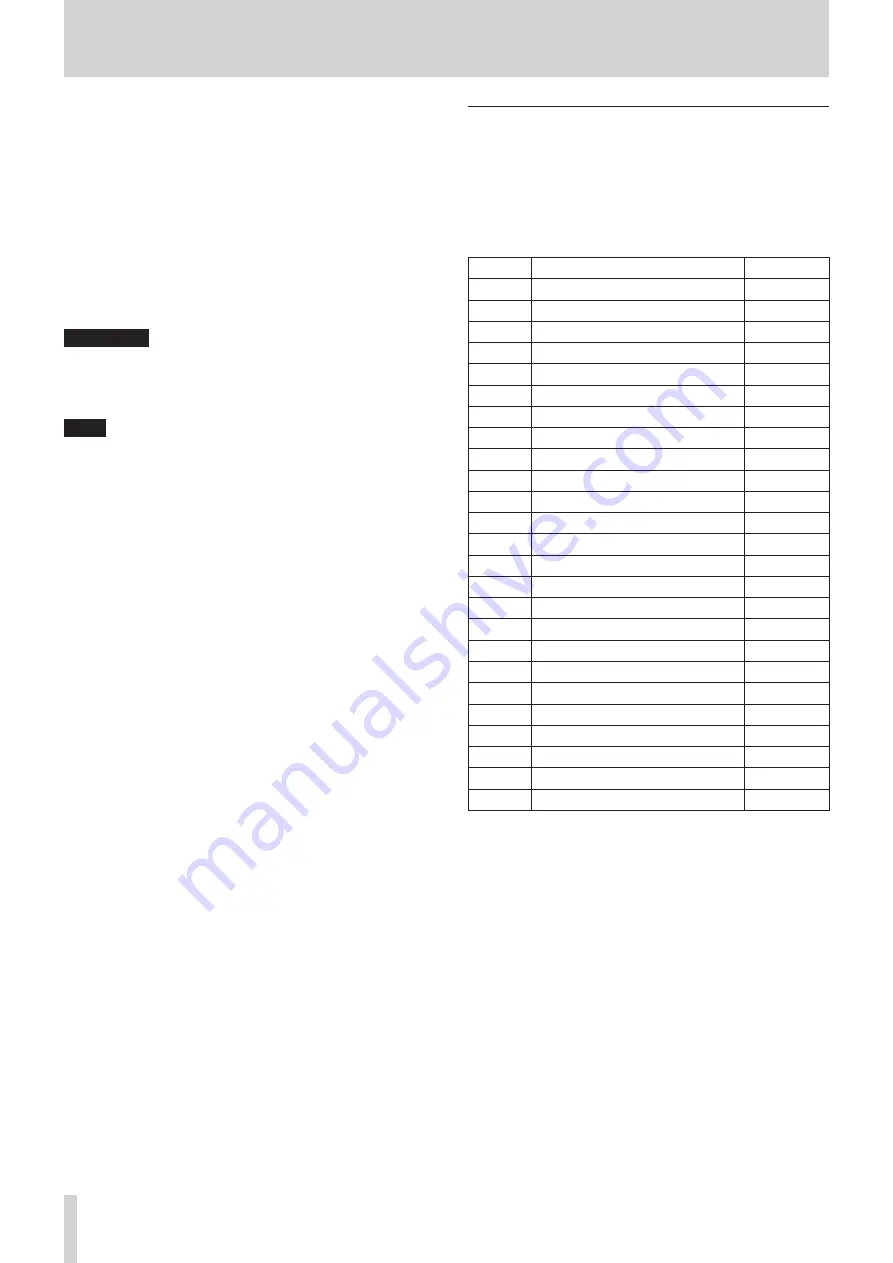
2 - Names and Functions of Parts
*
MONITOR OUT L/R jacks
These analog outputs are XLR jacks.
Make monitor output settings on the MONITOR SETUP screen
MONITOR/SOLO page. (See “Making monitor output and solo
function settings” on page 50.)
o
XLR (1: GND, 2: HOT, 3: COLD)
(
ST IN 1/ST IN 2 jacks
These RCA pin jacks are analog line outputs.
Use RCA cables to connect CD players and similar devices to
these jacks.
)
POWER switch
This turns the power on/off.
V
CAUTION
Before turning the power on or off, minimize the volumes of
connected equipment. Failure to do so might cause sudden
loud noises, which could harm your hearing or result in other
trouble.
NOTE
i
Do not interrupt the power when the unit is operating
(including recording, playing back, or writing data to an
SD card or USB flash drive). Doing so could cause proper
recording to fail and recorded data to be lost.
i
We recommend executing the Save Current Settings
command on the Menu Screen before turning the unit off.
(See “Saving the current settings” on page 63.)
Q
AC IN connector
Plug the included power cord in here.
GPIO connector overview
The GPIO connector on the back of the unit is a parallel control
connector that allows this unit to control and be controlled by
other devices.
GPIO connector function settings can be changed on the USER
DEFINED CONTROLS Screen GPIO-IN and GPIO-OUT pages. (See
“USER DEFINED CONTROLS screen” on page 38.)
The pin assignments are as follows.
Pin No.
Function
IN/OUT
1
GND
-
2
GPIO IN 2
IN
3
GPIO IN 4
IN
4
GPIO IN 6
IN
5
GPIO IN 8
IN
6
NC
-
7
NC
-
8
NC
-
9
GPIO OUT 2
OUT
10
GPIO OUT 4
OUT
11
GPIO OUT 6
OUT
12
GPIO OUT 8
OUT
13
NC
-
14
GPIO IN 1
IN
15
GPIO IN 3
IN
16
GPIO IN 5
IN
17
GPIO IN 7
IN
18
NC
-
19
NC
-
20
GND
-
21
GPIO OUT 1
OUT
22
GPIO OUT 3
OUT
23
GPIO OUT 5
OUT
24
GPIO OUT 7
OUT
25
+5V
-
IN: For command input
i
Internal circuit with +5V pull-up
i
Operates with low signal input of 50 msec or longer
OUT: For command and tally output
i
Internal circuit is open collector (10Ω output
impedance)
i
20V dielectric strength, 35mA maximum current
+5V: 50mA maximum supplied current
12
TASCAM Sonicview 16/Sonicview 24



























