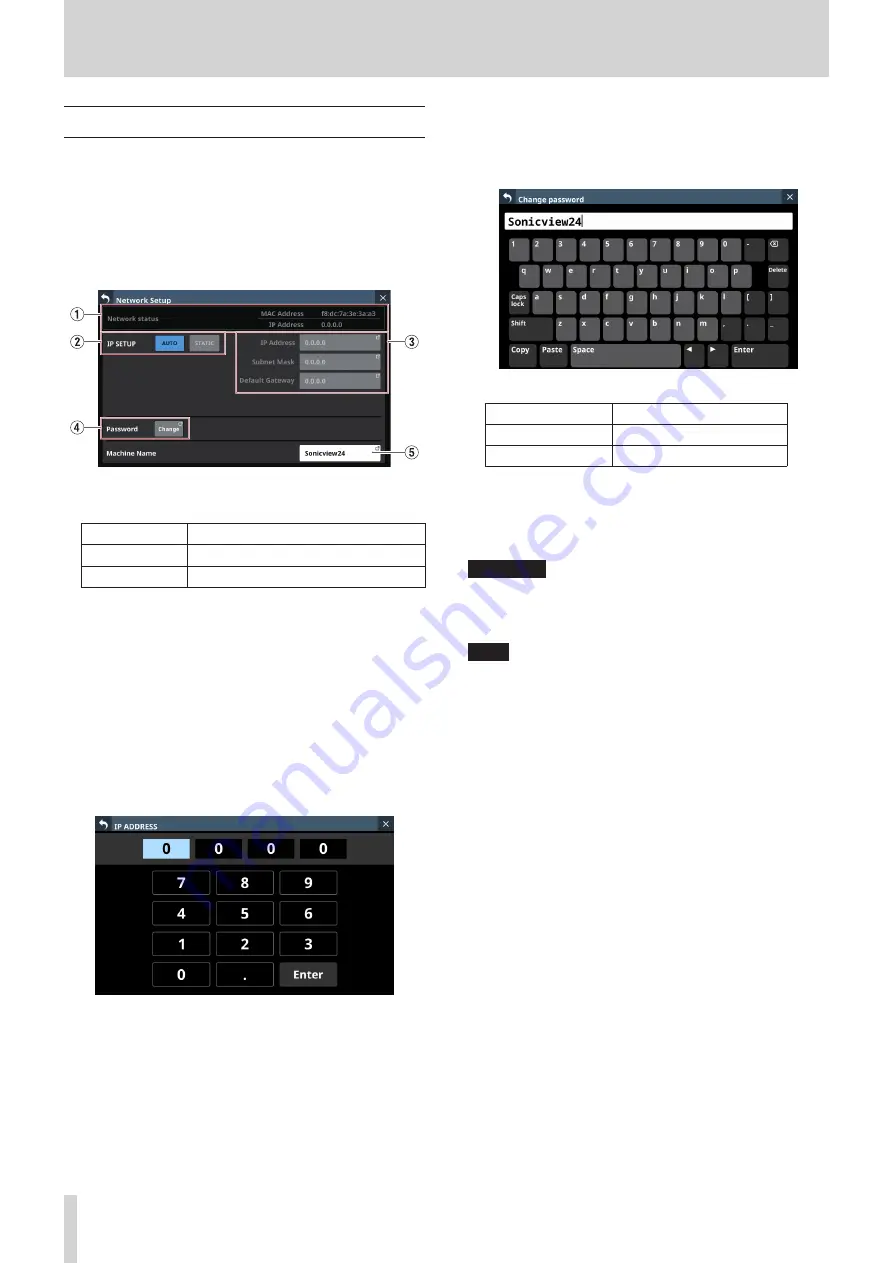
4 – Mixer configuration and settings
Network Setup screen
Use this screen to make network settings primarily for the
purpose of remote control of this unit using the dedicated
TASCAM Sonicview Control application.
For details about the TASCAM Sonicview Control application, see
its manual. You can download the application manual from TEAC
Global Site (http://teac-global.com/).
Tap Menu Screen > Rear Panel Setup > Network Setup to open
this screen.
1
Network status
This shows the network status of the unit.
Item
Content
MAC Address
This shows the unit's MAC address.
IP Address
This shows the unit's IP address.
2
IP SETUP
Set the IP address setting mode.
Options: AUTO (default), STATIC
3
IP Address/Subnet Mask/Default Gateway
o
This shows the IP Address, Subnet Mask and Default
Gateway of the unit when IP SETUP is “STATIC”.
default: 0.0.0.0
o
This will be gray when IP SETUP is “AUTO”.
o
Tap the address fields to open the IP Address, Subnet
Mask and Default Gateway screens.
IP ADDRESS setting screen
See “IP Address/Subnet Mask/Default Gateway setting
procedures” on page 62 for details about how to use
these setting screens.
4
Password
Set the password to use when connecting to this unit
through a network.
Tap the Change button to open the Change password screen.
The password can have up to 16 characters.
Model
Default password
Sonicview 16
Sonicview16
Sonicview 24
Sonicview24
The combination of characters input can be changed
depending on the status of the Caps lock and Shift keyboard
buttons on the Change password screen. See “Changing the
keyboard keys” on page 124 for details about changing the
keyboard.
ATTENTION
The following symbols and punctuation marks cannot be
input.
¥ / : * ? " < > |
NOTE
A USB keyboard that is connected to the top panel USB port
can also be used to input and edit characters.
60
TASCAM Sonicview 16/Sonicview 24






























