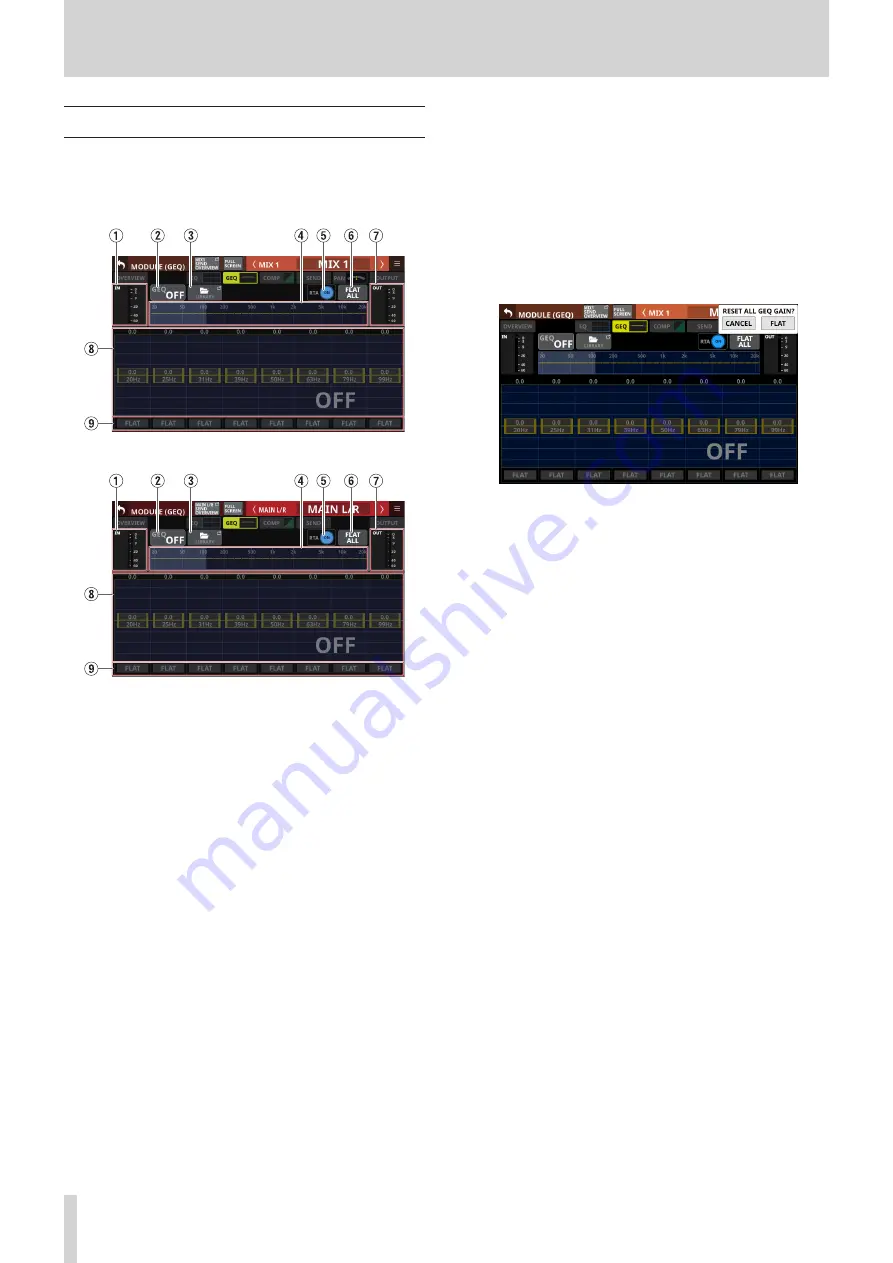
6 – Modules
MODULE (GEQ) Screen
GEQ settings can be made on the MODULE (GEQ) Screens for
MIX 1–22 and MAIN L/R Master modules.
Tap the module GEQ area on the Home Screen to open this
screen.
MIX 1–22 modules
MAIN L/R master module
1
IN level meters
This shows signal level input to the GEQ.
2
GEQ ON/OFF button
Tap this button to turn the GEQ on/off.
When this is on, this button, the GEQ overall settings graph
(
4
) and the GEQ setting display area (
8
) will appear
highlighted.
3
LIBRARY button
Tap this button to open the GEQ LIBRARY Screen. (See
“Various LIBRARY Screens” on page 138.)
4
GEQ overall setting graph
(a) This shows the gain settings of all 31 GEQ bands.
(b) This shows RTA bar meters.
(c) The range of bands that can be operated by LCD knobs are
shown with a white rectangle.
(d) This shows the overall frequency response of the EQ and
GEQ.
i
When EQ and GEQ are on, a graph of their sound
responses will be shown highlighted.
i
When EQ and GEQ are off, the response graph will not
be shown.
i
When EQ is on and GEQ is off, the response graph for
EQ only will be shown highlighted.
i
When EQ is off and GEQ is on, the response graph for
GEQ only will be shown highlighted.
5
RTA button
Tap this button to turn the real-time analyzer (RTA) function
on/off for each touchscreen separately. (Default: ON)
When this is on, the button becomes highlighted, and
audio signal frequency response meters for the POST FADER
position are shown behind the GEQ overall setting graph
(
4
) and the GEQ setting for the range of bands that can be
operated by LCD knobs (
8
).
6
FLAT ALL button
Tap this button to open a confirmation message for resetting
the gain settings for all GEQ frequencies to 0 dB.
Tap the FLAT button to set all band gain settings to 0 dB.
7
OUT level meters
This shows the level of the signal output from the GEQ.
8
Range of GEQ band settings that can be controlled
by LCD knobs
o
The range of gain settings in bands selected for operation
by LCD knobs is shown. The range of bands that can be
operated by LCD knobs can be selected by touching the
GEQ overall setting graph (
4
). Adjust gain values by
dragging the yellow sliders in the display area up and
down or using the LCD knobs.
o
This shows RTA bar meters.
o
This shows the overall frequency response of the EQ and
GEQ.
i
When EQ and GEQ are on, a graph of their sound
responses will be shown highlighted.
i
When EQ and GEQ are off, the response graph will not
be shown.
i
When EQ is on and GEQ is off, the response graph for
EQ only will be shown highlighted.
i
When EQ is off and GEQ is on, the response graph for
GEQ only will be shown highlighted.
9
FLAT buttons
Tap these buttons to set gain settings for corresponding
bands to 0 dB.
98
TASCAM Sonicview 16/Sonicview 24






























