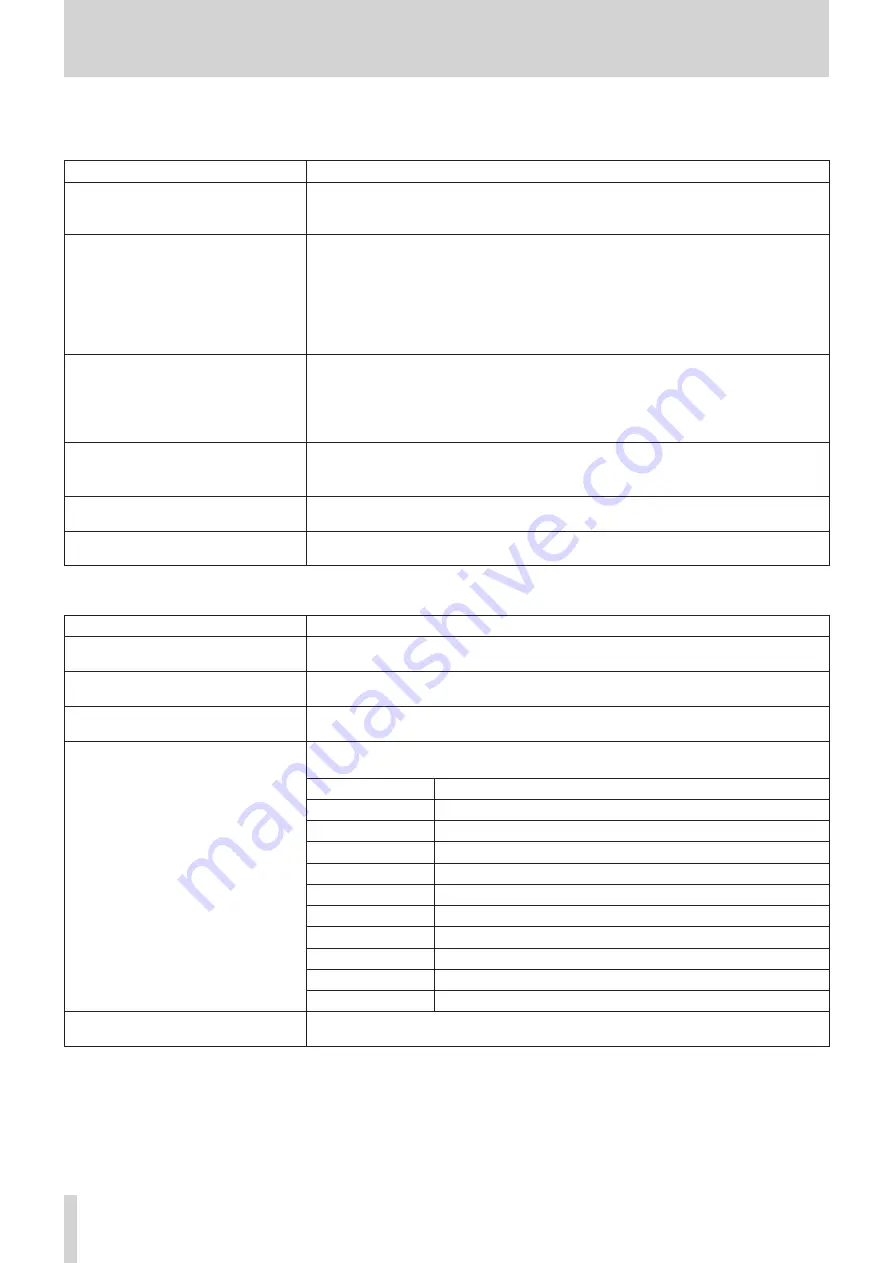
12 – List of shortcut operations
This unit has shortcuts that combine the simultaneous use of keys and the touchscreen, for example, to easily execute certain operations.
Pressing something at the same time as the HOME key will reset that parameter to its standard value. (Brightness adjustment is
excluded.)
Shortcut operation
Explanation
Press a SEL key while pressing the HOME
key on the top panel
i
This sets the FADER level to 0 dB for the channel of the pressed SEL key on the top panel.
i
When the SENDS ON FADER key on the top panel is pressed (Sends On Fader mode is on),
this sets the SEND level to 0 dB.
Tap the SEND level area on the
touchscreen while pressing the HOME
key on the top panel
This sets the following parameters to 0 dB.
i
Home Screen SEND levels
i
MODULE (OVERVIEW) Screen FADER levels
i
MODULE (SEND/PAN) Screen SEND levels
i
SEND OVERVIEW Screen SEND LEVEL (INPUT) page and SEND LEVEL (BUS) page SEND/
MASTER levels
i
SEND OVERVIEW Screen FADER LEVEL page FADER and MASTER levels
Tap the PAN area on the touchscreen
while pressing the HOME key on the top
panel
This sets the following pan/balance settings to center (C).
i
Home Screen PAN/BAL
i
MODULE (OVERVIEW) Screen PAN/BAL
i
MODULE (SEND/PAN) Screen PAN/BAL
i
SEND OVERVIEW Screen SEND PAN (INPUT) page and SEND PAN (BUS) page PAN/BAL
Tap the EQ gain area on the touchscreen
while pressing the HOME key on the top
panel
This sets the EQ gain settings to 0 dB on the MODULE (EQ) Screens of each module.
Turn any LCD knob while pressing the
HOME key on the top panel
This adjusts the brightness of all the touchscreens, channel screens, various indicators and
the lamp connected to the LAMP connector on the rear panel at the same time.
Press and turn any LCD knob while
pressing the HOME key on the top panel This adjusts the brightness of all the touchscreens and channel screens at the same time.
While pressing the MENU key, press a key to open its settings screen. (Adjusting contrast is excluded.)
Shortcut operation
Explanation
Press the TALKBACK key while pressing
the MENU key on the top panel
This opens the MONITOR SETUP Screen TALKBACK/OSCILLATOR page on the touchscreen.
Press the SOLO or SOLO CLEAR key while
pressing the MENU key on the top panel
This opens the MONITOR SETUP Screen MONITOR/SOLO page on the touchscreen.
Press a LAYER KEY 1–7 while pressing the
MENU key on the top panel
This opens the Layer Key SETUP Screen for the selected layer on the touchscreen.
Press a USER KEY A–F or USER KEY 1–12
key while pressing the MENU key on the
top panel
This will open one of the following screens that corresponds to the function assigned to
USER KEY A–F or USER KEY 1–12.
USER key function
Screen recalled by MENU+USER key
Unassigned
USER KEY setting screen for the depressed USER key
Tap Tempo
FX MODULE (FX) Screen for the assigned number
Mute Group
Mute Group Assign Screen
Sends On Fader
Nothing will happen
Snapshot
Snapshot List Screen
Screen
Screen where Parameter 1 and 2 are set
Talkback
MONITOR SETUP Screen TALKBACK/OSCILLATOR page
Monitor Select
MONITOR SETUP screen MONITOR/SOLO page
Monitor Control
MONITOR SETUP screen MONITOR/SOLO page
Send On/Off
MODULE (SEND/ PAN) Screen for module where Parameter 1 is set
Turn an LCD knob while pressing the
MENU key on the top panel
This adjusts the contrast of the channel screen that corresponds to that knob.
168
TASCAM Sonicview 16/Sonicview 24






























